Access Grants and Contributions Online Services
Grants and Contributions Online Services (GCOS) is a secure portal that allows you to:
- apply online for Employment and Social Development Canada (ESDC) grants and contributions, instead of using paper forms
- track your application status
- submit documents online
- manage your grant or contribution project in a secure environment
Sign in
If you already have a GCOS account, select an option to sign in:
Forgot your sign in information?
- If you forgot your GCKey sign-in information: Select "Sign in with GCKey" and follow the instructions to recover your GCKey information on the Welcome to GCKey page
- If you forgot your online banking sign-in information: You must recover your sign-in information with your bank before you can sign in to GCOS
- If you have new GCKey or bank sign in information: You will need to recover access to your GCOS account:
- Select "Sign in with GCKey" or "Sign in with your bank" above
- You will be directed to the GCKey or your bank's sign in page. Follow the instructions to sign in. Once signed in you will be directed back to the GCOS page
- Read and agree to the GCOS Notice to applicants and Terms of use
- You will be directed to a page that offers the option to recover access to an existing GCOS account (option 2)
- Provide your User Reference Number
- Answer your security questions
- Confirm your new username and password
- You will be directed to your GCOS account
If you forgot your User Reference Number (URN)
Select the "Forgot my User Reference Number?" link. Enter the email address associated to your account and answer your security questions. You will receive your URN by email.
Register
Sign in to GCKey to access GCOS
Once you have successfully signed in to GCKey, you will be redirected to the GCOS portal to create your GCOS account.
Start with GCKeySign up to GCKey to access GCOS
You must sign up for a GCKey before you can register to GCOS. Select "Start with GCKey" below and follow the sign-up instructions on the Welcome to GCKey page.
Once you have successfully signed up to GCKey, you will be redirected to the GCOS portal to create your GCOS account.
Start with GCKey-
Determine if your bank is a Sign-in Partner
To register to GCOS with your bank, you must have a Canadian online bank account with one of our Sign-In Partners.
If your bank is not listed as a Sign-in Partner you must register to GCOS using GCKey.
View the full list of Sign-in Partners
- Affinity Credit Union
- Alberta Treasury Branches
- BMO Financial Group
- Caisse Alliance
- CIBC Canadian Imperial Bank of Commerce
- Coast Capital Savings
- Conexus Credit Union
- connectFirst Credit Union
- Desjardins
- Libro Credit Union
- Meridian Credit Union
- National Bank of Canada
- RBC Royal Bank
- Scotiabank
- Servus Credit Union
- Simplii Financial
- Tangerine
- TD Bank Group
- UNI
- Vancity
- Wealthsimple
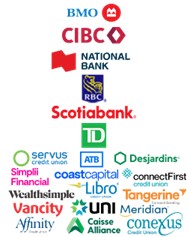
-
Create your GCOS account
Once you have successfully signed in with your banking information, you will be redirected to the GCOS portal to create your GCOS account.
Start with your bankNote: You will temporarily leave the government of Canada website to use your Sign-in Partner.
View funding opportunities
To view current and upcoming funding opportunities, visit ESDC’s funding programs page.
Resources
Learn more on how to use GCOS and manage your account:
Avoid technical problems
- Don't bookmark secure GCOS pages (the pages you see after you sign in)
- Use one of the following Web browsers:
- Google Chrome (version 84 or newer)
- Safari (version 13.1.2 or newer)
- Microsoft Edge (version 85 or newer)
- Mozilla Firefox (version 68 or newer)
- Apple users should use one of the following operating systems:
- iOS (version 13 or newer)
- MacOS (version 10.15 or newer)
- Enable cookies and JavaScript in your browser
Contact us
For help, advice or technical support, contact the Employer Contact Centre.
Page details
- Date modified:

