Aurora help
Use the following sections to help troubleshoot issues in Aurora.
On this page
- Request a user card
- Sign into Aurora
- Create or reset your password
- Manage holds and checkouts, renew materials
- Didn't receive an email confirmation?
- Questions
Request a user card
Before you can start, you'll need a user card. A Library and Archives Canada (LAC) user card will help you request and renew materials, save searches, and more.
Complete this registration form to request a card.
Sign into Aurora
- Visit the Aurora website
- Click the Sign in button in the top-right corner of the page
- Enter your user card barcode
- Enter your password
- Click Sign in
If you're already signed in, your name will appear in the top-right corner.
Create or reset your password
- Visit the Request new password page
- Enter the barcode number from your LAC user card
- Click Request new password
- OCLC will send an email to the address you provided at the time of registration
- A link in the email will allow you set or reset your password
If you didn't provide an email address when you registered or need help, contact us.
Manage holds and checkouts, renew materials
- Log into Aurora
- Under your name, click My account
- Select Checked out from the drop-down menu
-
You'll see an overview of your account, including:
- items you've requested
- items checked out to you by LAC staff
- options to review your contact information and change your Aurora password
Checkouts
- The Checked out tab on the left shows the collection materials that are checked out to you for consultation at 395 Wellington Street in Ottawa
- It also shows any overdue items.
- Items listed are already available for consultation or will be shortly, based on retrieval times.
- For each item under checkouts, the title, status and due date are listed.
- When items are checked out to you, you'll receive an email notification. It will have information about when and where to consult these materials.
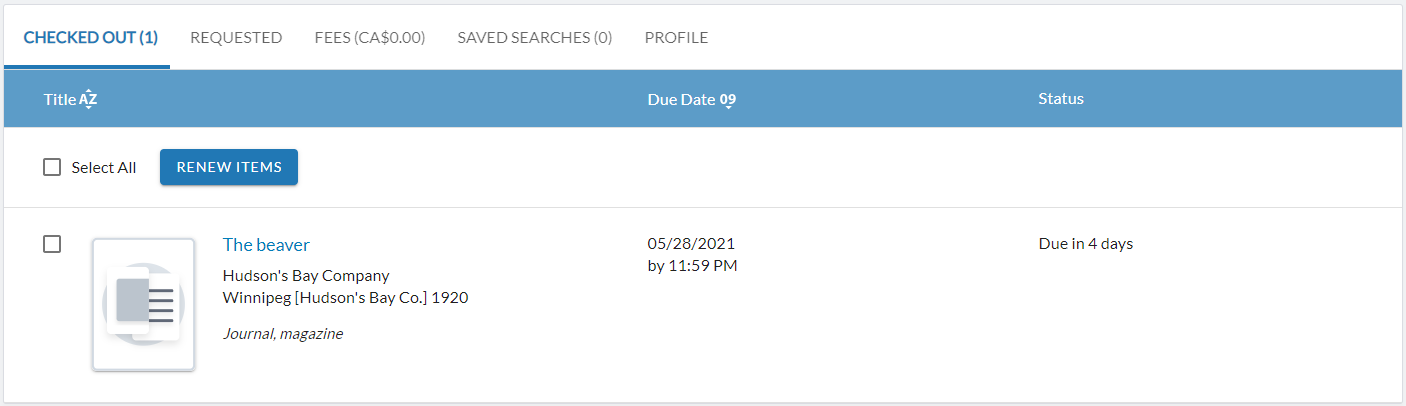
Checkouts example - Text version
The above image gives a visual representation of the Checked out section within Aurora (under My Account).
The horizontal navigation across the top of the image has five selectable fields:
- Checked out (currently selected)
- Requested
- Fees
- Saved searches
- Profile
In this instance the first tab (Checked out) is selected.
Under this tab, a list of items is displayed. They can be sorted by Title, Due date or Status
The user has checkbox options to Select All or Renew items in the list.
The results list contains one item. A single publication is listed as "The beaver", by the Hudson's Bay Company, from Winnipeg [Hudson's Bay Co.] 1920. The publication type is "Journal, magazine".
The item due date is "May 28, 2021 by 11:59 pm".
The item status is "Due in 4 days".
Renew materials
To renew an item you've checked out:
- Select the item and click the Renew items button
- Your account will display the number of times you've renewed this item and its new due date
You may renew each item once. Please speak to a staff member should you wish to renew an item more than once.

Renew materials example - Text version
The above image gives a visual representation of the Checked out section within Aurora (under My Account).
The horizontal navigation across the top of the image has five selectable fields:
- Checked out (currently selected)
- Requested
- Fees
- Saved searches
- Profile
In this instance the first tab (Checked out) is selected.
Under this tab, a list of items is displayed. They can be sorted by Title, Due date or Status
The user has checkbox options to Select All or Renew items in the list.
A yellow arrow is pointing to the Renew items button
The results list contains one item. A single publication is listed as "The beaver", by the Hudson's Bay Company, from Winnipeg [Hudson's Bay Co.] 1920. The publication type is "Journal, magazine".
The item due date is "May 28, 2021 by 11:59 pm".
The item status is "Due in 4 days".
A second yellow arrow is pointing to the location of a checkbox next to the item in the list.
The graphic presents the two areas on the screen a user needs to click, to renew a checked out item.
Holds
- Clicking Requested will display holds
These are items you have requested for retrieval, but have not yet been made available to you for consultation. Staff may be in the process of locating requested materials for you, or the items have not yet reached their final destination. If you provided dates in your hold request, it will remain at the hold stage until a few days before your visit.
For each item on hold, you'll see the title, status and hold dates. Dates are system-generated.
We encourage you to enter the dates of your visit to LAC so that the materials you request are not returned to storage before you arrive on site.

Holds example - Text version
The above image gives a visual representation of the Checked out section within Aurora (under My Account).
The horizontal navigation across the top of the image has five selectable fields:
- Checked out
- Requested (currently selected)
- Fees
- Saved searches
- Profile
In this instance the second tab (Requested) is selected.
Under this tab, a list of items is displayed. They can be sorted by Title, Submitted date or Status
The user has checkbox options to Select All or Cancel requests in the list.
The results list contains one item. A single publication is listed as "Canada commerce", by the Ottawa, Dept. of Industry, Trade and Commerce 1971. The publication type is "Journal, magazine".
The item due date is "May 25, 2021".
The item status is "Not ready for pick up".
Remove or edit holds
To cancel a hold:
- Select the item and click the Cancel requests button at the top of the Requested tab.
- Confirm by clicking Cancel request.
To change your visit dates or modify item notes/comments:
- Click Edit request under the Submitted date column next to the requested title.
- The pickup location must remain 395 Wellington Street.
You should edit holds as early in the retrieval process as possible, ideally several days or even weeks before your on-site visit. Edits made within three days of your visit date will most likely not be seen by staff in time to be taken into account.
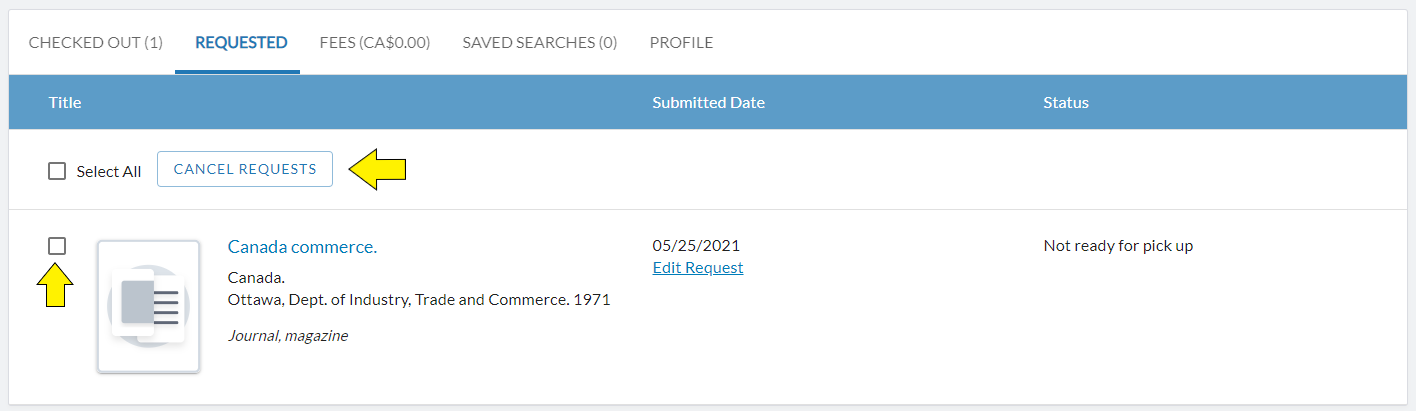
Remove or edit holds example - Text version
The above image gives a visual representation of the Checked out section within Aurora (under My Account).
The horizontal navigation across the top of the image has five selectable fields:
- Checked out
- Requested (currently selected)
- Fees
- Saved searches
- Profile
In this instance the second tab (Requested) is selected.
Under this tab, a list of items is displayed. They can be sorted by Title, Submitted date or Status
The user has checkbox options to Select All or Cancel requests in the list.
A yellow arrow is pointing to the Cancel requests button.
The results list contains one item. A single publication is listed as "Canada commerce", by the Ottawa, Dept. of Industry, Trade and Commerce 1971. The publication type is "Journal, magazine".
The item due date is "May 25, 2021".
The item status is "Not ready for pick up".
A second yellow arrow is pointing to a checkbox next to the item in the list.
The graphic highlights the two locations a user needs to click, in order to edit a hold.
Didn't receive an email confirmation?
- If you haven't received an email confirming an item was checked out to you by the date of your visit, log into your Aurora account.
- If the item is not listed under Checked Out, but still shows under Requested or no longer appears in your account, our staff likely couldn't locate this title in our collection.
- You'll receive a paper notice on the pickup shelves in the Consultation Room. It will explain why the item is not available (for example: missing, lost, etc.)
- Please see Reference staff for assistance with finding alternative materials.
Questions
If you have any questions about your account, holds or checkouts, please contact us or speak to Reference staff onsite.