Meetings in the modern workplace
Surface Hub
The Surface Hub is a touchscreen display with a camera, speakers and a microphone to hold videoconferences and collaborate on a whiteboard.
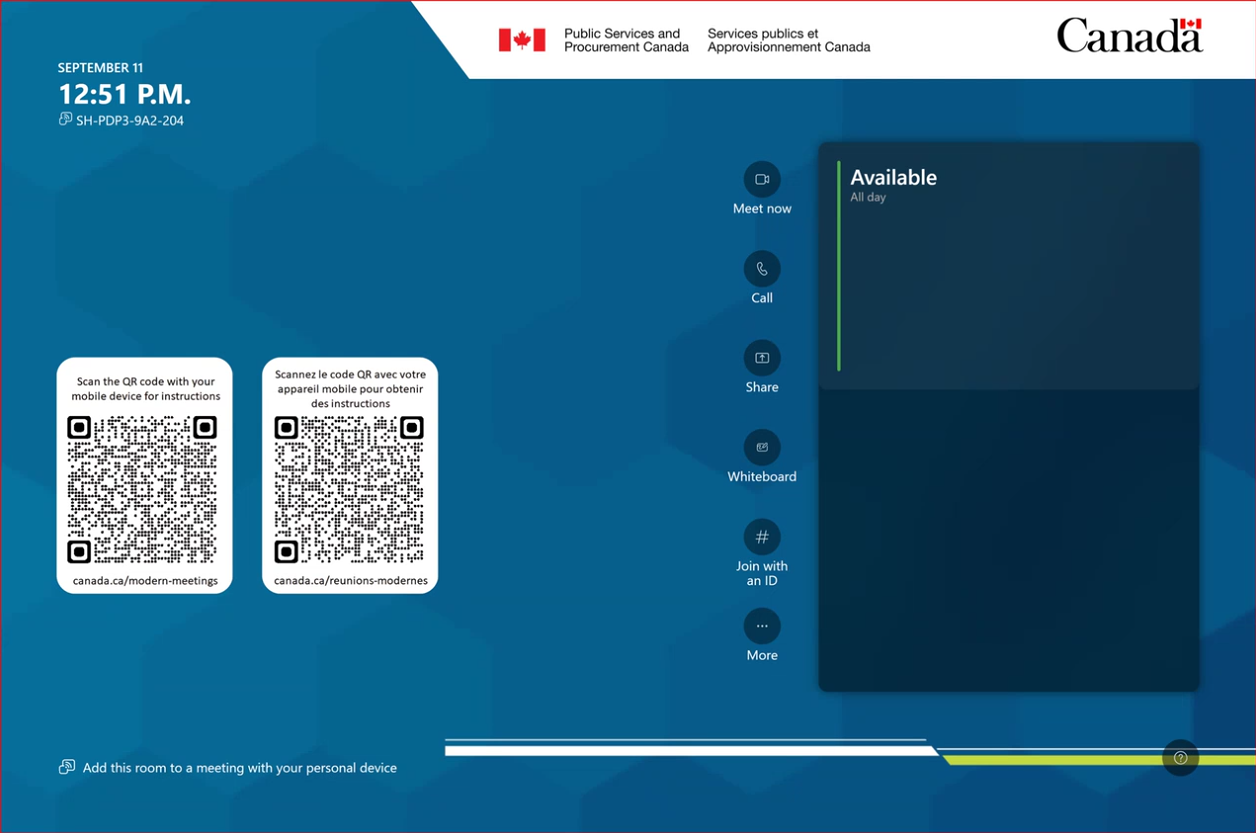
Note: Change Surface Hub language
You can change the Surface Hub language by following these steps:
- select More
- go to Language
- choose your preferred language
- tap Save and Restart
This change is temporary. Surface Hub will switch back to its default language after the next restart.
Start a Microsoft Teams meeting as the organizer
- Touch the screen to bring the device out of standby, if necessary
- Touch the Join button beside your meeting to start your meeting
- Leave the meeting by selecting Leave (phone icon)
Join an existing Microsoft Teams meeting
- Enter the Meeting ID and Passcode
- select Join with an ID
- enter the meeting ID using the panel keyboard (the meeting ID is the first set of codes on the meeting invitation)
- enter the passcode (case sensitive)
- Leave the meeting by selecting the phone icon
Join a Zoom meeting
- If you wish to join a regular Zoom meeting (not a Zoom webinar or a Teams townhall), select Zoom as Meeting Provider and then enter the meeting ID and Passcode
- The meeting will be cast on only 1 in-room display
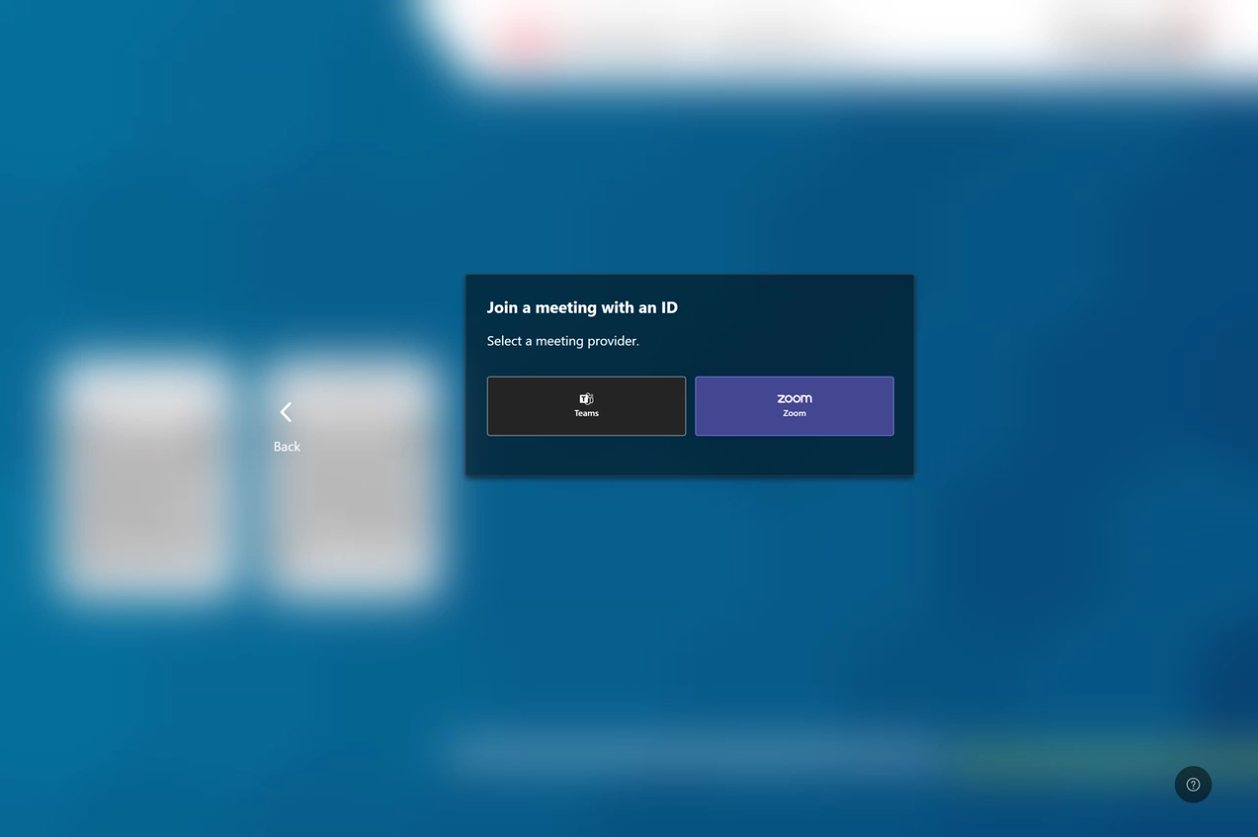
Start a new meeting
- Select the Meet now option
- to add Public Services and Procurement Canada (PSPC) participants, type the name of the participant in Invite someone or dial a number and select your participant from the list that appears
- to add participants external to PSPC, type their full email address or a mobile phone number in Invite someone or dial a number
- Leave the meeting by selecting Leave (phone icon)
Note: Teams features
- To participate in the interactive meeting features such as chat and screenshare, participants need to join the Teams meeting from their individual notebooks
- You can turn on live captions and chat from the Surface Hub screen
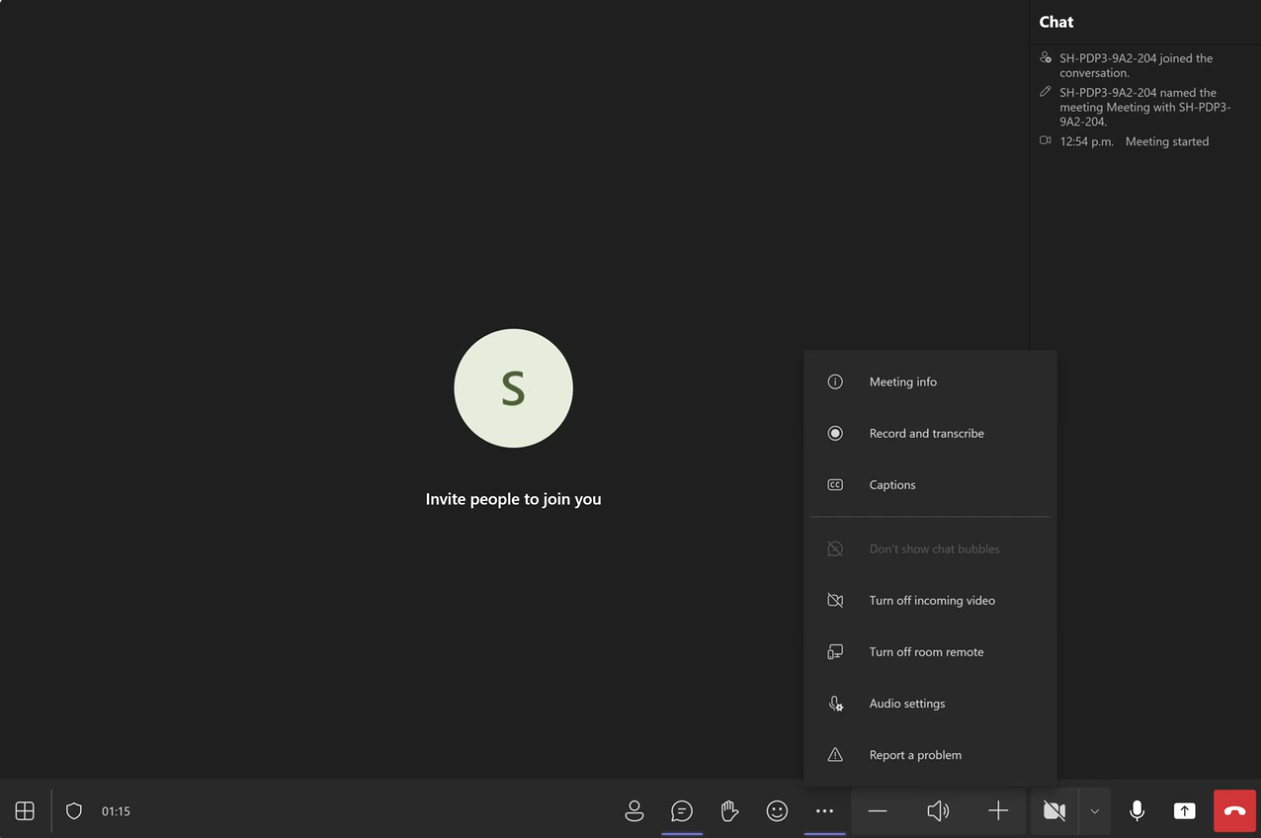
Advanced features
To maximize the use of this technology, explore the advanced features below.
Connecting audio by Bluetooth
- Join a Teams meeting as instructed in Join a Microsoft Teams meeting and wait for nearby monitors to be detected
- Under Room audio, select the monitor you want to connect to
- Select Join now to join the meeting and use the monitor's audio devices
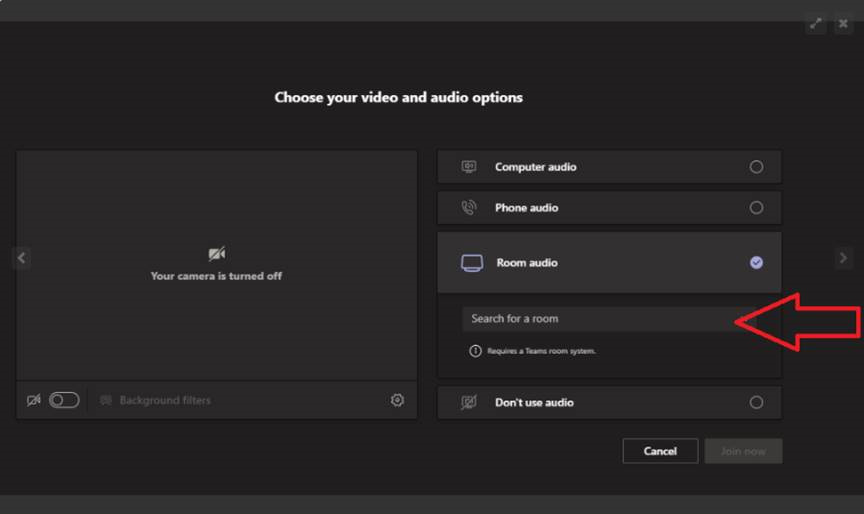
Casting from Microsoft Teams
- In the Teams application, select the ellipsis (...) next to SPAC-PSPC in the top right-hand corner
- Select Cast
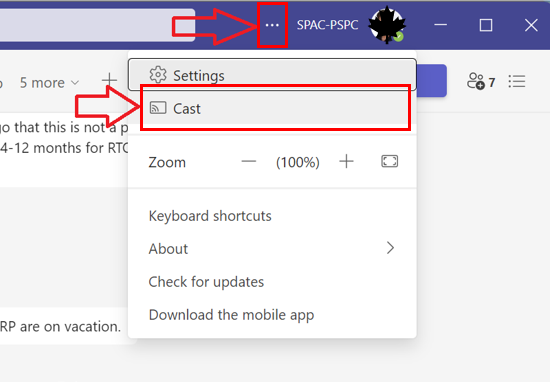
- Select the monitor to which you want to cast wirelessly from the list of nearby monitors displayed
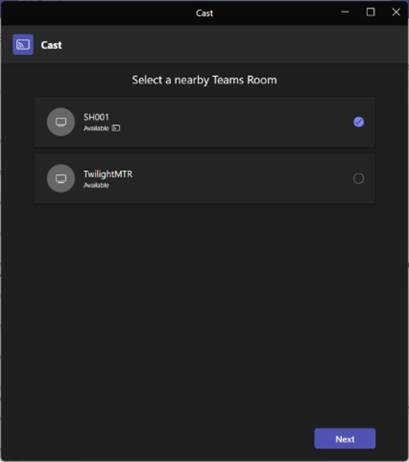
- Select what content you want to share
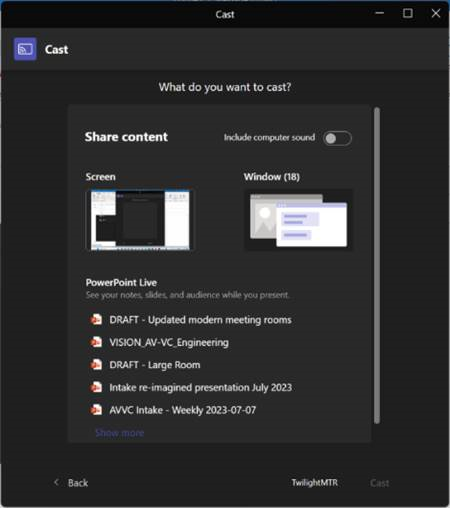
- Select the Cast or Next button
- Accept the cast on the room monitor to complete the operation
Collaborating on Whiteboard
- On the Surface Hub home screen, select the Whiteboard icon
- Select Start meeting to share the whiteboard with colleagues and to save the whiteboard session in the meeting chat and in OneDrive
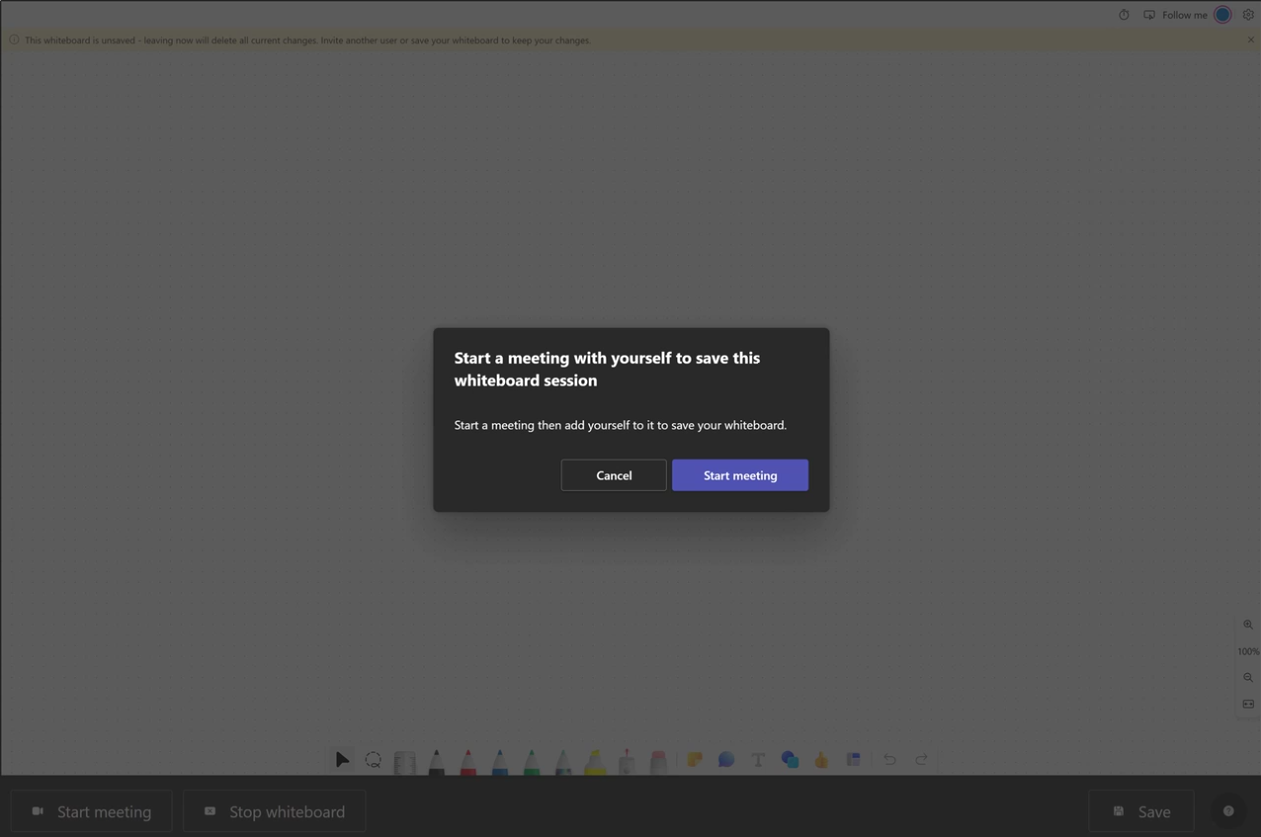
At all times, use the stylus or your finger to write on the board. You should find the stylus magnetized to the side of the screen.
All whiteboard tools are located at the bottom of the window.
Whiteboard tools
Here are some of the tools available:
Pointer
Select the pointer to move the board view using the stylus or your finger. Zoom in or out with 2 fingers.
Lasso
Use the lasso to trace a border around content and move it across the board. This feature can also be activated at any time by pressing the side button on the stylus.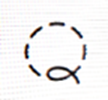
Ruler
Draw straight lines with the ruler. Note that you can’t draw lines too close to the ruler; you need to draw lines about 1 inch (2.5 centimetres) from the ruler. Move the ruler with 1 finger and adjust the angle with 2 fingers.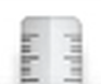
Pencils and highlighter
Select pencils and highlighters and then trace your finger on the Whiteboard to write on the board by hand. You can choose the thickness and colours.
Laser
Use it to draw attention to particular content. Laser-traced elements disappear after a few seconds.
Eraser
Use the eraser to remove handwritten elements. This feature can also be activated at any time by pressing the other end of the stylus against the board.
Other elements
Other Whiteboard elements include:
- sticky notes
- comments
- text using the virtual keyboard
- shapes
- stickers
- templates
- images (only those available in Surface Hub files)
- files (PDF or PowerPoint files only)
- content will be inserted as pictures
- you can insert files from your OneDrive, Teams, Sharepoint and Viva Engage (Yammer) only if you are logged in to the Surface Hub with your login ID and password
As with all Microsoft applications, you can undo the last operation performed on the board.
Setting options
In the top right-hand corner of the table, select the gear icon.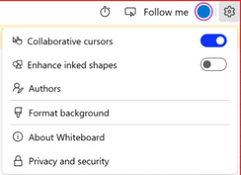
Collaborative cursors: activate the option to display other contributors' cursors live on the board.
Enhance inked shapes: activate this option to convert your hand-drawn shapes into perfect shapes.
Format background: select this option to change the background colour, add grid lines and more.
Using ease of access settings
Only High contrast settings is available.
To enable this setting, go to (…) More > Accessibility.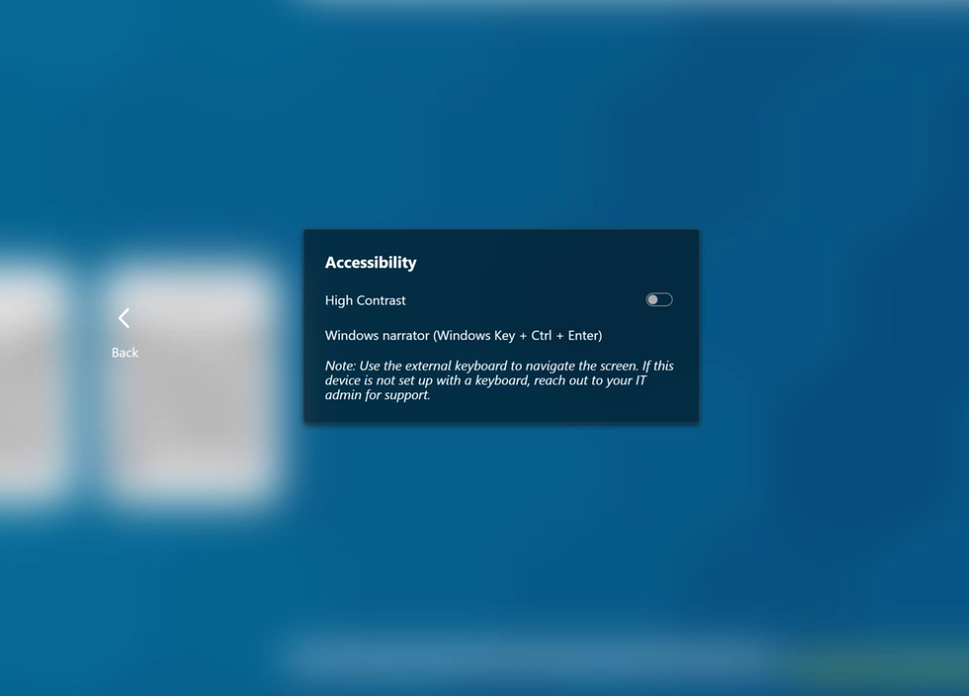
Note
Ease of access settings are reset to their default values at the end of each session.
Booking a Surface Hub
- In your Outlook mail application, under the Calendar tab, select the New Teams meeting option
- Add the email address of the Surface Hub collaboration tool of the location you want in the list of recipients
- you can check device availability by consulting the Suggested times on the right, below the thumbnail calendar
- Conclude your meeting request by selecting the Send button
- this operation will book both the equipment and the room
Troubleshooting tips
Make sure the device is switched on and plugged into a wall socket.
Contact us
If you need assistance, please report all issues to your local Workplace Coordinator or Modern Meeting Coach. Look for signage about Workplace Coordinators near the boardroom or at the entrance of the office.