Access Defence 365 on your unmanaged/personal iOS device
On this page
Introduction
This guide provides step-by-step instructions for accessing Defence 365 applications, such as Teams, SharePoint and Outlook on your unmanaged/personal iOS device. To protect sensitive information, certain security measures are mandatory.
Important Note: If you choose not to enroll in these security features, you can continue to access Defence 365 via your DWAN managed device or SSC mobile device.
What to know before enrolling
- User Agreement: Before you begin, you must agree to the conditions in the Defence 365 user agreement for unmanaged/personal devices (Accessible only on the National Defence network).
- Unenrollment: You can unenroll your device from Intune at any point using Microsoft's instructions (You are now leaving the Government of Canada website).
- Visual Variations: These enrollment steps are for Apple iOS devices. The screenshots shown on your device may look slightly different from the ones in this document depending on the version of the device you’re using.
Device Requirements
Before you begin, make sure your iOS device meets the following requirements:
- Device Type: Unmanaged/personal devices only, no DWAN managed devices or SSC mobile devices.
- iOS Version: iOS 15.7.7 or higher. To check your OS version, tap Settings > General > About to see your iOS version.
- Passcode Setting: 4-digit passcode minimum. Simple PINs are blocked (i.e., 1234, 0000). If you don’t have a passcode or it doesn’t meet the requirements, you’ll be guided to change it during enrollment.
- Jailbroken: Device must not be jailbroken. The presence of Cydia, Sileo, or the TweakBox app on your iPhone often indicates it has been jailbroken.
- Apple ID: To download apps on your phone, you will need your Apple ID. If you are creating a new Apple ID, you can use either your Defence 365 (ECN) or personal email.
- Internet Access: A stable Wi-Fi or ethernet connection is required.
- Device Limit: You can enroll up to 5 devices in D365. To check your current devices, visit the MyInfo Portal (Accessible only on the National Defence network) on DWAN, then on the Devices tile, select “Remove registered devices” to view and remove any devices as necessary.
Log in to Defence 365
To complete the steps in this guide, you need to be able to log in to D365. You can use either:
- Your ECN password with the Microsoft Authenticator app or phone call authentication
- A Temporary Access Pass (TAP)
If using your ECN password, you can skip to the Enroll in Intune through Company Portal section.
Get a Temporary Access Pass (TAP)
To get a TAP, follow these steps on your DWAN device (e.g. DND/CAF-managed laptop):
- Visit D365 MyInfo Self-Service Portal (Accessible only on the National Defence network)
- Under “Temporary Access Pass”, click on “Generate temporary access pass”
- Click “confirm” to proceed
- Click the eye icon to reveal your TAP
If you don't have a DWAN device, contact your SMC (Accessible only on the National Defence network) to generate a TAP for you. If you encounter issues, please reach out to your manager.
Enroll in Intune through Company Portal
- Open the App store and search for “Company Portal”. Tap “Get” to install the Intune Company Portal app.
- Open the Company Portal app and tap “Sign in”.
- If prompted tap “Allow” to allow notifications.
- Enter your Defence 365 (ECN) email
(firstname.lastname@ecn.forces.gc.ca) and tap “Next”. - Enter your ECN password or your Temporary Access Pass (TAP) and tap “Sign in”.
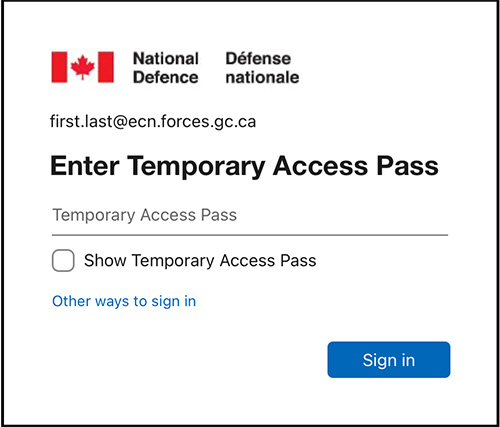
Caption
Screenshot of the Defence 365 Temporary Access Pass sign-in interface."
- If prompted, read the Terms of Use, then select “Accept” if you agree.
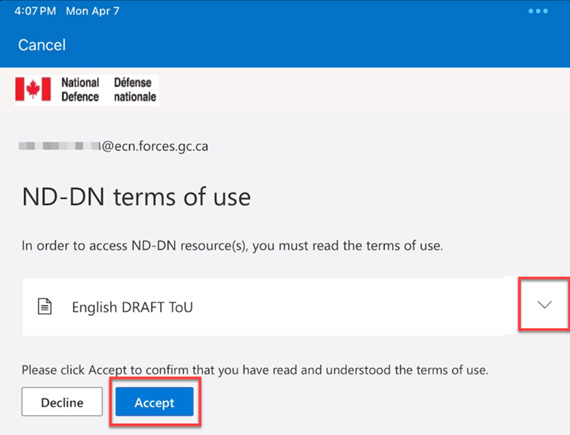
Caption
Screenshot of the Terms of Use pop-up. The expand text button and the Accept button are highlighted in a red outline.
- On the next screen it will read Set up- ND-DN access, tap “Begin”.
- Tap “Continue” on the Device management and your privacy screen.
- Select “Continue”, then “Allow” to download the management profile.
- You may be asked to delay the install of Company Portal for 1 hour for security reasons. Select “Start Security Delay”. Then “Done”.
- After the hour is complete, return to Intune company portal and tap “Download again”.
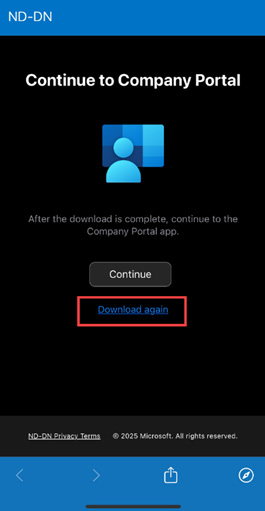
Caption
A screenshot of the Company Portal app on an iPhone. A link labeled “Download again” is highlighted with a red outline.
- A pop up will say “Profile Downloaded” tap “Close”.
- Minimize the Company Portal app and open Settings on your iOS device.
- Under Settings, tap “Profile Downloaded”.
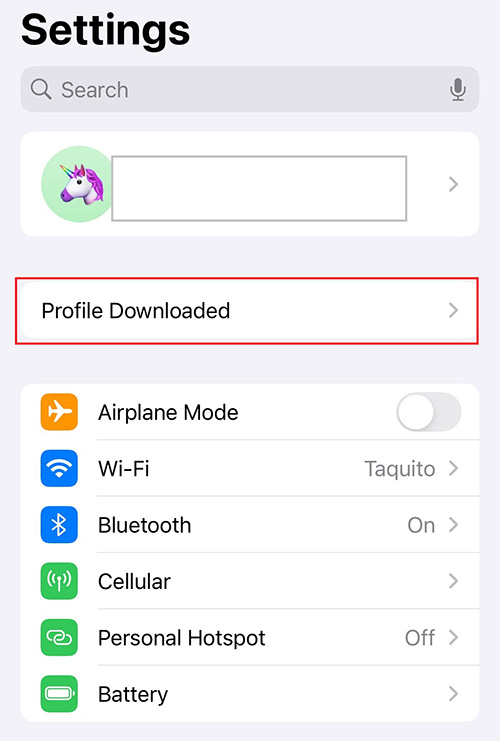
Caption
A screenshot of the Settings screen on an iPhone. A button labeled
- Tap “Install”. In the upper right corner.
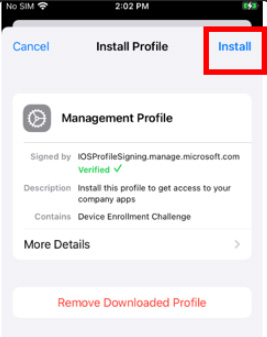
Caption
A screenshot of an iPhone, with the Install button highlighted in a red outline.
- Enter your phone passcode.
- Tap “Install”.
- Tap “Install” again.
- Review the information and tap “Trust”.
- Once the Management Profile is installed, tap “Done”.
- Return to Company Portal and tap “Continue” then “Continue” to check your device settings.
- When the check is complete tap “Done”.
- To confirm your enrollment, open the Company Portal app, tap the Devices menu item at the bottom, select your iOS device, and verify that the Device settings status indicates "Can access company resources."
Set up Microsoft Authenticator app
If you already use the Microsoft Authenticator app you can skip to the Enable passwordless sign-in section.
- Open the App store.
- Search for and install Microsoft Authenticator.
- Open Microsoft Authenticator.
- On the initial screens, tap “Accept” and “Continue”.
- Tap “Add work or school account”.
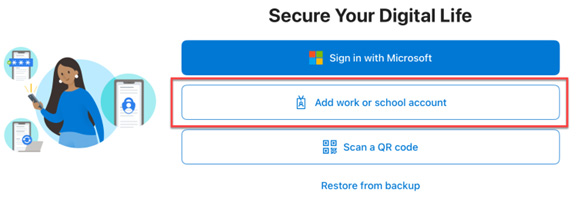
Caption
A screenshot of the Microsoft Authenticator app sign-in screen. The Add work or school account button is highlighted with a red outline.
- Sign-in using either:
- your ECN account and a TAP, or
- your ECN account and password plus phone call authentication method.
- On the next screen tap “Continue”.
- A pop up will ask if Authenticator can send you notifications, select “Allow”.
- Your account should be added, tap “Done”.
If you receive an error at this point that says your device cannot be registered, check your device limit and ensure you have less than 5 devices registered. To check your current devices, visit the MyInfo Portal (DWAN) (Accessible only on the National Defence network) and on the Devices tile select “Remove registered devices” to view and remove any devices as necessary.
Enable passwordless sign-in
Passwordless sign-in may be automatically turned on during the enrollment process. To confirm that you have enabled passwordless sign-in for your iPhone, open the Microsoft Authenticator app and tap your Defence 365 (ECN) email address. You should see “Passwordless sign in requests”.
If you don’t see “Passwordless sign-in requests” follow the steps below to enable it:
- Open the Microsoft Authenticator app on your phone.
- Tap your Defence 365 (ECN) email address(firstname.lastname@ecn.forces.gc.ca).
- Tap “Enable Phone Sign In” (iPhone). “Set up passwordless sign-in requests” (iPad).
- Tap “Continue”.
- Enter your Defence 365 (ECN) password and tap “Sign in”.
- Approve the sign in request by entering the matching number on your Microsoft Authenticator app and tapping “Yes”.
- Tap “Register” to complete the passwordless setup.
Use passwordless sign-in
- The next time you are asked to sign-in to your Defence 365 account, do not enter your password. Instead select “Use an app instead” or “Other ways to sign in”.
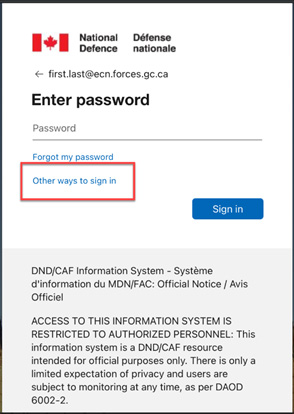
- If prompted select “Microsoft Authenticator App”.
- You will automatically be asked to approve your sign-in using the Authenticator app without having to enter your password. After this first sign-in, you will no longer be asked for your password.
Access Work Apps
Once you enroll your iOS device in Intune through the Company Portal app and enable passwordless sign-in, you can access Defence 365 apps like Teams, SharePoint, and Outlook by installing them from the iOS App Store.