Help with your existing LAC account
A Library and Archives Canada (LAC) account is a free, personalized service to save research, track orders, and manage contributions. This page explains how to sign in to your LAC account, update your information, and get help if you have issues with your account.
On this page
Accessing your LAC account
1. Go to the sign in page
Select the Sign in button, located on the top right corner of the following applications: Collection search, My research, Co-Lab, Track my archival order and LAC funding portal.

Sign in button location - Text version
The banner located at the top of the Collection search main page. A “Sign in” button is circled in red in the upper right corner.
2. Sign in
Select sign in to your account if you had a LAC account before September 2025.

Sign in to your account button location - Text version
The two different options available to access LAC accounts. One is a dark blue button for returning users, circled in red, and the other is a white button with a blue border for new users.
Below the two buttons are related links for help with signing in and registering for an account.
3. Choose a sign in method
You may sign in to your LAC account using one of two methods:
- Using your GCKey: your personal identification number for all Government of Canada accounts, including the CRA and Parks Canada.
- Interac sign in via a verified banking partner.
After you have successfully signed in to your LAC account using either your GCKey or Interac sign-in partner, you will then be asked to verify the email account originally connected to your LAC account. This is a one-time process for returning users.
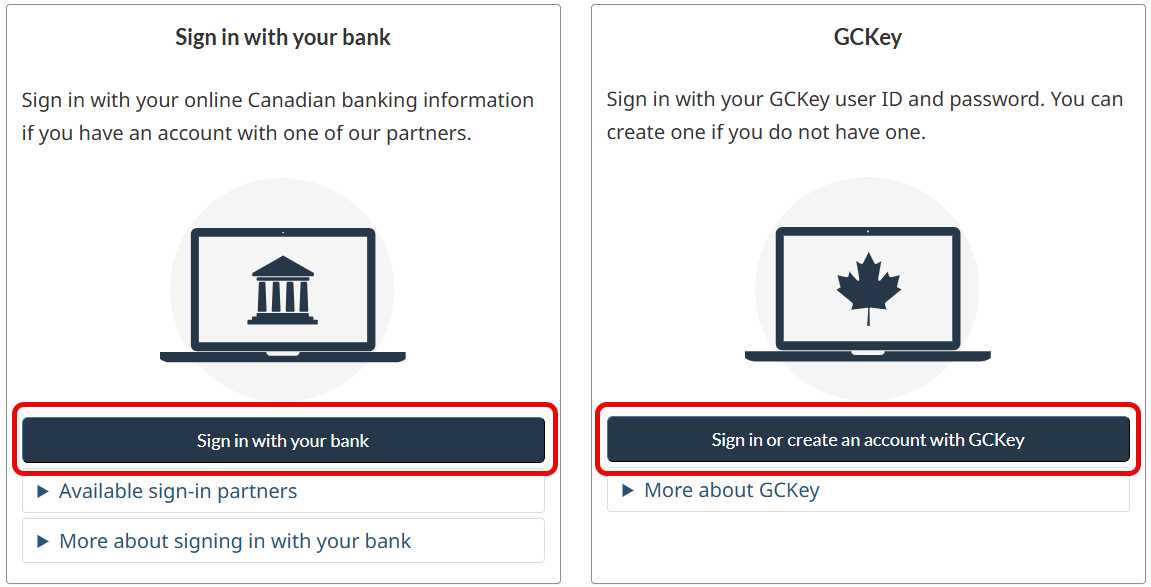
Choose your sign in option example - Text version
The two options available to users to sign in to their LAC accounts.
Option 1: Using one of our Sign-In Partners
- A dark blue button, circled in red, that allows users to sign in using a designated sign-in banking partner
Option 2: GCKey
- A dark blue button, circled in red, that allows users to sign in using their GCKey
Under the two buttons are expandable text boxes with additional information about sign-in partners and GCKey.
4. Verify your email address
In September 2025, Library and Archives Canada implemented a new sign-in protocol to improve the security of users’ personal LAC accounts. Users with pre-existing LAC accounts will have to verify their email addresses the first time they sign in to their accounts. This is a one-time step to secure accounts that were active before September 2025.
Once you confirm the email address connected to your LAC account, a verification code will be sent to that address.
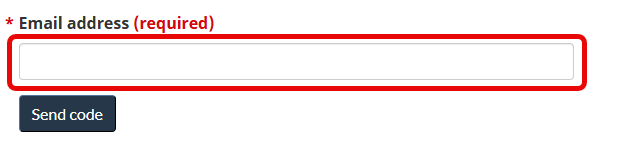
Email address input field example - Text version
The text box, circled in red, where users enter their email addresses to be verified as part of the new sign-in process. There is a “Send code” button under the text box.
5. Enter the verification code
After you click Send code, a six-digit verification code will be sent to the email address provided. Enter this six-digit code in the specific text box below where you entered your email address and select Confirm.
If you don’t see the email with your verification code in your inbox, check your junk or spam folder. The code is valid for six minutes. If it expires, click Resend code.
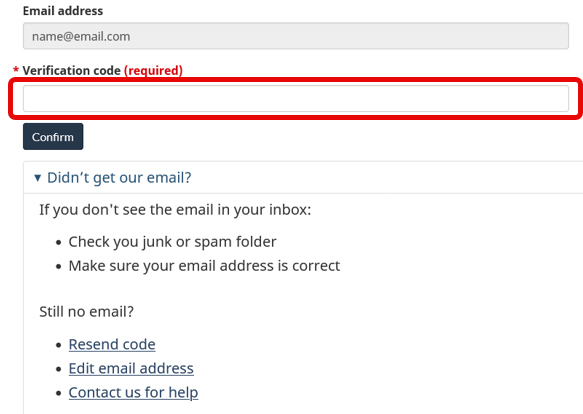
Enter verification code input field example - Text version
The text box, circled in red, where users can enter email verification codes. Below that text box is a button to confirm the code and links to resend the code, edit the email address, and contact for help.
6. Confirm your account information
After you have successfully entered the verification code, you will be prompted to enter a display name and your first and last names. All fields are required. Once done, select Confirm.

Personal information input field example - Text version
The text boxes for your display name, first name, and last name. All are circled in red to indicate that these are required fields. Under the third text box is a button to confirm the information.
Updating your personal information
After your first sign in and verification of your email address, you will have full access to your LAC account. You will also be able to edit or update your personal information, including the email address associated with your LAC account.
1. Access your account profile
To access your account profile, select your username located on the top right of the Collection search page. In the drop-down menu that appears, select My account. If you are not already signed in, the button will say Sign in and will not direct you to the LAC account dashboard. 
Sign in button location - Text version
The banner located at the top of the Collection search main page. A “Sign in” button is circled in red in the upper right corner.
2. Edit your profile information
Once you are on the LAC account dashboard, select Account settings. There you can edit your display name and update your email address. Once you have completed any changes you wish to make, select Confirm. Your LAC account is ready to use, and you will be redirected to the LAC account dashboard.

Editing your profile - Text version
The three options located within the LAC account dashboard. These options are rectangular buttons with symbols to denote My research, My Co-Lab contributions, and Track my archival order. There is also a button for account settings, circled in red, where you may edit your personal information.
Signing out of your account
To sign out of your LAC account, click the arrow next to the Sign in button at the top right corner of our applications, then select Sign out from the drop-down menu.