Access Defence 365 on your unmanaged/personal macOS device
On this page
Introduction
This guide provides step-by-step instructions for accessing Defence 365 applications, such as Teams, SharePoint and Outlook on your unmanaged/personal macOS device. To ensure the security of sensitive information, certain security measures are mandatory.
Important Note: If you choose not to enroll in these security features, you can continue to access Defence 365 via your DWAN managed device or SSC mobile device.
Set up passwordless sign-in
Before accessing Defence 365 on an unmanaged/personal macOS device, you must set up passwordless sign-in using an iOS or Android mobile device. This can be done on both unmanaged/personal or SSC/DND-managed devices.
| Device Type | Purpose | Steps |
|---|---|---|
Unmanaged/personal |
Access Defence 365 and set up passwordless sign-in on the device |
Follow these guides: |
Unmanaged/personal or SSC/DND-managed |
Set up passwordless sign-in only on the device. |
Follow this guide: |
Once passwordless sign-in is configured, return to this guide to complete the macOS setup.
What to know before enrolling
- User Agreement: Before you begin, you must agree to the conditions in the Defence 365 user agreement for unmanaged/personal devices (Accessible only on the National Defence network).
- Unenrollment: You can unenroll your device from Intune at any point using Microsoft's instructions (You are now leaving the Government of Canada website).
- Password Change Required: During enrollment, you will be prompted to change your Mac device password. Ensure you know your current password, as you can be locked out if you cannot provide it.
- Fingerprint Sign-in: Enrollment may temporarily disable fingerprint sign-in. You'll need to re-enable it after the process is complete.
- Visual Variations: These enrollment steps are for macOS devices. The screenshots shown on your device may look slightly different from the ones in this document depending on the version of the device you’re using.
Device Requirements
Before you begin, make sure your macOS device meets the following requirements:
- Device Type: Unmanaged/personal devices only, no DWAN managed devices or SSC mobile devices.
- macOS Version: macOS 11.7.8 or higher is required. To check your macOS version, select the Apple logo in the top left of your screen, then select About This Mac. The version number will be displayed.
- Password Length: A minimum password length of 8 characters is required to install Intune. Your Mac will prompt you automatically during set-up to verify your password meets this minimum length. Follow the on-screen instructions to update your password if necessary.
- System Integrity Protection (SIP): SIP must be enabled. This is enabled by default and is not recommended to be disabled by Apple. To check if SIP is enabled, open the Terminal app (found in Applications > Utilities) and type “csrutil status”. This will confirm the status of SIP. If disabled, it is strongly recommended to enable it through the Recovery Partition.
- Firewall: The Firewall must be turned on. The Firewall settings can be found in the System Preferences app, under the Security & Privacy section, in the Firewall tab. Ensure the Firewall is turned On. Click the lock icon in the bottom left to make changes if necessary.
- Administrator: Must be logged into your device as an administrator.
- Internet Access: A stable Wi-Fi or ethernet connection is required.
- Device Limit: You can enroll up to 5 devices in D365. To check your current devices, visit the MyInfo Portal on DWAN, then on the Devices tile, select “Remove registered devices” to view and remove any devices as necessary.
Enroll in Intune through Company
- Using your unmanaged/personal Mac device, open the Microsoft guide on installing Company portal (You are now leaving the Government of Canada website).
- Download the installer by clicking the link in Step 1 of the instructions. Note: You cannot install Intune Company Portal from your Mac’s app store.

Caption
A screenshot of a Microsoft website with instructions for installing the Company Portal app. An "Enroll My Mac" link is highlighted with a red outline
- Once the Installer package has been downloaded, double click on it to open.
- Select “Continue” through the introduction section.
- Read through the Microsoft Application license terms and select “Continue” to accept the license terms and then select “Agree” to install.
- Select “Install”.
- Once installation is complete, select “Close”.
- Select “Move to Trash” to delete the installer. You may also choose to keep it.
- Once the Intune Company Portal app has been installed, open the app and select “Sign in”. Sign in using your Defence 365 (ECN) email address (firstname.lastname@ECN.forces.gc.ca).
- If you have successfully enabled Passwordless authentication, you will be prompted to “Send notification” to your Authenticator app. Enter the number shown on your Mac screen into your Microsoft Authenticator app on your mobile device.
- If you are still prompted to enter a password, please select “Use an app instead” option.
- Once successfully signed in, select “Begin” to start the registration process.
- Review the privacy information and then select “Continue” to register your Mac.
- Select “Download Profile”. This should open the Profile section of your Mac’s System Setting application, if this does not happen you can open it manually by clicking on the apple menu in the top left corner of your Mac screen and selecting System Preferences or System Settings depending on your version of macOS.
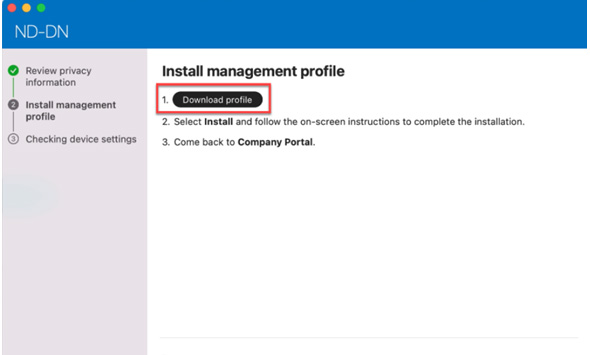
Caption
A screenshot of the Company Portal app setup process on a Mac. The "Download profile" button is highlighted with a red outline.
- In the window that pops up, select “Install”.
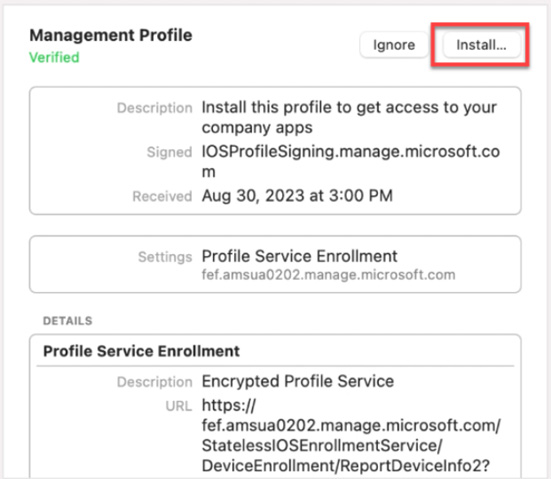
Caption
A screenshot of the Management Profile screen on a Mac. The Install button is highlighted with a red outline.
- Select “Install”.
- You will likely be asked to confirm the installation by entering your Mac password.
- Go back to the Company Portal app to continue the enrollment.
- The Company Portal app will check if the device meets DND/CAF compliance and security policies.
- Select “Done” to complete enrollment.
- To confirm your enrollment, open the Company Portal app, select the Devices menu item, and verify that the status for your mac OS device indicates "In compliance."