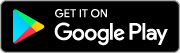Cadet365 - Cadet and Volunteers Onboarding FAQs

Cadet365 helps Cadets, Staff and Volunteers work and collaborate with colleagues remotely, including chat and video conferencing. To make this experience as easy as possible, find answers to frequently asked questions below:
Cadets
When will I get a Cadet365 account?
New accounts are created up to 30 days after the cadet is taken on strength in FORTRESS.
Since I have my own Microsoft account at home, can I use it to access Cadet365?
No, you will not be able to use your personal Microsoft account or applications to access Cadet365. You require a Cadet365 account.
If I transfer corps/sqn will my account move with me to the new one?
Cadets accounts are disabled when cadets are struck off strength (SOS) (end of membership) in FORTRESS. Accounts are kept in a disabled state for a maximum of 60 days.
Gaining corps/sqn staff must contact the IT Service Desk to request to request to have the account enabled again once the cadet has been reactivated in FORTRESS.
If the delay between the end of membership at the losing corps/sqn and the reactivation at the gaining corps/sqn is longer than 60 days the cadet will end up receiving a NEW Cadet365 account and the content (emails, personal documents) of the previous one will be lost.
Between 1 June and 1 October, no cadets account are deleted to account for summer down time at the corps/sqn level. Accounts will still be disabled if a cadet is SOS, but the deletion will not happen until 1 October of the next training year.
How long do I have access to Cadet365 and the Microsoft features?
Your Cadet365 account is available while you’re an active cadet. Once your membership is ended in FORTRESS your account will be disabled. Your account will be deleted 60 days after your end of membership.
When I leave the cadet program what happens to my information?
Once your membership is ended in FORTRESS your account will be disabled, with all personal documents associated with it (emails, documents stored in your personal OneDrive). It is recommended that you back up your files on a personal device prior to being taken off the corps/sqn strength.
My account is in the wrong language, how do I fix that?
Let your staff know and they can update it in FORTRESS, it can take up to 28 days for the change to be reflected in Cadet365.
My Preferred first name is not right, how do I fix that?
Let your staff know and they can update it in FORTRESS, it can take up to 28 days for the change to be reflected in Cadet365.
I am transferring to CIC/COATS can my information / account be transferred?
There will be no migration from one account to the other, you must back up your needed information outside the Cadet365 environment.
Volunteers
How do I get a Cadet365 account?
It is the responsibility of Corps/Sqn Commanding Officer to request accounts for Volunteers through the Virtual Orderly Room.
How long does it take to receive my login information after the request has been submitted?
Credentials will be sent to your Commanding Officer within 28 days.
My account is in the wrong language, how do I fix that?
Let your staff know and they can make the request through the IT Service Desk, it can take up to 28 days for the change to be reflected in Cadet365 .
My Preferred first name is not correct; how do I fix that?
Let your staff know and they can make the request through the IT Service Desk. It can take up to 28 days for the change to be reflected in Cadet365.
I am transferring to CIC/COATS can my information / account be transferred?
There will be no migration from one account to the other, you must back up your needed information outside the Cadet365 environment.
Onboarding
How long does the set-up process take? What do I need to be prepared?
Setting up the account only takes a few minutes, you can find resources to support onboarding at Canada.ca/Cadet-365.
Which web browser should I use?
For access to full functionality on Microsoft 365, Microsoft Edge or Google Chrome are the recommended browsers.
Unsupported browsers may be missing certain functionalities - see more. (You are now leaving Canada.ca)
What are my security obligations- do I need any special antivirus installed?
There are no specific requirements other than ensuring that your device is kept up to date, for both its operating system and browser application. Please consult and follow guidance from Get Cyber Safe to limit the risk of compromise of your device.
The sign in procedure is asking me for personal information such as my cell number, do I have any other options?
The personal information requested is limited to only what is required to enable multifactor authentication and for you to reset your password yourself. If you do not wish for your cellphone number to be used, there is an Authenticator Application which you can install. Under no circumstances will a Service Desk technician contact you requesting your personal information. Please be mindful of social engineering attempts (using psychological manipulation of people into performing actions or divulging confidential information), phishing and other scams!
I am getting an error message trying to sign in to Office.com on my PC, what might the issue be?
If you have already signed in using another MS account, you need to sign out and clear the browser cache. Then try to sign in with your Cadet365 credentials.
- How to clear the cache in Google Chrome (Windows) (You are now leaving Canada.ca)
- How to clear the cache in Microsoft Edge (Windows) (You are now leaving Canada.ca)
Make sure you are using a compatible browser (Edge or Chrome).
I don't have a smartphone how do I onboard using another method?
Alternate Onboarding guides are available to help you depending on the device you are using and are available at Canada.ca/Cadet-365.
Can I sign in to Cadet365 if I am already signed in with another Microsoft 365 account?
In Teams, you can now log into multiple work, school, and personal accounts.
- Select your profile picture in the top right of the Teams desktop client.
- Select Add another account.
- Choose an account you've previously signed in with.
- Select Create or use another account.
To switch to a different account, select your profile picture and choose a different account at any time.
After successfully onboarding
How do I sign in to Cadet365?

Go to Microsoft.com
Go to https://portal.office.com to sign in to your Cadet365 account.

Enter your Cadet365 email address
Enter your Cadet365 email and click "Next".

Enter your password
Enter your password and click "Sign in"
How do I reset my password?
You can use the self-serve password reset by Microsoft (You are now leaving Canada.ca).
I don't remember my username. What do I do now?
Ask your corps or squadron staff they will be able to provide it to you.
Can I use Cadet365 outside of Canada?
Cadet365 can be accessed from the following countries: Canada, United States, United Kingdom, Australia and New Zealand. If you required access while outside of these countries in support of cadets activities, please contact your chain of command.
How do I change the multi-factor authentication (MFA) for my Cadet365 account?
Refer to the Cadet365 Multi-Factor Authentication (MFA) Guide.
My account is locked (too many failed password changes, problems with the MFA)?
Let your staff know and they can contact the IT Service Desk to have your account unlocked. A new temporary password will be sent to your corps/squadron.
Email / Outlook
How do I access my Cadet365 email on my personal computer?
You can sign in to your Cadet365 account through https://portal.office.com (You are now leaving Canada.ca) and select Outlook icon from the menu on the left to launch the desktop version of Outlook.
How do I access my Cadet365 email on my smartphone?
You will need to download the "Outlook App" to access your mail.
Step 1: On your Smartphone, go to your app store and download the Outlook App. If you already have the Outlook App, jump to Step 2.
Click on the icons below or search for "Microsoft Outlook" on the App Store (iOS) or Google Play (Android) to download the app (you will leave the Government of Canada's website).
Step 3: Select the inbox icon in the top left.

Step 4: Select the icon of an envelope with a plus sign.

Step 5: Select ''Add an account'' and sign in with your Cadet365/CCO credentials.