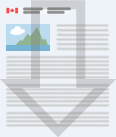Quick reference guide: National Pollutant Release Inventory data products
The National Pollutant Release Inventory (NPRI) contains data on over 300 pollutants released into the air, water and land each year. All data collected by the NPRI is free, bilingual and available online or for download in various formats. Below, find the data products that best suits your needs.
Before analyzing the data, please see the Guide for using and interpreting data to avoid common mistakes such as double counting and adding different units together.
Please register for our mailing list in order to be kept informed of future publications and updates.
Are you using the most recent reviewed data for your analysis?
Go to our Explore National Pollutant Release Inventory Data page to download the latest data.
Not sure where to start?
Read a variety of reports that provide high-level analyses of the most recent data, and overviews on different substances and industrial sectors.
How to select the right data product for you
Beginner users: easy to use and understand
NPRI data search
Search detailed information on reported pollutant releases, disposals and transfers for recycling from 1994 to the latest reporting year. At the bottom of the page, predefined queries show on-site release data by sector, province or substance.They are broken down by air, land and water for the last five reporting years.
Formats/application required
- Online
- No application required
Useful to
- Find facilities that meet selected search criteria
- Find all the information reported by one facility
Limitations
- No data manipulation possible
High level how-to use
- Select the year
- Type in the facility name or ID OR select one or more search criteria (e.g. substance, release/disposal/transfer category, location, industry type, etc)
- Scroll down and click the "Search" button. The more criteria you select, the more your search will be refined
- A table with the list of facilities that meets the selected criteria will appear.
- Click on any displayed facilities to find out more about the reported data. All the susbtances are also clickable to find more information
NPRI dashboard
The NPRI Dashboard allows you to search data for the last 10 reporting years in visual representations such as interactive maps, graphs and tables. The search is by pollutant, facility, location or industrial sector, and provide information on pollution prevention activities.
Formats/application required
- Online
- No application required
Useful to
- View various informations on facilities according to the selected criteria, in the form of maps, tables or graphs.
Limitations
- Contains only 10 years of data
- Less efficient functioning on mobile
- No data manipulation possible
High level how-to use
- Select one of the proposed approaches
- Select one ore more fields to display a search result in the form of interactive visuals
- Navigate through the maps, charts, or trend graphs to get more information about the reported data. You can interact with the different visuals by clicking on the elements that interest you.
Online maps
Interactive map showing location of reporting facilities and latest reporting year data. Click to open online maps below:
- Facility location
- Main air pollutants
- Other air pollutants
- Water pollutants
- Land pollutants
- Disposals and transfers of pollutants
Formats/application required
- Online
- No application required
Useful to
- View location of reporting facilities
- View and compare total data reported by facilities
Limitations
- Single year
- Aggregated total only (no substance breakdown)
- No data manipulation possible
High level how-to use
- Click on any "facility dot" to view the information about the facility
- Use the search bar to zoom on a city, or region, or by scrolling with panel tool at the bottom right corner
- Click the expand symbol to expand the "layers" side pane and to view the legend
Virtual globe
View facilities reporting to the NPRI, their industrial sector and their high-level data for the two latest reporting years using virtual globe software such as Google EarthTM. Each colored dot represents a sector. You can choose to group by province or by industrial sector.
Formats/application required
- Downloadable .kmz
- Virtual Globe software compatible with the file format, such as Google EarthTM
Useful to
- View location of reporting facilities within a specific sector or province
- View high-level reported data
- Find facilities near a point of interest
Limitations
- Single year at a time
- No data manipulation possible (like adding up total for a substance or a sector)
High level how-to use
- You can search for a specific location by name by using the search bar
- You can select one or more provinces or industry types by expanding the folders in “my places” and select/deselect the check boxes
- Click on a ‘’facility dot’’ to have more information on pollutant releases, disposals and transfers
- Drag and drop the orange Street View icon on the right to see the facility at ground level
Intermediate users: basic knowledge of spreadsheet applications required
Single year tables
Data tables for the last three reporting years showing facility name, location, sector and substances released, disposed and transferred.
Formats/application required
- Downloadable .csv and .xlsx
- Spreadsheet application such as MS Excel
Useful to
- Find data reported for a single year
- Navigate, sort and filter data depending on your interests
Limitations
- Single year at a time
- Cannot be used to generate trends
High level how-to use
- Use the drop down arrow to sort the data. For example you can filter by city, by susbtance, or sector.
10 year summaries
Summary tables of release data for the past ten years, aggregated by province, industry type and substance, and disaggregated by media (air, water and land). The number of facilities represented by each aggregated data point is included.
Formats/application required
- Downloadable .csv
- Spreadsheet application such as MS Excel
Useful to
- Find data by province, sector, or substance
- Analyse data using pivot tables to get high level trends
Limitations
- Aggregated totals cannot be broken down at the facility level
- Release data only (no disposal or recycling data)
- No substance breakdown for the industry files
High level how-to use
- To convert the data in table form, select cell A1
- In home, click “format as table”. Select your table style. Make sure all the data is selected, that the “My table has headers” check box is ticked and click “OK”
- You can now sort and filter the data in the tables using the drop-down filters
Expert users: advanced knowledge of spreadsheet applications required
All year datasets
Data reported from 1993 (to the latest reporting year) on pollutant quantities, with comments and geolocations. Five bilingual files are available. Each containing a section of reported data for all years.
Formats/application required
- Downloadable .csv
- Spreadsheet application such as MS Excel
Useful to
- Generate trend, graphs, and charts
- Compare data from year to year
- Use with pivot table
Limitations
- Not much facility information
- Risk for errors and misinterpretation. E.g. substances in different units added together, double counting, etc.
High level how-to use
- After opening the document, you may notice that the data is stored in a single column, separated by commas. If that is the case, convert the data to delimited format: click “data”, then select “text to column” in the “data tools” section. Select “delimited” in the pop up window, click next and select “comma” as your separator, then “finish”
- Format as a table: In home, click “format as table”. Select your table style. Make sure all the data is selected, that the check box “My table has headers” is ticked and click “OK”
- Create a pivot table: select the Cell A1 of your table, click “insert”, then “pivot table”. Make sure that the table is selected and click “OK”
- You are ready to generate graphs and tables and perform your analysis using the pivot table
Additional data products for expert users
NPRI's complete reported ACCESS database
- Access all information reported to the program
- Microsoft Access Database knowledge required
- Generate complex custom queries and find information that is not available in other data products
Other NPRI files
- Download files in ESRI REST, CSV and WMS format to generate maps using Arc GIS
- Arc GIS required