Memo - Changes to Label Requirements
17 July 2017
Background
Between 2009 and 2013, the Pest Management Regulatory Agency (PMRA) piloted the receipt and review of labels in MS Word format. The project was fully implemented in 2013 with the requirement to annotate changes made to the labels using the track changes function. The Agency is looking to update this memo to resolve issues regarding missing label components, mismatched English and French file content, missing references to precedent products, etc.
It is expected that by implementing a few modifications to the current practice, the quality of the submitted labels will be enhanced and that increased efficiencies will be gained.
In the meantime, the PMRA has a separate project to develop a structured label that will standardize the label layout and sections. A new tool is being investigated to help Applicants complete the standardized label, instead of using MS Word. This will make pesticide label information easier to find and the approval of pesticide labels more efficient. The PMRA hopes to release more information on the standardized label and tool sometime in fiscal year 2018-19.
Purpose
The purpose of this document is to communicate changes to label requirements. These updates have been designed to further improve the efficiency and consistency of the process and to further improve the tracking of label changes for both the Applicant and the PMRA.
The label review process is directed at applications to register a new product or amend the label of a currently registered product.
A summary of the changes are as follows:
- All label components must be consolidated into one English file and one French file that will make up the bilingual label.
- Clarifications regarding label amendments based on precedent products or other reference documents.
- Additional information required for label header on proposed labels.
- A combined SPS and label attestation is included in section 14 of the most recent Application form to replace the separate SPS and label attestations previously included in the cover letter.
- Reminder to direct inquiries regarding clarification emails and/or deficiencies from PMRA to Pest Management Information Service.
Scope
The process outlined in this document applies to text labels. It does not apply to any special PMRA request for Marketplace labels.
Format for Submitting Labels
4.1 Start with MS Word or Open Office
The required format for text labels remains *.doc (or *.docx) prepared by software such as MS Word or Open Office, or any other software that can output *.doc (or *.docx) files and include track changes. This includes proposed labels for new or amended registration applications.
All label components are now required to be consolidated into one file for the English label and one file for the French label. Each component within each file must be clearly identified and appear in this order:
- Container;
- Booklet/Leaflet/Brochure; and
- Any other component. (Refer to Appendix B for examples of different label component types)
The order must be identical in both the English and French files.
4.2 Incorporate the Track Changes
All label changes made by either the Applicant or the PMRA, to either the English or French label text, must be clearly indicated using track changes in accordance with the standards published in Appendix A.
Reference Types
- Precedents:
-
For applications based on precedent products, Applicants are required to use the track changes tool to indicate in the proposed label the precedent product (i.e., registration number) upon which a particular portion of text is based upon.
- PMRA documents:
-
Similarly, when a label amendment is proposed based upon a Directive or any other PMRA issued document, the Applicants are required to use the track changes tool to indicate which Directive or PMRA issued document are being referenced to support the change.
Tracking and commenting on these changes assists the Applicant and the PMRA to:
- Identify and review exactly which proposed changes are being requested to the produc label;
- Track and manage when particular changes were requested.
Although comments need not be detailed, they should at a minimum contain text such as the following:
- Deletion
-
Comment indicating why the deletion was made, such as:
- "Uses no longer being supported."
- "Changes in accepted standard statements."
- "Text moved to a different portion of the label."
- "Study submitted supporting insertion/removal of text."
- Insertions
-
Comment indicating why the insertion was made, such as:
- "Proposed new use."
- "Text approved under submission [xxxx-xxxx]."
- "Text found on label of product registration number XXXXX"
- "Text moved from a different portion of the label."
- "Text insertion/deletion requested from Pest Management Regulatory Agency decision under [submission #] (or) [policy #] (or) etc."
- "Changes in accepted standard statements."
- "Re-wording due to (state reason) …."
- "New translation due to (state reason) …"
4.3 Insert Headers
Whenever an Applicant is submitting a label with proposed changes (via an amendment application or notification), they will first need to insert the following in the Header of the document (to access the Header, double-click the area at the top of the page):
- [Submission number under which the latest approved label was issued, Date of Issuance]
- [Date label amended]
For example:
- Last Approved Label under Sub No 2017-XXXX (YYYY-MM-DD)
- Proposed Label Amended on YYYY-MM-DD
Providing an Attestation
Whether or not label changes are proposed, an attestation by the Applicant indicating that no changes, unless explicitly identified on the English or French files, is required. This can be done by selecting the checkbox in section 14 of the most recently released Application Form dated 2017:
On the basis of direct knowledge, no changes, unless explicitly identified in the application, have been made to the SPS(s) or labels (English or French) for this product since they were last approved by the PMRA.
This combined SPS and label attestation replaces the separate attestations that were previously included within the cover letter of an application.
Validity Period
Depending on the application type, the validity period will be extended for a period up to December 31st of the fifth year after the year in which amended registration is granted, provided that the attestation has been made.
The PMRA may conduct an audit of product label text for products that have not undergone a recent label review by the PMRA (e.g. in the last 5 years) by requesting the submission of label text during the review of the application for product amendment or under a separate application.
Receipt and Posting of the Approved Labels
After the review and decision process, the full label will be posted to the Pesticides and Pest Management portion of the Canada.ca website. The Applicant will also receive a MS Word version of the approved label from the PMRA.
Transition Period
A transition period of 6 months following the date of publication of this Memo will be provided to Applicants in order to implement these changes to their upcoming applications. Following this transition period, submissions will be put on-hold if:
- labels are not formatted as defined; and
- labels are not appropriately marked with the track changes function.
Questions/Contact
Any questions on the changes as well as inquiries regarding clarification emails and/or deficiencies received from the PMRA must be directed to the Pest Management Information Service.
Appendix A: Preparing Labels Using MS Word or Open Office
This appendix provides details for preparing *.doc (or *.docx) labels for submission to the PMRA. The process describes preparing labels in MS Word 2010, but similar functions are available in earlier and later versions of MS Word and Open Office.
A) Use of Track Changes in MS Word
In order to help in the screening and correction of labels, Applicants should use the track changes feature for additions, deletions and/or changes - including translation and re-wording. This feature helps to identify changes that are made to a document. To turn on the feature, go to the 'Review' ribbon, and select 'Track Changes'.
Changes are tracked in a variety of ways. Below is a summary of the track changes annotations that are most likely to be encountered when screening or correcting labels.
- Track change indication:
-
A vertical bar will be found in the left margin any place in a document where a change was made.

- Deleted text:
-
Text that is deleted will be in a different colour and be struck-through.

- Inserted text:
-
Whenever text is inserted, the inserted text will be underlined and in a different colour.

- Format changes:
-
Any format changes will be identified in a balloon in the right margin with the word "Formatted" and a line connecting to the portion of the text where the format change began.

- Comments:
-
A user can insert a comment by selecting the changed portion and adding a comment by clicking the 'New Comment' button (). The comment will be found in a shaded bubble in the right margin with the word "Comment".

B) The Track Changes Ribbon

The Track changes ribbon (displayed above) has many other buttons that are very useful when reviewing a document.
- Activate Track Changes:
-
The Track Changes button activates or deactivates the track changes feature. The drop-down menu below it, also allows access to the track changes options, where a change in setting such as the colour of the track changes, and how balloons are displayed can be made.

- Display for Review:
-
A drop-down menu gives the option as to which version of the document to view: Final showing markup, Final, Original showing markup, and Original. The default version is Final showing markup.

- Show Markup:
-
In the previous section, four types of track changes were described: Insertions, deletions, formatting and comments. The Show Markup drop-down menu gives the user the option of which of these types of changes to show to others. The default is to show all. One of the types that a user may wish to turn off is 'Formatting'. This button can also be used to choose which track changes from which reviewer to display or hide, and whether or not to have 'balloons' displayed on the right side of the document.

- Previous and Next Track Change:
-
The Previous and Next buttons allow the user to automatically navigate among the track changes in a document. This can be used in place of a visual scan of a document to identify the track changes.

- Accept and Reject Track Changes:
-
The buttons allow the user to either Accept or Reject track changes. Each also has a drop-down menu giving extra options, such as accepting all changes in the document, and rejecting all changes in the document.

- Comment buttons:
-
Buttons buttons allow users to add comments, delete comments, or navigate to the previous or next comments in the document.
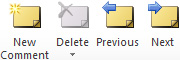
- Review Pane:
-
Clicking the Review Pane button opens up a review pane that gives a summary of the track changes made in the document. Included in that summary is the name of the author that made the change.

Appendix B: Examples of Different Label Component Types
A set of labels that meets the conditions of registration relating to the product's physical size or design. They contain multiple components such as those listed below:
- Bait Stations
- Blister Packs
- Carry Tags
- Device Manual
- Device Replacement Cell
- (Outer) Cartons
- Overpack
- Pouch
- Refill Containers
- Seed Tags
- Sleeve
- Tube
- Water Soluble Pack/Bag