Capture Your Collections 2012 - Small Museum Version
Welcome
Welcome to the Small Museum version of the "Capture Your Collections" training course. This online training course has been specially designed to help volunteers, curators and managers working in regional, local and specialist museums, to better manage the process of image digitization. The course was originally developed by the Canadian Heritage Information Network (CHIN) and Collections Australia Network (CAN). The 2012 version of this course has been updated by CHIN with supporting comments from various members of Canada's Cultural Collections Management Community.
The online course is divided into 9 modules, each of which will take between 15 minutes and two hours to complete. Ideally these modules and their exercises should be undertaken one at a time, over a period of a week or two. You can if you wish study the modules consecutively in the order provided, or retrieve them individually. You can also use the course planner in the resources section which will suggest appropriate modules to you depending on your particular needs. In addition to these modules, the course includes a glossary, relevant links page, and bibliography. Because standards, technologies and best practice are all constantly evolving, the course will be updated from time to time, however if you have any suggestions, comments or criticisms please feel free to forward these to pch.RCIP-CHIN.pch@canada.ca.
We hope that those who complete the course will be able to:
- Gain the knowledge to manage the digitization process from beginning to end
- Assess and define the needs of your particular project
- Evaluate digitization options
- Select strategies which best meet your museum's current and future needs
- Acquire the knowledge to select material for digitization and provide sound justifications for your decisions
- Understand the legal issues surrounding digitization of museum collections
- Be aware of the factors to consider when determining the costs of digitization projects
- Be aware of the steps and issues involved with collecting, documenting, processing and storing digitized images on computers and accessing images from them
- Be familiar with the methods and options available for digitizing images and their strengths and weaknesses.
We hope you find the course interesting and informative and wish you success with your image digitization project.
Table of Contents
- Introduction
- Fundamentals
- Costs
- Legal issues
- Standards and Guidelines
- Planning
- Getting started
- Managing images
- Course Planner
- Glossary
- Bibliography
- Questions
- Acknowledgements
- Image Compression and Colour Modes
- Evaluating media
- Copyright and Rights Management
- Scanners
- Scanners vs. digital cameras
- Preservation and storage standards and guidelines
- Image Metadata
- Digital cameras
- Comparing digital and film-based photography
- Traditional film
- Image manipulation software
- Printer types
Introduction
What are digital images?
As more and more people use computers, many of the terms and words associated with them are making their way into everyday language. One of these is "digital", which is used to describe everything from digital television through to watches. The overuse of the term has undoubtedly lead to some confusion. However, for the purposes of this course we will use the term to refer to the process of creating a digital image (i.e., one existing inside a computer) from a physical object (a document, photograph or three dimensional artefact). To create a digital image we first capture the image of the original object using a camera or scanner. The image is then stored on a computer. From here it can be easily displayed on a monitor or printed. This digital image is made up of thousands, sometimes millions of pixels (picture elements).
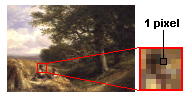
Pixels are similar to dots on a newspaper photograph or grains on a photographic print, which are arranged according to a predefined ratio of columns and rows. Each pixel represents a portion of the image in a particular colour, or shade of grey.
Why digitize?
One of the main virtues of digital imaging is its ability to make collections more accessible. In the past if you wanted to view an object in a museum you either had to arrange to view the real thing with a curator, or view a photograph of the object. Today this process is much simpler if the collection has been digitized and recorded onto a CD-ROM or DVD, placed on a web page or in a database. Collections that were once too remote to be viewed are now accessible; objects that were once too fragile to be handled or exhibited can now be seen by broad audiences.
Digital technology helps achieve your institution's goals, whether it be highlighting particular aspects of local history or reaching a national or international audience. Digitization can also aid collections management by increasing all staff members' awareness of the content of your collections, especially if images are linked to your collections management system and networked throughout your museum. Digitized images are used in a wide range of outreach activities, including Web sites, promotional material, new products for the museum gift shop, and so on. Digitization enhances preservation and conservation strategies, since once digitization has occurred, the handling of fragile originals can be minimized. Digital images also play a role in outreach and public access, e.g., the production of exhibitions and the dissemination of information through virtual exhibitions, in galleries and through publications.
The benefits of digitization
Digitization projects are not cheap, but they should be viewed as a long-term investment for your institution and can yield substantial benefits.
Research
- Research by curators, students, teachers, scholars, lecturers, researchers and specialists will be made easier and more effective, as disparate images can be studied in new contexts,
- Widespread dissemination of images of local or unique collections will encourage scholarly use of resources,
- Exploration of other collection materials related to those on exhibit will increase, and information about the museum and its significant collections will be enhanced,
- International museum professionals and researchers may find digital images useful in investigating links, similarities and contrasts with works at other institutions.
Preservation
- The handling of originals will be minimized,
- An immediate replacement strategy can be offered for items that are on the verge of complete deterioration, such as film and sound archives,
- Conservation of material is emphasized and enhanced,
- The capture of high-quality images will improve the legibility of faded or stained documents.
Collections management
- The information in collections management systems will be enhanced, since the necessary cataloguing information and resulting image bank of the collection will provide valuable collections management information
- Awareness within the institution itself of the value of its collection will be increased as choosing what to digitize requires prioritizing, which in turn requires an assessment of the relative value of items in the collection,
- The security of the objects in the collection will be enhanced,
- Collections access and service to the public may be augmented,
- Assistance in retrospective cataloguing, researching the collection, collection development needs and researching new acquisitions can be facilitated,
- Curatorial functions will become more efficient,
- Managing object movements will be made easier.
Public Access and Promotion
- Retrieval of appropriate images for public relations and promotional uses will be improved,
- Multimedia technologies can become part of public and education programs,
- Exhibition support materials and programs, publications, etc. will be produced more easily,
- The high profile activities outlined above can attract sponsorship,
- Increased opportunity for sales of images (intellectual property).
Fundamentals
Pixels and Resolution
When digital technology is used to capture, store, modify and view photographic images, the images must first be converted to a set of numbers in a process called digitization. Once digitized, photographs can be examined, altered, displayed, transmitted, printed or archived in an incredible variety of ways. As you explore digital imaging, it helps to be familiar with a few basic terms.
Digital images consist of a grid of small squares, known as picture elements, or pixels These basic building blocks are the smallest elements used by computer monitors or printers to represent text, graphics, or images.
Resolution describes the clarity or level of detail of a digital image. Technically the term "resolution" refers to spatial resolution and brightness resolution; commonly, however, the word is used to refer to spatial resolution alone. The higher the resolution, the greater the detail in the image (and the larger the file). For computers and digital cameras, resolution is measured in pixels; for scanners, resolution is measured in pixels per inch (ppi); for printers, resolution is measured in dots per inch (dpi).
Bit depth
Bit depth, sometimes called "brightness resolution", defines the number of possible tones or colours every pixel can have. The greater the bit depth, the greater the depth of colour, and the larger the colour (or greyscale) palette (number of colours). For example, 8-bit colour has a range of 256 colours (or shades of grey) and 24-bit (or higher) colour provides 16.7 million colours, but 30-bit colour has many more millions of colours, which offers higher definition and thus better results in reproducing details such as the shadowy parts of an image.



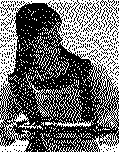
Files and file formats
Once you take a digital photograph or scan an image, the image becomes a digital file, which is stored on a computer like any other file. Image files tend to be larger than text files, since images require more data to represent visual information. The file size of an image (usually measured in megabytes, or MB) indicates the amount of data required to capture a specific image to a given level of resolution. Digital image files are stored in a variety of file formats, some specific to a given type of computer or software.
A digital image is stored as a computer graphics file allowing it to be viewed, printed, transmitted and edited. There are two basic forms of computer graphics: bit-maps and vector graphics. Nearly all digital images are stored as bit-maps and there are several bit-map file formats that you can use, including JPEG, GIF, TIFF, BMP and PNG. When deciding which of these you will use to store your digital images, it is important to consider the pros and cons of each:
| Format | Definition | Ideal types of images for this format | Notes |
|---|---|---|---|
| JPEG (Joint Photographic Experts Group) | JPEG is a compressible bit-map graphic format that can be saved in three different formats: Baseline Standard, Baseline Optimised, and Progressive. File extension is .jpeg, .jpg, .jif or .jfif | Excellent for transmitting photographs containing with many thousands of colours and complex textures and gradients. | JPEG is a universal format and therefore supported widely by web browsers. This is the format of choice for presenting complex, photographic images online. JPEG format is known for its "lossy" compression, where different degrees of compression can be applied to reduce the file size. However, compression of the file irretrievably compromises information and image quality. JPEG images also typically discard information every time they are edited (although some software will allow limited editing without information loss). If editing JPEG images, it is best to save a primary image file, and use subsequent copies for editing. |
| GIF (Graphic Interchange Format) | The GIF file format is commonly used to display indexed colour graphics and images in Web documents. An important property of this format is that there can be many frames within a given file, permitting the image to appear animated. File extension is .gif |
Best used for images having large areas of flat colours, such as cartoons or illustrations, or for multi-framed images (animations). GIF only supports 256 colours as opposed to JPEG's millions of colours. The GIF format also supports transparency (without gradients). |
Does not discard information upon being re-saved. |
| TIFF (Tagged Image File Format) | Tagged Image File Format is an image file format used extensively for the archival storage of high-quality images. File extension is .tif or .tiff |
Best used for master images, and for storing archival images. | A highly flexible and platform-independent format which is supported by numerous image processing applications. Large file size does not allow TIFF files to be easily transmitted on the internet. |
| BMP (Windows Bitmap) | Standard image format on DOS and Windows-compatible computers. The BMP format supports RGB, indexed-colour, greyscale, and bitmap colour modes. File extension is .BMP |
Commonly used for Windows applications. | Large file size compared to JPEG or GIF but has none of the flexibility. Supported by most Windows graphics applications. Does not discard information when they are saved again. |
| PNG (Portable Network Graphics) | A compressible, free open-source successor to the GIF format. File extension is .png |
Best suited to editing photorealistic pictures, where information cannot be lost. Also supports translucency. |
PNG supports true color (16 million colours). Does not discard information when saved again. Generally lighter (smaller file size) than GIF, but not as light as JPG. Popular on web pages where translucent images are needed. |
| RAW | One of several file formats containing original data captured from an image sensor, usually of a digital camera. The RAW format saves all data obtained from the sensor, as well as metadata generated during the image capture process. File extensions include .NEF (Nikon), .CR2 (Canon), .PEF (Pentax), etc… |
RAW data is not an image format, but several different proprietary formats that contain all data captured by an image sensor. Because of this, these files provide the most image information possible. Image information in one of these formats needs to be converted to a universally understood format (TIFF or JPEG most commonly) before sharing or accessing through most software. |
Because RAW files contain all information captured by a sensor, they should be saved for later reference. However, these proprietary formats may not be readable by future generations of software, (consider the now-unsupported Kodak file formats) and thus are not ideal as a sole-format for long-term archiving; TIFF (or TIFF along with RAW) is more suitable for archiving. |
| DNG (Digital Negative) | An open, RAW digital photography image format, released by Adobe in 2004, with the goal of improving long-term access to RAW images. | Intended for archiving in lieu of RAW files. The DNG format is not designed for image editing or rendering, but rather to contain all information captured by a camera sensor much like a RAW image file. Unlike proprietary RAW formats however, DNG is an open source format, and was designed to ensure long-term access to information originally captured by camera sensors. Test your workflow before wholesale adoption of a system that archives DNG files converted from proprietary RAW formats. |
Some uptake (US Library of Congress recommends archiving the format in lieu of RAW files). Adobe submitted the DNG format for ISO certification in 2012, which may increase the likelihood of adoption. In the interim, smaller camera companies have adopted the format, but major manufacturers continue to use proprietary RAW formats. Adobe has reverse engineered major manufacturers' RAW formats so that these can be converted losslessly to DNG. However some RAW-to-DNG conversions will not work with all software that claims to support DNG. |
See more information on compression, bitmap formats.
Exercise - Table for analyzing possible media types and resolution recommendations
Now that you better understand concepts like resolution and file format, it is time to consider how they might relate to the different types of collection materials you wish to digitize. What follows is a guide to the kinds of conversion methods and equipment, along with resolutions, you should consider as part of your preparation and research. This chart will help you decide where you should concentrate your resources. If the bulk of your collection consists of colour maps or illustrations then it may well be more cost-effective, and less time consuming, to use a flatbed scanner capable of producing 24-bit images at 300 ppi. Use the chart below to analyze what your institutional needs are. Once you have established your priorities you can then look at what equipment is available, its cost or indeed alternatives like contracting out.
| Media and Document Types | Conversion Method | Resolution | Archival File Format |
|---|---|---|---|
| Illustrations, maps, manuscripts, text with images, watercolours, smaller 3-dimensional objects that lie flat (coins, medals, etc…) | Digital camera or flatbed scanner | Digital Camera: colour depth (at sensor): 8 bits per channel/ 24 bits per pixel. Sensor resolution: select as high as possible (framed correctly, a 35 MP camera shooting an 8.5" x 11" document will capture approximately 600 pixels per inch of the original document). Scanner: 16-bit greyscale or 24-bit colour, 600-1200 ppi. Objects must not be too fragile to be placed on the scanner. Care should be taken with sharper objects not to scratch the scanner surface. |
Digital camera: TIFF and (optionally) RAW, or DNG (test workflow with DNG first). Scanner: TIFF |
| 3-dimensional objects to be represented in 2-dimensions | Digital Camera Can use a flatbed scanner for smaller objects (coins, medals) |
Colour depth: colour depth (at sensor): 8 bits per channel/ 24 bits per pixel. Sensor resolution: select as high as possible (An image taken with a 30MP camera will produce approximately 600 ppi of information on a 8" X 10" target print). 600 ppi for scanned objects. |
TIFF and (optionally) RAW, or DNG (test workflow with DNG first). |
| 35 mm Black & White & Colour slide or negative | Slide Scanner | 24-bit colour depth, 2400-4800 ppi. | TIFF |
| Medium to Large Format photograph, slide, negative, transparency or colour microfiche | Digital camera, Drum Scanner, or High Resolution Flatbed Scanner | Digital Camera (for print and film): colour depth (at sensor): 8 bits per channel/ 24 bits per pixel. Required effective image resolution varies with the subject: Examples include 8" x 10" photographs (30 megapixels to capture approximately 600 pixels per inch of the original), 75mm slide (39 megapixels to capture 2400 pixels per inch of the original). Drum Scanner (for all transparent media): 24-bit colour depth (minimum). Scanning resolution varies with the subject: typically 4800 pixels per inch for film. Flatbed Scanner: some high-end flatbed scanners can be used with a wet mounting kit to eliminate the rainbow effect (Newton's Rings) that commonly occurs when scanning transparent objects. |
Digital Camera: TIFF and (optionally) RAW, or DNG (test workflow with DNG first). Scanner: TIFF |
| Black & white text document (where only the text is to be digitised). | Flatbed scanner or digital camera | Digital Camera: Colour depth is not important (the saved TIFF file can be set to 1-bit i.e. black or white). Effective image resolution varies with the size of the subject. For example an 8.5" X 11" document requires a 35 megapixel camera to record the original at 600 pixels per inch. Flatbed scanner: 1-bit (i.e. black or white) for flat text, 156-bit monochrome for shaded print. 600 pixels per inch minimum resolution. |
Digital Camera: TIFF and (optionally) RAW, or DNG (test workflow with DNG first). Scanner: TIFF (with CCITT compression |
Do you understand:
- The meaning of the terms pixel, bit depth and resolution?
- What file formats are available?
- The pros and cons of all the different file formats?
Costs
Costs to consider
How much does it cost? This may be the first question you ask when the discussion turns to digitizing your collection. The answer is that cost will depend upon many issues; the size of your institution and the collection, the number of 'scanning-ready' images already on hand, how well documented your images are and, of course, your defined requirements. There really is no 'one size fits all' solution.
Whether digitizing in-house or contracting the work out, it is important to anticipate costs and budget for them. Among the various constituents of total cost for a digitization project which should be considered are:
Documentation and preparation
- Photography and/or treatment of current photographs,
- Film processing and/or scanning,
- Image manipulation, i.e., adjusting images for their intended purpose,
- Ensuring copyright status of images.
Material or capital costs, including:
- Hardware and software, scanning equipment, digital cameras, and image manipulation software,
- Equipment costs for image capture, digital image storage, and maintenance of digital images.
Human resources
- Hiring new or training existing staff and any staff turnover,
- Sufficient space and facilities for equipment and any necessary new staff,
- Training of staff to assist or oversee the movement of objects.
Transportation and handling
- Transportation and handling of objects to be photographed or images going to an outside source (mainly for two-dimensional objects - costs will be higher, space needs may be greater and the logistics of artefact handling may be more complicated for three-dimensional objects),
- Insurance costs related to transportation of objects off-site.
Ongoing maintenance of equipment
- Annual maintenance agreement with equipment or service provider.
Other hidden costs
- Internet connection for data transfer, voltage controller (surge protector), LAN connections, and upgrades to workstations, possible treatment of objects,
- As outlined in the Planning module, it may also be helpful to consider possibilities for cost sharing with another institution and pooling resources for equipment and/or staff costs. (See more information on resources and reducing costs in Resources & reducing costs)
Digitizing images: in-house vs. contracting out
When deciding on whether or not you can undertake a digitization project one of the most important considerations is whether or not the project can be undertaken by staff using resources within the museum (in-house) or using local contractors, or indeed a mix of both. When deciding which route to take it is important to consider the following advantages and disadvantages:
| In-House | Contracting Out | |
|---|---|---|
| Advantages | Learn by doing and develop in-house expertise
|
Expertise and training of the digital service provider
|
| Disadvantages | Larger investment
|
Museum removed one step from imaging functions
|
Contracting out: Factors to consider
Recognize that it is best not to send certain objects, such as the following, to commercial digital service providers: Original art works, fragile textiles, early printed materials, book-bindings - tooled book covers, large-format originals.
If time is of the essence and you do not already have scanning facilities and trained staff available, you may wish to consider contracting some tasks out. However, a project that is contracted out will still require some training of staff who may still need to carry out preparation, documentation and object movement work etc.
For a short-term project, you may choose to use an outside digital service provider, as a trial, with a plan to review after the first phase. If you decide to contract out you must carefully define your needs to your digital service provider. Be clear about what you want, especially in terms of size and resolution. Whether you do your photography in-house or by contracting out, it is important you include grey-scale and colour-scales in each image. You must clearly outline the need for consistent results, and set benchmarks to check the quality of the digital images compared to both the original image and the original object. Be sure to include in the contract a clause outlining action you may take in case of poor quality output by your service provider.
You may also wish to share costs by pooling your expertise and funds with other museums interested in digitizing their collection. To successfully achieve this kind of collaboration you will need to ensure you can agree on a set of imaging standards and deadlines.
If commercial service is required for scanning your collection, the following table suggests the best resolution and color specifications to better estimate the cost of scanning (an "X" in the table below indicates a recommended scan resolution for this format):
| Formats | 600 ppi 16 bit greyscale | 1200 ppi 16 bit greyscale | 2400 ppi 16 bit greyscale | 4800 ppi 16 bit greyscale | 600 ppi 24 bit colour | 1200 ppi 24 bit colour | 2400 ppi 24 bit colour | 4800 ppi 24 bit colour |
|---|---|---|---|---|---|---|---|---|
| 35 mm slide | X | X | X | X | ||||
| 35 mm negative | X | X | X | X | ||||
| 200 mm film | X | X | X | X | X | X | ||
| Glass slides and plates | X | X | X | X | ||||
| Other transparency | X | X | X | X | ||||
| Photographic prints | X | X | X | X | ||||
| Printed materials | X | X | X | X | ||||
| Other |
It is also worth noting that the majority of digitization projects use a combination of in-house and external contractors, who prefer to base themselves within the museum. Sometimes arrangements can be made with photographic contractors to set up a temporary studio in the museum so there will be no need to remove objects from your premises. If this is an option you will need to make sure your museum insurance, or the contractor's insurance, covers them for injury and theft or damage to equipment. Another issue to consider is the security and access to photographic equipment. Will the studio need to be packed up every day, or can it be housed in a secure area. If you have a large photographic collection, complete with its own cataloguing and filing system, it again may be easier for a contract scanner to set up temporarily in your museum. Again you will need to think about insurance.
These kinds of arrangements are contingent on having sufficient space and have the added benefit of allowing museum staff to supervise object handling. However, you will need to consider which staff will be able to assist and ensure they are available whenever the contractor may need them. Or alternatively arrange for the contractor to be on the premises only when you have sufficient staff.
Exercise
The following exercise will help you estimate the time and likely staff and equipment costs, involved in your digitization project. Most importantly it should help you determine whether or not you can afford to hire new staff or bring in a contractor. To make best use of this exercise you will need to also find out how much contractors may charge per hour. At the same time you may wish to work out an hourly cost for your own staff, as sometimes their limited time may be better spent on other projects.
Potential Costs
Try to estimate how much time you think your own staff or a contractor might take to complete each of the following tasks. You may also wish to assign an hourly cost to this work.
A) Image and copyright assessment
- Identifying images
- Determining legal restrictions (copyright, donor rights, etc.)
- Investigating the availability of digital and other versions of the image
- Determining the available documentation for the objects and images
- Name/Title
- # of hours _________________ at $ _________________ /hour
B) Object preparation and movement
- Retrieving and preparing objects for Photography
- Curator/Photographer to determine set-up needs
- Curator/Conservator to determine suitability of 2D or 3D objects for direct digital capture (scanning directly)
- Name/Title
- # of hours _________________ at _________________ /hour
C) Preparing images or objects for scanning or photographing
- Assessing Image attributes to determine scanning requirements (resolution, bit depth, enhancements, file format, compression)
- Creating documentation/instructions for scanning
- Retrieving images from storage
- Checking the information associated with the images
- Recording the physical condition of the image
- Preparing (cleaning transparencies, unbinding, removing staples or otherwise preparing documents)
- Name/Title
- # of hours _________________ at $ _________________ /hour
D) Cataloguing and transportation
- Preparing inventories for contractor
- Arranging shipping and insurance
- Creating catalogue entries for images lacking good documentation
- Name/Title
- # of hours _________________ at $ _________________ /hour
E) Imaging/Photography
- Time and expertise to set-up imaging station/ photographic studio
- Photography/scanning
- Name/Title
- # of hours _________________ at _________________ /hour
F) Quality control and storage
- Perform on-screen inspection
- Accuracy of file naming
- Corrections where necessary
- Loading digital files
- Ongoing maintenance of the database
- Name/Title
- # of hours _________________ at $ _________________ /hour
G) Other costs
- Equipment: hardware and software
- Scanner, digital cameras, computer, storage media
- Equipment for archiving / migration
- Printers
- Renovation costs (if necessary) for appropriate space
- Adapted from RLG Worksheet for calculating costs
Do you understand:
- The costs you will need to consider before starting your project?
- The advantages and disadvantages of digitizing images in house?
- The advantages and disadvantages of contracting out part or all of the project?
- Who you can approach for support and grants to help you digitize?
Legal Issues
Introduction and disclaimer
The purpose of this module is to examine the legal issues surrounding the reproduction and digitization of heritage content. In particular, it will focus on the law pertaining to copyright of digital photographs. However it is important to note that this module does not examine the law pertaining to the exhibition, transmission or communication to the public of digital images.
This module is written from the Australian and Canadian perspective and provides only general information. Neither the Canadian Heritage Information Network (CHIN) or Australian Museums On Line (AMOL) seek to provide legal advice through it. If such advice is required it is strongly recommended that the services of a competent professional, licensed to practice law in your jurisdiction should be sought. The governments of Canada and Australia assume no liability whatsoever with respect to actions that may arise as a consequence of using this guide, either by negligence or otherwise. As such it is important for you to understand that any statements contained herein should not be construed as being either the official or unofficial policy or statement of legal position of any entity of the governments of Canada or Australia. They are simply broad guidelines.
Copyright Law 101
Copyright protects the expression of ideas that are fixed in any media. It also protects the majority of creations, including literary, dramatic, musical and artistic works, sound recordings and audio-visual works. Ordinarily photographs are considered to be artistic works and thus the author (photographer) is the copyright holder. However this may not be the case where works are created in the course of an employee's duties or where copyright has been assigned in writing to someone else.
See more information on Canadian rights, exceptions to copyright, rights management and protection technologies.
Copyright licence
Before you digitize a work in your collection, it is advisable to determine first whether you have the right to make the digital reproduction. It is important to note that just because you may legally own an artwork, object, or photograph and have a donor receipt, this does not necessarily mean you own copyright. The same can be said of object loaned or copies of objects that you may have in your collection. Because they are in your collection does not necessarily mean you own copyright to images of them.
Below is a basic checklist that will assist in obtaining the appropriate clearances. It is by no means exhaustive, and proper legal counsel should be consulted to ensure that you hold all appropriate clearances before reproducing the work, or the photograph of the work or compiling it into a database.
1. Does copyright exist:
The duration of copyright protection can differ from country to country. In Canada and Australia, for instance, the general rule is that copyright protection runs for the life of the author plus 50 years (or 70 years in Australia for the works of authors who died after 1955, or for work anonymously published after 1955). In the United States and the European Union, copyright protection runs for the life of the author plus 70 years. It is also important to note that the laws of the country in which the copyrighted work was created, should always be used to determine its copyright status.
2. Where the underlying work to be photographed/digitized is still protected by copyright:
Before photographing and digitizing an image for which copyright is still in existence, a museum should ensure that the work being photographed and then digitized has been licensed for reproduction. Authorizations (in writing in Australia) should be obtained from the artist/creator of the work that is to be photographed. The authorization should include the purpose for reproduction, length of authorization and number of copies required. In Canada where the work at issue falls in the public domain (i.e. where the copyright no longer exists), then these authorizations are no longer needed.
3. Where the photograph is still protected by copyright:
Since the digitization of an existing photograph is a reproduction, museums should also ensure that they hold the rights to digitize the photograph. Such rights can be obtained in two ways: by ensuring that the museum holds the copyright in the photograph through an agreement with the photographer or by negotiating these rights when the photograph is being subsequently digitized.
It is recommended that the right to reproduce the photograph be expressly negotiated with the photographer at the outset, preferably in his/her freelance contract. According to both Australian and Canadian law, any rights to reproduce the photograph must be assigned by the photographer in writing. Where staff members of the institution are photographing the work, that is, in-house in the course of their employment, then pursuant to Canadian law, copyright in the photograph belongs to the heritage institution. Where the photograph being digitized falls into the public domain, then authorization is no longer needed.
4. Where the digitized image will be modified:
Where, in the course of digitization, the image is somehow modified -- either cropped or discoloured -- rights associated with copyright, such as moral rights, will be an issue. If you are considering the manipulation or coloration of images, you should consider obtaining a waiver of moral rights from the author of the image and any of the underlying works. If the author(s) does not wish to grant the waiver, consider allowing the author to pre-approve any reasonable changes to a work. For example, if an image of a work is being cropped or reduced in the course of developing a Web site or virtual exhibition, the author may want to approve such changes in order to protect the integrity of his or her work. In this case, the author will probably retain the right to review the use of his/her work and provide a waiver in writing after being satisfied that the work has not been mutilated, manipulated or "destroyed" to his/her prejudice. If the work that is the subject of the image or the photograph that is being digitized falls in the public domain, then the moral rights of the artist/creator or photographer are no longer an issue.
Legal protection available
As a matter of course, all digitized images that are copyright protected should have a copyright notice displayed somewhere on the image or below it, to remind the viewer of the work's copyright status. Such notices commonly take the following form:
Copyright © 2012, Name of Copyright Holder. All Rights Reserved.
If you place your digitized image on the Internet or include it in a database where either a public or limited audience, such as via subscription, can view it, you may want to include Rules of Use for your images. Where copyright law may fall short, Rules of Use have become the common way of closing this legal gap. Rules of Use, appropriately placed between the home page and subsequent pages of a Web site or virtual exhibition, provide an implied contract with the visitor. In other words, if the visitor to the Web site has no choice but to scroll through the rules before continuing to browse through the Web site, then it is arguable that the visitor is bound by the rules as an implied contract. The argument is strengthened where a click-through button is provided so that the visitor can indicate whether he/she agrees or disagrees with the Rules of Use. If the visitor disagrees with the terms, access to the content on the Web site is denied.
It is highly recommended that Rules of Use be established for any Web site or virtual exhibition containing copyrighted digitized images. It is also recommended that the Rules of Use contain contractual provisions acknowledging copyright protection and conditions upon subsequent use or reproduction.
Digital watermarking
If you intend using your digital images to produce high resolution (quality) images for a website or other digital products, you may wish to use specialized software to protect your image copyright. One of the most common ways to deter people copying your images without your permission, is to add a digital watermark to the images. This kind of technology is particularly useful if you intend placing images of contemporary artworks on your website where you may be required to protect not only your own museum's copyright, but also the artists'. Also called digital finger printing, watermarking allows you to encode a subtle or not so subtle mark within your digital image files so that when copied the file cannot be altered or the mark removed. Depending on the technology used, this mark can include the name of the copyright owner or their logo. Be careful, digital watermarking software can be expensive and you need to carefully assess the real risk against the cost of implementing an effective solution.
Points to consider
- Do you hold copyright for objects and the images you plan to digitize?
- Have you consulted legal counsel regarding any issues pertaining to copyright on your objects or images?
- Are you aware of the moral issues related to cropping or otherwise altering images?
- Are you planning to put a "Rules of Use" statement on your electronic image database?
- Do your "Rules of Use" precede viewing images?
Standards
Introduction
The type of data accompanying digitized materials determines how they can be searched, sorted and displayed. Museums are more capable of managing their collections when they use proper database management technologies and documentation in conjunction with digital imaging projects.
Metadata
The images produced in a digitization project contain valuable data - or information - about the objects which have been photographed. Metadata may be defined as data about this data. It is important to distinguish three main types of metadata:
- data about the subject content of the image - which tells what the image is about and what interpretive significance it may have.
- data which categorizes the image within a system of subject headings - which is needed to locate, retrieve and handle the subject content
- data about the technical characteristics of the image - which is needed to determine computer equipment and software requirements for retrieval, handling, storage and suitability for use in particular interpretive products.
Metadata includes all cataloguing or indexing information created to arrange, describe and otherwise enhance access to an information object. In other words, meta-data describes your digital images and gives them meaning, context and organization. It also facilitates access to the content of the image and technical information about it.
Descriptive metadata (content information) is information about the object captured in the image. CHIN's data dictionaries and other related documents on content standards are schemas that can help a museum determine what type of content meta-data it needs to record, and how to record it.
Describing the object
If you already have a computerized collections management system, you may already have textual information describing the object; digital images will add value to your system. In order to provide good information, you should be aware of structural standards and content standards. The former will define the fields you use to describe an object; these may be predefined by your collections management package. The content standards define or provide guidance for the information you will put in the fields. Data structure standards, such as the CHIN Data Dictionaries, provide guidelines to assist in determining what fields of information you should include in your collections management system. They also describe the format in which to enter the data. If you are creating an image database separate from your collections management system, you will want to ensure that this information is consistent. Generally speaking, you should consider displaying the following fields with your record. The following list, taken from CHIN's Data Dictionary for the humanities, includes the record fields you may wish to display with an image. Think of it as the text accompanying an object in your museum. No doubt you have standard fields of information on every object on display. Remember that people looking at your information online do not necessarily follow physical groupings as they are naturally set out in a museum. Even if your online information is grouped online by theme, artist, style or period, it can normally be viewed in any order a viewer may choose; therefore you must provide as much contextual information as possible.
- Object Name
- Object Type
- Title
- Artist/Maker or
- Manufacturer
- Materials
- Technique
- Dimensions (height, length, width, depth) HT/LE/WI/DP
- Subject
- Date: (CHIN Date of object from; Date of object to; production date; School/Style)
- Cultural Context
- Description
- Artist Birth Date
- Artist Death Date
- Institution
- Copyright Details
- Origin Country
- Origin Province
See more information on metadata and how it should be used to describe the image.
Image standards & guidelines
Many of the existing studies conducted to determine optimum image resolution and image file formats indicate that the higher the image quality, the greater the longevity of the images. Choosing a common process and format when digitizing a collection will greatly facilitate subsequent image processing. Only the master images should be used to create subsequent surrogate images.
The image capture process should produce digital images of the highest quality feasible in terms of resolution and colour depth. These are the master or archival images, and should be stored in an offline mode or kept accessible in read-only mode. Ordinarily these master images should be accessed infrequently, kept in the original format and used only to create surrogate images.
From master images and surrogate images, working copies can be produced for a variety of purposes. However it is important to remember that different applications require images of varying quality. Consequently if you require Digital images for visual references in an electronic database, such as the World Wide Web, they need only be low-resolution formats. So a copy of a surrogate image would suffice. Digital images used for high-quality printing, however, will require a substantially higher resolution image. To do this you may need to access the master image. However if this is a common request then you should consider producing surrogate images of a relatively high resolution and use these instead of continually accessing your masters.
To ascertain the quality required for digital imaging, it is first necessary to determine the intended uses for the images. The most common use for digital images is to make them available over the World Wide Web, via a collections management system, as low-quality, thumbnail images. Also of importance, is digital reproduction for printing or digital preservation. These larger or more detailed reproductions require images of higher quality. Specialty uses of images for conservation work, detailed analysis of works of art, etc. require substantially higher quality images.
See more information on preservation and storage standards and guidelines.
See more information in a sample image record in the Getting Started module.
Do you understand:
- What object information you should record and why?
- What image information you should record and why?
- What strategies you need to preserve your images?
Planning
- Importance of Planning
- Defining audiences
- Evaluating assets
- Prioritizing work
- Resources & reducing costs
- Occupational Health & Safety
- Exercises
The importance of planning
Most museums take a 'project' approach to digitization, while others systematically digitize all or large parts of their collections. Whichever approach you adopt, planning is critical to the success of the project. The Claremont Museum in Perth, Western Australia, systematically digitized its collection of 2,000 historic photographs of the town. The project took twelve months and used the services of an external contractor who scanned photographic negatives to produce a CD-ROM. To effectively coordinate efforts staff devised a detailed plan that not only outlined when certain tasks were to be undertaken but also, by whom. It was important from the beginning to undertake a skills audit to determine what volunteers were capable of doing, and training was provided, where necessary.
Whether or not your project aims to digitize all or only a part of your collection, before proceeding, you need a plan. Very basically this plan should detail what will be digitized and in what order. But even before this plan can be developed you need to undertake an audit of resources you have, or may need to purchase. Ordinarily successful digitization projects require a range of resources, including the following:
- Trained personnel,
- Digitization technology and equipment,
- Physical space sufficient for the process,
- Funding.
Defining audiences
Before a single image is digitized, the intended users of the images, both inside and outside your institution, should be determined. Furthermore, this audience should ideally be involved in the development of the project brief to ensure that their unique likes, dislikes and skills are taken into account.
The project leader should interview staff members, volunteers and others who will use museum images, asking about not only immediate uses, but future ones as well. If the primary intent of the digitization project is to increase public access to your collection you should consider placing images on your web site or on a museum public access terminal. Alternatively they could be used in the creation of a CD-ROM, DVD, or publication.
Evaluating assets
Some museums have thousands of photographs and objects and sometimes it can be difficult to decide which should be digitized first. To develop a priority listing it is often useful to consider the following questions:
- What objects have already been photographed?
- What documentation is available?
- Is copyright cleared?
- Existing images are in what formats?
- How are the images stored?
- What is the quality of the images?
- Are digitized images from a previous project available?
- At what resolution have the digital images been stored?
A survey of all of the photographic holdings of your institution should be carried out to determine not only what images are held in different parts of the institution but also in what formats these images are currently available.
Next is an assessment of the images currently available. Digitizing already available images, such as colour transparencies, will be a less costly and time-consuming process than beginning 'from scratch'. Some objects will need to be re-photographed if the images on hand are in poor condition or are not good representations of the original object. Ideally only good, professionally photographed images created with a colour bar or grey scale should be digitized. If previously created digital images are available, be careful to consider whether the quality is high enough for your current needs, and whether the associated documentation is adequate. New photography will add significantly to the time and money required for a digitization project, particularly when the objects to be photographed require significant preparation time.
Prioritizing work
Even if the long-term goal is to digitize the entire collection, the project will probably be done over time in accordance with financial and staff constraints. To achieve this, all work needs to be prioritized according to the project plan previously defined. Generally, priority should be given to the following:
- Images for which you have copyright clearance,
- Iconic images significantly associated with your institution,
- Images for which you have good documentation,
- Objects used in exhibits, current or upcoming,
- Images of the museum that could be developed into a virtual tour or promotional publications,
- New acquisitions,
- Well-formed collections of particular significance or special public and/or educational appeal,
- Images following a particular theme or subject area,
- Natural groupings in your collection.
Resources & reducing costs
Defining the resources required
Your digitization project will have an impact on budget, staffing, workload, available space and equipment. Staff with the necessary skills will need to be hired or trained (at the least, to document and manipulate the images if the work is contracted out). If existing staff is trained, consider how their ongoing workload will be affected. There are a diverse set of skills required for any digitization project and often in smaller institutions individuals will need to carry out one or more of the following tasks:
- Administration
- Project management,
- Project leadership,
- Supervision of production.
- Collections management or subject specialists
- Cultural material documentation, including composing descriptive information about objects as well as data about the images,
- Cataloguing and documenting digital objects,
- Collections management software expertise to link images with the appropriate documentation,
- Preparation and conservation tasks,
- Photographic expertise.
- Systems support
- Technical expertise in operating digitization hardware and software,
- Photographic expertise if capturing images in-house,
- Experience with image scanning, processing and quality control,
- Ongoing management and operation of the database.
- Reducing costs
Some institutions may find many of these resources, particularly human resources and computer equipment, either hard to come by or too expensive. However there are a number of practical ways to reduce costs by building upon local expertise or seeking out additional partners, here are a few suggestions:- Approach your local college or university for technical assistance
- Approach the museum studies, history or computer faculties of universities or colleges to see if they will make interns available
- Partner with one or more local museums to share costs and expertise
- Approach your local council or municipality, to see if they have a grant scheme or are willing to make funds available
- Use local newspapers and rotary groups to recruit new volunteers with digitization skills
- Approach your local employment agency to see if grants are available to employ and train unemployed people
- Approach your local museum association to see if there are grants or training schemes for digitization projects
- Approach local business to see if they are willing to offer financial support
- Approach local schools to see if they can offer access to computer and digital photography equipment
- Approach your local library to see if they will give you access to their equipment and/or technical support.
Occupational Health & Safety
It is very likely that when setting up your digitization project you will install one or more computer workstations. The way you design these workstations needs to be carefully considered so staff and contractors can work without discomfort or risk of injury. There are many web-based resources that can help you with the design of this environment; one of the best is Cornell University's Ergonomics website. Here you will find a comprehensive overview of the dos and don'ts of designing a computer workstation.
Exercises
There are two exercises in this section. One will help you develop an overall project plan. The second will be useful to those institutions with extensive photographic holdings as it will help you analyze the status of your photographic collection.
Exercise 1
Having considered who the audience might be, along with your institution's level of knowledge, practical expertise and funding, a project plan can be drafted. It is important to note that decisions made while planning the project affect the entire process. For example, decisions about the resolution of scanned images, or the amount of documentation, can dictate how the images themselves are used. The project will not be successful if images must be rescanned in a few years because of poor initial choices of technology or documentation. Use the following exercise to help you compile your project plan.
Timeline for project planning:
The following broadly defined tasks or phases should be part of the overall plan:
| Planning | Responsible | Timeline | |
|---|---|---|---|
| Begin Date | End Date | ||
| Define the purpose, goals, scale and scope of the project | |||
| Survey current images to assess the strengths of the collection (See more information on Evaluating assets) | |||
| Evaluate current documentation and standards used to create it (See more information in the Standards module) | |||
| Analyze technical standards | |||
| Inventory available equipment | |||
| Set priorities | |||
| Develop and document a plan, including workflow strategy | |||
| Identify staffing needs | |||
| Assess costs and implications of doing projects in-house vs. contracting out the work (See more information in the Costs module) | |||
| Research funding/grant opportunities | |||
| Select/hire/recruit, and train staff to form a working group or project team | |||
| Data preparation | Responsible | Timeline | |
|---|---|---|---|
| Begin Date | End Date | ||
| Select data documentation standards, and technical formats and standards (See more information in the Standards module) | |||
| Investigate and record information about copyright, restrictions, permissions (See more information in the Legal issues module) | |||
| Properly document photographs of collection material, whether they are being contracted out or digitized in-house | |||
| Where images exist, ensure that the image and its documentation are stored or linked together | |||
| Image capture | Responsible | Timeline | |
|---|---|---|---|
| Begin Date | End Date | ||
| Purchase or lease and set up equipment | |||
| Take high-quality photographs of objects | |||
| Where photographs already exist, scan the photographs of the objects (or send them to an outside source, with explicit instructions about requirements) | |||
| Store high-resolution images securely | |||
| Quality assurance checks | |||
| Storage and delivery | Responsible | Timeline | |
|---|---|---|---|
| Begin Date | End Date | ||
| Store the photographs of collection materials properly | |||
| Store any CDs produced securely in appropriate environmental conditions | |||
| Investigate the feasibility of linking digital images to the collection management database | |||
| Investigate the feasibility of making images available online | |||
| Ensure off-site storage of copies for security purposes | |||
Exercise 2
The following exercise will help you assess the size and potential copyright issues you may have with existing images you wish to digitize. When complete, this exercise will help you determine which of your images may be the easiest, or most suitable for digitization and thus will help you prioritize your work.
Analyzing current photographic holdings:
| Image format | Total | Dimensions | Location | Copyright | Image quality | Comments |
|---|---|---|---|---|---|---|
| Colour transparency | ||||||
| Colour print | ||||||
| Colour negative | ||||||
| Black & white contact sheet | ||||||
| Black & white photographic print | ||||||
| Black & white negatives | ||||||
| Black & white slides | ||||||
| Polaroid | ||||||
| Colour slide | ||||||
| Microfiche | ||||||
| Other |
Do you understand:
- What kind of resources you will require to complete the digitization project?
- What your digital images will be used for?
- Who will use your digital images?
- Why you need to evaluate your collection before starting the project?
- How you prioritize what should be digitized first?
- What kinds of staff and skills you need for an image digitization project?
- How you can go about reducing some of your digitization costs?
Getting Started
- Capturing images
- Hardware & software
- Computers
- Scanners
- Digital Cameras
- Traditional film
- Imaging software
- Printers
- Exercise
Capturing Images
One of the first steps is to determine what in your collection is to be digitized. The types of materials selected for digitization will determine the imaging equipment used. Image capture from objects by a digital camera is a time-consuming process and may require substantial resources. A thorough inventory should be made of existing photographic or film-based materials such as slides and prints to determine whether any of this material can be used for the digitization project; digitizing photographic materials may be preferable because of lower costs if the required results can be attained. Tests should be done on each format to determine the results.
Hardware & software
It is easy to be overwhelmed by the wide selection of digital imaging hardware and software available. However there are many very successful examples of small scale digitization projects that used very basic equipment to successfully digitize collections. Even so, research of software needs and equipment should be carried out, and careful attention should be paid to the following factors:
Computers
Operating system
The most popular operating systems for stand-alone systems are Microsoft Windows and Macintosh Operating System (or MAC OS); UNIX remains common for networked workstations. While consideration should be given to your institution's current platform, the image editing software you select will ultimately determine which operating system is required.
Processor
All desktop computers are now equipped with processors that are easily capable of managing images. However, as new features and functions are added, the software used to manage these images demands an increasing amount of processor power with each product release. Choose your image editing software first, and then refer to the minimum hardware requirements specified by this software. If the processor is not included as a minimum hardware requirement specification, identify the operating system on which the software is to run, and then acquire a machine from a reputable vendor that has the operating system pre-loaded. This will ensure that the processor is sufficient for both the operating system, and the software you will need to use.
Memory
Memory is also referred to as "Random Access Memory" or RAM. All basic machines come equipped with sufficient memory to manage any image being edited. However, the image editing software itself demands an increasing amount of memory with each product release, and because of this, the software itself should be your starting point in deciding what hardware you need. The specified minimum system requirements for such software often include a minimum amount of RAM.
Any amount of RAM specified by the software will be a minimum requirement, but you will certainly want more than this; computers with limited memory are able to operate large (and multiple) software applications by swapping portions of the application in and out of memory to storage devices; a process known as "paging". Paging, particularly when done with mechanical storage devices such as hard drives, takes time, and can significantly slow down productivity. Because memory is generally a low cost component of any computer, adding memory to your computer is one of the most cost-effective ways of improving its performance, and thus, your productivity. If it is within your budget, consider purchasing the maximum amount of RAM that your computer can have installed. This will not only insure quick operation of your software, but it will increase the useable lifespan of the machine as newer software, as well as new operating system and antivirus upgrades inevitably slow it down in years to come.
Hard disk space
The amount of hard disk space in most new desktop systems is more than sufficient for the needs of digitization projects in small to medium-sized museums. As a minimum, allow space not only for the operating system and imaging software but also for its working files, work in progress and an accumulation of images. Should additional space be required at a later point, affordable external drives (either wireless, or connected through a USB port) are readily available.
Display monitor
This is a key part of the system for image processing and verification. Monitors should be as large as possible, be capable of displaying 24-bit colour (16.8 million colours), support a 72 Hz refresh rate, and have a video board with sufficient memory. High-resolution images are often captured at a level that is beyond the capability of the display monitors; therefore, the most advanced display technology should be used, consisting of large monitors (19" or better), and 24-bit display with a corresponding display card.
Archival drive
Required for archiving master images such as CD-R, DVD-R or tape (consider tape for large museums only), if the master images will be written to an offline format. Alternatively, images may be written to a network drive (requires workstation connected to a network drive).
See more information on storage devices and media in the Managing Images module.
Scanners

Flatbed scanners : The most popular image capture device for capturing images, the flatbed scanner can be used to capture opaque objects and transparent materials such as 35-mm slides (if equipped with a slide scanning feature) unless the quantity of transparent materials warrants a separate film scanner.
The following are some of the features to consider:
| Feature/Setting | Desirable |
|---|---|
| Resolution | Minimum resolution of 600 ppi. for larger documents. Higher resolution recommended (4800 ppi or more) if used to scan slides or film transparencies. |
| Bit depth | Minimum of 24 bits to capture photo-realistic images, but 30 bits or higher recommended (and commonly available). |
| USB or FireWire interface. | For plug-and-play operation, if computer has compatible interface. |
| Transparent media adapter | For scanning transparent materials, if required (ie: film, onion skin documents or watermarks). |
| Back Light | For high quality scans. |
| Sharing | Through software on the host computer, or by connecting directly to a network so that more than one computer can access the scanner. |
Film scanners : Dedicated film scanners may be required if large quantities of transparent materials are to be scanned. Although more expensive than a flatbed scanner, a film scanner will generate a higher quality image because its scanning process is specific to this medium. While it is expensive, a film or slide scanner will produce the highest quality digital images. Some film scanners are capable of capturing larger transparency formats, thus producing very high quality digital images. An alternative to a film scanner is a flatbed scanner with a transparency media adapter (TMA). This method will not produce as high a quality a product as the film scanner, but may be sufficient for your needs. The following are some of the features to consider:
| Feature/Setting | Desirable |
|---|---|
| Resolution | Minimum resolution of 2400 ppi (although 4800 ppi or more is desirable). |
| Bit depth | Minimum of 24 bits. |
| USB or FireWire interface. | For plug-and-play operation, if computer has compatible interface. |
See more information on scanning images.
Digital cameras

Digital cameras : The decreasing cost of high-end digital cameras, coupled with their improved performance and reduced production time has rendered traditional film cameras obsolete for the purposes of content digitization. Virtually all new digital cameras at any price point are capable of producing images suitable for web publication. However, to properly reproduce details in larger formats (for advertising copy, or for the conservation of detailed visual information about the original object) sufficient optics and resolution are necessary. As a general rule, high-end digital cameras are more expensive than flatbed scanners, but less expensive than a film scanner. When buying a digital camera the following are features to consider:
| Feature/Setting | Desirable |
|---|---|
| Resolution | 10 Megapixel cameras or greater should be considered for creating master images. |
| Aperture priority | Aperture priority mode is useful to control depth-of-field when photographing 3 dimensional objects. |
| Lens | Fast (f/2.8) optical zoom lens with macro capability equivalent of 35mm to 105mm. Note that a Digital Zoom feature (which is not actually a feature of the lens) should not be used to digitize artefacts. |
| ISO Sensitivity | Adjustable ISO sensitivity of 100/200/400 etc… For digitization of collections, the lowest ISO setting possible is desirable. |
| White balance modes | Adjustable. Different lighting sources yield different colour hues (bluer images under fluorescent lighting, and yellower images under tungsten lighting for instance). |
| Colour display. | A thin-film-transistor liquid-crystal display (TFT-LCD) colour display 2" or larger, with a display zoom feature facilitates image review as photos are taken. Another option to see better detail and to ensure proper focus and colour balance is to use an external display; either an external connection to a PC using image capture software, or a monitor. |
| Storage | Storage cards vary based on camera model. Common formats include SD, SDHC, and Compact Flash cards. Data transfer rates are often promoted as desirable for rapid photography. While it is convenient to have a high transfer rate for transferring images to a computer, the feature is otherwise not important for content digitization. Most digital cameras allow operation in a "tethered" mode, in which a cable connects the computer to the camera. This feature can be used to store images directly onto a computer's hard drive. Image capture software is required for this setup. |
| USB interface on the camera, or wireless connectivity. | Provides a simple way to download images from a camera to your computer via a USB cable. Newer model cameras tend also to offer wireless connectivity, eliminating the need for a cable, or physically locating the camera near a computer. |
See more information on digital cameras.
Digital cameras can be used to capture many of the same formats such as prints, documents, large maps, etc. For some items, a digital camera may be more appropriate than a scanner, whereas a scanner may be better suited for capturing other objects.
See more information on scanners vs digital cameras.
Traditional film
While it is possible to capture images of two and three-dimensional objects using traditional film cameras, then to have them digitized either at a photo lab, or by doing this yourself with a flatbed scanner, the process is tedious and expensive on a per-image basis, and will become increasingly difficult as suppliers and support for film-based equipment dwindles. If your institution has no budget for a digital camera, already has a photographic process using film in place, can justify the additional labour required to develop (and possibly re-shoot) film images, and has only a limited number of high-resolution images to produce, then you may want to continue using the traditional film format in the near-term. Otherwise, unless your digitization project requires large film format (for specialised applications), there is no benefit to using traditional film to digitize museum collections.
Imaging software
Although several types of freeware and shareware products are available on the World Wide Web, to optimize images, high-end commercial imaging software such as Adobe PhotoShop should be used. During the image capture process, little or no image enhancements should be made to the master images created for archival purposes. This will ensure that the consistency of the image capture process is retained and will match the recorded information (metadata).
Imaging software should be able to handle all the necessary manipulation of images that is required. The following are some of the features to consider:
- Import and export file formats
- Operations such as cropping, brightness/contrast adjustment, resizing
- Multiple images open at a time
- Ability to handle large size images
- Multiple undo levels

Screenshot of Adobe PhotoShop imaging software - Batch and macro facilities for repeat operations
- Software interfaces for scanners and digital cameras
- Save workspace settings to pick up work in progress where it was left off
- Built-in image management
- Cross platform operation
See more information on image manipulation software.
Printers
There are a range of printers on the market, many of which approach the level of quality you get from traditional photofinishers. However, you need to choose a printer whose capabilities match your needs.
As with cameras and scanners, resolution is the key issue for printers. To print photos, your printer should produce output at 600 dpi or better. High resolution printers produce images that are more realistic and are better at capturing details from your digitized images. Ideally, your printer should be capable of outputting images without sacrificing quality, colour accuracy and resolution.
Getting the best possible image from your printer requires supplies or material that are optimized for that printer or printer technology (e.g. printing inks). In many ways, the paper or transparency film (for overheads) you choose is as important as the printer you select, since creating the best image requires high-quality materials.
See more information on printing images.
Exercise
When you photograph or scan any collection items, it is crucial that a range of image details are recorded on an Image Production Record. The process of recording these details will act as a quality control mechanism and ensure that the equipment is correctly calibrated each time. The recorded information will also allow for the production of further identical images, should the need arise, as all the crucial settings will be known. As a way of familiarizing yourself with this process you may wish to take a sample set of between ten and twenty potential images and see if you can fill in the following details:
Sample Image Production Record
Image Production Record. Date _________________
| Image Identification | Comments | |
|---|---|---|
| Digital image identification number | ||
| Photographic number | ||
| Related images (other views, thumbnails) |
| Slide Transparency Information | Comments | |
|---|---|---|
| Film stock type | Kodak, Fuji, Agfa Ilford, Konika, Other |
|
| Film type | Colour pos Colour neg B&W Positive B&W neg | |
| Generation | ||
| Date original produced |
| Image Production Information | Comments | |
|---|---|---|
| Date of scan | ||
| Person scanning | ||
| Item scanned | Slide Transparency 4x5 8x10 | |
| Scanner hardware | ||
| Scanner software | ||
| Image filename | ||
| Scanner mode | 24-bit colour 48-bit colour line art (B&W) greyscale 256 shades 1000s shades | |
| Orientation | Portrait Landscape | |
| Colour correction | On Off | |
| Scanner setting | Automatic Manual | |
| Scan resolution | _________________ ppi | |
| Final resolution | _________________ ppi | |
| File size | _________________ kB / MB | |
| Compression | Yes No | |
| File format | TIFF JPEG PNG GIF | |
| Image cropped | Yes No |
Sample record adapted from www.rlg.org (now offline) William Blake Archive and Western Australian Museum Digitisation Workshop.
This sample Image Production Record was developed for film materials. It can be adapted for other materials and to your project needs.
Do you understand:
- Which equipment you will need for your particular project?
- The necessary quality assurance procedures you must set in place?
Image Management
- Introduction
- Master images
- Surrogate images
- Backup copies
- Storage devices & media
- The 3-2-1 rule
- Types of storage media
- Quality control
Introduction
Having spent considerable time, effort and money producing often thousands of images it is of the utmost importance that the images are correctly stored and cared for. Like any asset, digital images can be misplaced, damaged or simply inaccessible because of hardware or software obsolescence. The quantity of data produced by typical small museum imaging projects means that management of the images becomes an important consideration for both current activities and future planning. As such, planning for digital imaging projects should ideally include a policy for managing the assets once they have been created.
The image capture process will create master images which ideally should be stored on archival format devices with at least one copy stored off-line or semi-online mode. Normally one or more surrogate images will be created from the master images for output purposes such as Web display. The management of the master and surrogate images will require careful planning to ensure that proper access is maintained. This information can be recorded in an image catalogue or database linked to or integrated with the existing collections management database.
To ensure there are no confusing mix-ups between surrogates and master images, image-naming guidelines should be developed to record and keep track of images. For example you should consider developing a prefix or suffix descriptor to identify each surrogate image e.g. car-P1037-Sur.jpeg. The Sur identifies the image as a surrogate and the object registration number tells us exactly what the picture is. It is also a good idea to include a single word identifier like car, painting, jacket etc. If you happened to misplace your car image this would then save you from having to open all your image files.
Master images
The image capture process is resource intensive. Storage requirements at this stage of the creation process are likely to be very high, depending on the number of images involved, in terms of both hard-disk/server space for work in progress and back-up local archive media, whether on local, networked or portable media. Following a review and recording process, the master images will normally be transferred periodically to a long-term archival format such as an optical medium. If local archive copies of primary acquisition or master/archival files on portable media are maintained, it is essential to store them under the right conditions, identify them properly and have a strategy in place for their long-term survival.
Surrogate images
Surrogate images are subsequently created from the master images for a variety of purposes. Images used for visual references in a Collection Management database or the World Wide Web, require a low-resolution display format such as 500 x 500 pixels. An even lower image resolution of 150 x 150 pixels may also be required for thumbnail access. Digital images used for high-quality printing will require a substantially higher resolution. An 8"x10" hard copy printed at 300 dpi will require an image file with a resolution of 2400 x 3000 pixels, enhanced for high-quality printing. Each type of surrogate image may require different image editing and enhancement processes.
Less storage is required for surrogate images than for master images. Online and networked access to these images will probably be an important requirement. The image capture phase is when you should also be producing your surrogate images; consequently you need to factor in additional time and storage space.
Backup copies
An often neglected aspect of any image management and storage planning process is the provision for backup copies of both master and surrogate images. As with any situation, disasters can happen, from the destruction of the entire digital storage area to much smaller problems such as read errors on a CD-ROM. Backup procedures for surrogate images will likely be in place if these reside on a file server accessible through the network. However, master images stored on an archival format, such as CD-ROM or tape, should be backed up to create a second copy which should be stored separately from the originals. The backup format can be the same as the original or another format.
Storage devices & media
Planning for the storage devices and storage media must be an integral part of any digitization project owing to the relatively high storage requirements for digital images. For even an image project of 1,000 objects with an average file size of master image of 30 Megabytes (MB) each, it is clear that considerable storage facilities will be required.
The storage devices selected for the digitization project may be a combination of different types and formats depending on the uses and access methods required. Other storage devices can be added during the project as volumes warrant.
The 3-2-1 Rule
This best practice is commonly used for in the backup of all forms of data, and it applies well to digital images. The rule states that:
- Three copies of your organization's data should be kept, including one version used for primary access, and two backup versions.
- Two forms of backup (storage) media should be used.
- One copy of the data should be stored offsite.
Types of storage media
| Drive or Media Type | Storage Characteristics | Standards |
|---|---|---|
| Hard drive, including external drive | Easy to use (often plug and play functionality). May be useful as part of a backup strategy involving the 3-2-1 Rule, but not recommended for long-term storage. Along with Solid State Drives (SSD), Hard Drives offer the greatest speed and flexibility for storage. Cost: One of the most affordable solutions. As of 2013, $60 for a 1 TB hard drive. Longevity: 5-15 years. |
There is no single standard for external hard drives. |
| Solid State Drive (SSD) | Can be used while working with files, or as part of a 3-2-1 backup strategy. Long-term storage capabilities are not yet known, although SSD should receive electrical current monthly to retain data. Cost: As of 2013, $700 for a 1 TB drive. Longevity: Months for uncharged drives. Unknown for drives that remain charged (higher than a hard drive). |
DRAM, Flash |
| Compact discs including CD-R and CD-RW. | Low incremental (per disc) costs but expensive for large volumes of data. Manually intensive, for larger archives, as disc capacities are small relative to other storage media. Properly stored archival CD-Rs hold information longer than any other known storage media. CD-RW should not be used for long-term storage, as it may begin to lose data within a decade. Cost: As of 2013, $2.60 for a 700MB archival CD-R, or $3,700 per TB. Longevity: 200 years for properly stored archival quality CD-Rs. |
Standardized format. |
| DVD | Archival DVDs have a higher capacity than archival CDs (4.7 GB vs. 700 MB). Although archival optical disc lifespans are longer than that of other storage media, DVDs tend not to last as long as CDs. Cost: As of 2013 $3.50 per disc, or $766 per 1 TB. Longevity: 100 years for a properly stored archival DVD-R. |
Lacks standards. |
| Tape (DLT, and LTO.) | Tape is commonly available and capable of holding large amounts of data (Terabytes on a single cartridge). Thus, large volume backups are less labour intensive than with CD or DVD. However, the data is accessed sequentially which results in slow access time. Tape also degrades faster over time than archival CD-R. Cost: As of 2013, a recent model LTO drive exceeds $3000, and a single 2.5 TB cartridge costs $120 (or $48/TB). Longevity: 15 – 30 years. |
Linear Tape Open (LTO). |
Quality control
Throughout the process of digitization it is essential that from time to time you check processes, documentation and product quality to ensure that technical, or record management errors or oversights, are picked up early and not replicated across the project. A common problem, not often picked up until the end of a project particularly if an external contractor is being used, is the resolution at which images are being scanned and stored. A check, early on and regularly thereafter, could save considerable time as well as money. Here again the need for clear and documented instructions is particularly important for external contractors.
Do you understand:
- The difference between master and surrogate images?
- The importance of making back-up copies of master and surrogate images?
- The importance of using a naming convention to identify your image files?
- Which kind of storage device will be most suitable for storing your digital images?
Course Planner
The course is divided into 9 modules and ideally these and their exercises should be undertaken one at a time, over a period of a week or two. You can if you wish study the chapters consecutively in the order provided, or retrieve them individually. However you may find it useful to use the course planner below. This course planner has been designed to help users with specific needs or requests. The course planner asks you to identify your information needs and then suggests sections of the course that can help.
Plan 1
If you have limited time and would like a brief overview of the issues, costs and resources needed for a digitization project, please see the following:
Plan 2
If you have limited time and would like a brief overview of the issues, costs and resources needed for a digitization project, please see the following:
Plan 3
If you need to decide whether or not to buy a camera, flat bed scanner or film scanner, we suggest you use the following course resources:
Plan 4
If you need a brief overview of the legal and copyright issues pertinent to a digitization project, the following will be useful:
Plan 5
If you have already purchased hardware and software for a digitization project and are wondering what to do next, we suggest you view the following:
Plan 6
If you are preparing to photograph 3D objects the following will be useful:
Plan 7
If you have already produce a number of digital images and wondering what to do next the following will help you:
Plan 8
If you are preparing a presentation to persuade a sponsor, trust or board of the merits of digitization, the following course resources will be useful:
0-9
- 35 mm equivalent
- Field of view on a digital camera stated as an equivalent focal length on a 35 mm film camera. For example, a 5 mm lens on a digital camera is equivalent to a 36 mm lens in the 35 mm system.
A
- algorithm
- A rule (often mathematical) governing computer processes; here, those used in file compression.
- A-D Converter
- The analogue to digital converter converts the analogue signal originating from the image sensor in a digital camera or scanner to a digital signal.
- archival image
- A digital image, also referred to as a master image, that has been captured at the highest practicable quality or resolution and stored for long-term usage. Archival images are normally stored in an off-line mode on tape or CD and are accessed only for the production of surrogate or derivative images.
- area array
- A common type of detector (see CCD and CMOS) arrangement within a digital camera; contains a fixed number of horizontal and vertical pixels.
- artifacts
- Visual digital effects introduced into an image by electrical noise during the capture process or over-compression that do not correspond to the original image being scanned. Artifacts might include pixellation, dotted or straight lines, regularly repeated patterns, moiré, etc.
- autofocus
- The camera automatically focuses on the object to capture at which it is pointed; this object then becomes the sharpest part of the overall image.
- automatic sheet feeder
- A device attached to a scanner, printer or photocopier that makes it possible to process large numbers of documents automatically.
B
- bandwidth
- The transmission capacity of a communications channel; data speed measured in bits per second. A high-bandwidth network is required for fast transfer of image files, as they typically contain large amounts of data.
- benchmark
- The set of tests normally done during the feasibility study, to determine the technical standards to which the material should be digitized. Quality assurance procedures should measure the digitized images against these benchmarks.
- bit
- Short for binary digit, the smallest unit of data in computer processing. A bit can represent two values: on and off, or 1 and 0.
- bit depth
- Also referred to as colour depth is the number of bits used to describe the colour of each pixel. Greater bit depth allows a greater range of colours or shades of grey to be represented by a pixel, e.g.:
- 1 bit is black or white (on or off)
- 8-bit grayscale is 256 shades of grey
- 8-bit colour is 256 colours
- 16-bit colour is 65,536 colours
- 24-bit colour resolution is 16.7 million colours
- 30-bit or higher colour is billions of colours
- bit-map graphic
- Also referred to as a raster graphic; a method of storing information that maps an image pixel. The bitmap image consists of rows of pixels.
- BMP
- Standard image format Windows-compatible computers. The BMP format supports RGB, indexed-colour, greyscale, and bitmap colour modes.
- brightness adjustment
- The addition or subtraction of white light to a colour.
- brightness resolution
- Defines to what resolution a single pixel's intensity can be expressed
- byte
- A quantity of digital data, consisting of 8 bits, the basic unit of data used in information science.
C
- calibration
- The process of adjusting the colour of one device relative to another, such as a monitor to a printer, or a scanner to a film recorder, or the process of adjusting the colour of one device to some established standard.
- capture devices
- These include flatbed scanners, drum scanners, film scanners, digital cameras. They use electronic devices rather than photographic film to capture images.
- CCD
- Charge-Coupled Device; a light-sensitive chip or image sensor used in scanners and digital cameras that converts light into proportional (analogue) electrical current. The A-D converter converts analogue signals into pixel values.
- CCITT Group III or Group IV
- The standards adopted by the International Telecommunications Union (ITU), formerly the Comité consultatif international de télégraphique et téléphonie (CCITT), to compress text page images. All fax machines in common use employ one or both of these standards.
- CD-R
- A Write Once Read Many (WORM) optical disc, although the whole disc does not have to be entirely written in the same session. Current storage capacity is 650 Megabytes. Estimated lifespans vary widely with properly stored archival (gold) discs exceeding 100 years.
- CD-ROM
- Compact Disc Read-Only Memory. A form of disc-based, random-access data storage, usually mass-produced and distributed as a publication. Information is pressed on these discs at the time of manufacturing. Computers can read, but not write to them. At present, capable of holding up to 900 megabytes of data.
- CD-RW
- A type of optical disc that can be re-written to multiple times. Storage capacity is comparable to CD-R. Lifespans are typically short (under 10 years).
- CMD
- Charge Modulated Device, an active image sensor derived from CCD pixel technology and CMOS transistor technology.
- CMOS
- Complementary Metal Oxide Semiconductor is another type of image sensor found in a digital camera. Pixel sensitivity is lower than the CCD sensors and usually has more noise in the imaging device.
- CMS
- Colour Management System; a collection of software tools designed to produce consistency in the representation of different colour capabilities of scanners, monitors and printers to ensure consistent colour throughout the image production process.
- CMYK
- A colour model using cyan, magenta and yellow pigments as the subtractive primary colours along with black (K), used primarily in the printing process. Combining the CMY inks at full saturation renders black (subtracting all colours).
- colour accuracy
- Fidelity of the scanned image's colour to that of the original.
- colour correction
- Altering colours as they appear in a digital image or in print to ensure that they accurately represent the work depicted.
- colour depth
- Also referred to as bit depth is the number of bits used to describe the colour of each pixel. Greater bit depth allows a greater range of colours or shades of grey to be represented by a pixel, e.g.:
- 1 bit is black or white (on or off)
- 8-bit grayscale is 256 shades of grey
- 8-bit colour is 256 colours
- 16-bit colour is 65,536 colours
- 24-bit colour resolution is 16.7 million colours
- 30-bit or higher colour is billions of colours
- colour look-up table
- A table containing the RGB values for 256 colours. Storage space is saved as an 8-bit number links each image pixel to a RGB value held in the table rather than having each pixel hold a 24-bit description of its colour.
- colour scale
- A table containing the RGB values for 256 colours. Storage space is saved as an 8-bit number links each image pixel to a RGB value held in the table rather than having each pixel hold a 24-bit description of its colour.
- colour separation
- A process of converting full-colour images into a limited number of primary colors. Additive primary colours (red, green and blue) are used by the scanner, and the subtractive primary colours (cyan, magenta and yellow) plus black are used for printing press colour separation.
- colour space
- Mathematical definitions of colour used for aiding communication of colour information; means of representing the spectrum.
- compactFlash
- Storage card used in digital cameras to store captured images. The CompactFlash can be erased when the images have been transferred or are no longer needed.
- compression
- An algorithm applied to a digital image to reduce its file size. Compression techniques are distinguished by whether they remove detail and colour from the image. Lossless techniques compress image data without removing detail; lossy techniques compress images by removing detail.
- continuous tone
- An image whose brightness appears consistent and uninterrupted. Each pixel in a continuous-tone image file uses at least one byte each for its red, green and blue values. This permits 256 density levels per colour, or more than 16 million colours.
- cropping
- A method of discarding extraneous material from a digital image e.g. borders created during the scanning process.
D
- derivative image
- An image that has been created from another image, such as the archival image, through some kind of image editing process to create a user or working copy. The process usually involves a loss of information to reduce the size by sampling it to a lower resolution, using lossy compression techniques, or altering an image using image processing techniques.
- descreening
- Software functions build in to some scanning software applications to reduce or eliminate moiré patterning (unattractive stripes or diamond patterns appearing on the scan).
- device driver
- A software utility designed to tell a computer how to operate an external device: for instance, to operate a printer or a scanner, a computer will need a specific driver.
- Digital Audio Tape (DAT)
- Magnetic recording tape manufactured to hold audio recordings in digital format. However, due to the large storage capacity of a single tape, the medium is often used for general computer data storage.
- digital camera
- A camera that contains no film but records images as digital objects which can then be downloaded into a computer for further processing.
- digital image
- A matrix or image composed of pixels whose locations hold digital colour and/or brightness information which, when viewed at a suitable distance, form an image.
- digital imaging
- A term generally used to describe the process of creating and manipulating digital images.
- Digital Linear Tape (DLT)
- Magnetic recording tape manufactured to hold digital format files. Correctly stored this format can retain content as long as 30 years. Storage capacity equals or exceeds that of digital audio tape.
- digital preservation
- The long-term maintenance and upgrade of digital files on digital storage medium
- digital watermark
- A visible or invisible watermark that is applied to a digital image such that ownership of the image is known.
- digital zoom
- An electronic enlargement of part of the image making it appear closer and bigger, simulating a telephoto lens. The image is actually being cropped, resulting in loss of surrounding pixels and resolution. In some digital cameras and scanners, interpolation is used to offset this loss.
- digitization
- Also referred to as image capture, is the process of creating a digital representation or image of an original through scanning or digital photography.
- dithering
- A process in which software or an output device simulates continuous tones with groups of dots.
- DNG (Digital Negative)
- An open, RAW digital photography image format, released by Adobe in 2004, with the goal of improving long-term access to RAW images. As of 2012, Adobe has submitted the DNG format for ISO certification. If successful, this format will likely be taken up to a greater extent. In the interim, a number of smaller camera companies have adopted use of the DNG format, but major camera manufacturers continue to rely on proprietary RAW formats. Accordingly, Adobe has reverse engineered major manufacturers' RAW formats so that these can be converted losslessly to DNG. This has worked to some extent, although it appears that DNG files converted from some proprietary RAW formats will not work in all editing software supporting the DNG format. Test your workflow before wholesale adoption of a system that archives DNG files converted from proprietary RAW formats.
- dpi
- Dots per inch; measurement of the resolution of an image output device. DPI expresses the number of dots a printer can print per inch, or that a monitor can display, both horizontally and vertically. The term is often conflated with pixels per inch (ppi).
- dram
- A type of random access memory (RAM) often used in computers. DRAM is one of the simplest forms of random access memory to physically implement, and because of this, more information can be stored in a given space.
- drum scanner
- A high-quality image-capture device. The image to be captured is wrapped around a drum that spins very fast while a light source scans across it to capture a digital version of the image.
- dvd (digital versatile disc)
- A digital optical disc storage medium offering higher storage capacity than compact discs (CDs) while having the same dimensions. As with CDs there are various types; DVD-R offers a lifespan of 2-15 years, and can hold up to 8.5 Gigabytes of information.
- dye sublimation
- A type of printing process in which a dye ribbon is heated by the print head, creating a gas that hardens onto special paper. This creates soft-edged spots of colour that melt into each other and give the appearance of a continuous-tone photograph.
- dynamic range
- The ratio of the saturation to noise, limited by the bit depth of the sensor. Dynamic range is expressed numerically (3.0, for example). In the captured image the dynamic range relates to the colour fidelity and contrast range of the picture. The greater the dynamic range, the higher the contrast and colour bit depth.
E
F
- file
- A collection of information, such as text, data or images saved on a storage device such as a disk or hard drive.
- file format
- A type of format for encoding the information in a data file. Some common image file formats include TIFF, JPEG, and BMP.
- film scanner
- Scanner specifically designed for capturing transparent film formats such as 35 mm film by mounting film in a holder that may be automatically drawn through the device.
- FireWire
- A very fast external bus that supports data transfer rates of up to 400 Mbps developed by Apple, FireWire falls under the IEEE 1394 standard.
- fixed focus
- The camera's focus is pre-set to a distance at which most subjects or objects will be in focus. Not as precise as autofocus.
- Flash
- An electronic non-volatile computer storage medium that can be electrically erased and reprogrammed.
- FlashPix
- An image format developed by Kodak, Hewlett-Packard, Live Picture and Microsoft which offers multiple-resolution storage, and JPEG compression.
- flatbed scanner
- An image-capture device in which the source material remains stationary while the sensor (usually a CCD linear array) passes over or under it. Sometimes called a reflective scanner.
- focal length equivalency
- Lens specifications for digital cameras given in 35 mm camera lens equivalents (since most users are familiar with 35 mm lenses).
G
- gamma
- The relationship between the voltage input and the brightness of a monitor. An important factor in calibration as monitors have to compensate for gamma to get the desired on-screen grey values. The standard gamma on Windows is 2.2, and on Mac 1.8.
- gamut
- The total range of colours reproduced by a device. A colour is said to be "out of gamut" when its position in one device's colour space cannot be directly translated into another device's colour space. A typical CMYK gamut is generally smaller than a typical RGB gamut.
- GIF
- Graphic Image File format, a widely supported image-storage format promoted by CompuServe that gained early widespread use on online services and the Internet. Resolution is limited to 8-bits, or 256 colours. gif89a is a more recent format that supports interlacing.
- gigabyte (GB)
- A quantity of digital data. When referring to disk space or transmission rates for such data, one gigabyte is equivalent to 1 billion (109) bytes. When referring to computer memory for such data, the term often refers to its slightly larger, historic definition of 1,073,741,824 (230) bytes.
- greyscale
- The brightness of a pixel expressed as a value representing it's lightness from black to white: Usually defined as a value from 0 to 255, with 0 being black and 255 being white. A term used to describe an image containing shades of grey as well as black and white.
H
- halftone image
- An image reproduced by means of a special screen made up of dots of various sizes to simulate shades of grey in a photograph; typically used for newspaper or magazine reproduction of images.
- handheld scanner
- A hand-held, generally low-quality, device for digitizing images.
- histogram
- An analysis tool consisting of a bar graph that can be used to identify contrast and dynamic range image problems. Histograms are found in high-end imaging software used to manipulate digital images.
- hue
- Used to describe the entire range of colours of the spectrum; the component that determines just what colour is being used.
I
- ICC
- International Colour Consortium established by industry vendors to create, promote and encourage the standardisation and evolution of an open vendor-neutral, cross-platform colour management system architecture.
- ICC device profile
- A file that describes how a particular device (e.g., monitor, scanner, printer) reproduces colour in its specific colour space. Profiles can be either generic or custom.
- image capture
- Also referred to as digitization, is the process of creating a digital representation or image of an original through scanning or digital photography.
- image database
- Computer system where image files are kept in an organised form. Software that facilitates organised storage and retrieval of digital images.
- image formats
- A type of format for encoding the information in a data file. Some common image file formats include TIFF, JPEG, and BMP.
- image manipulation
- Modification of images such as tonal adjustments, cropping, moiré reduction, etc. using image editing software.
- ImagePac
- A widely used proprietary image file format developed by Kodak, designed specifically for storing photographic-quality images on CD.
- image processing
- Capturing and manipulating images to enhance or extract information.
- image sensor
- An electronic device capable of reacting to the impact of photons, converting them to an electrical current that is then passed on to the A-D converter. The most commonly image sensors used in digital imaging are CCD, CMD and CMOS.
- indexed colour
- Reduced colour mapping, 8 bit or less; done to reduce images to their smallest size. Commonly used for images placed on Internet pages. The 256-colour palette are also mapped for best results on the Internet, taking into account the differences between the Windows and Macintosh colour palettes.
- inkjet printer
- A type of printer that sprays dots of ink onto paper to create an image. Inkjet printers are normally inexpensive. Better-quality inkjet printers can attain near photo quality output.
- interpolation
- A process normally used in scanners and digital cameras to increase the image size in pixels by averaging the values of surrounding pixels.
- Image and Scanner Interface Specification (ISIS)
- An open standard, and accepted industry standard interface for image scanning technologies, developed in 1990, and currently supported by a number of application and scanner vendors.
- ISO equivalency
- The sensitivity rating for film or CCDs defined by the International Organization for Standardization (ISO). Digital cameras have fixed ISO equivalents or can be set to sensitivities ranging from 80 to 640 to achieve adequate exposure under different lighting conditions.
- interface
- A piece of hardware, a method, or a standard used for connection between or among computer devices.
J
- Jaz drive
- A computer disk drive made by Iomega that enables users to save about 1000 megabytes or 1 Gigabyte of information on their special disks.
- JPEG
- Joint Photographic Experts Group. Common format for displaying images on the Web. JFIF (JPEG File Interchange Format) is the actual file format used to compress an image with the JPEG method which is a standard developed for still-image compression sanctioned by the International Standards Organization (ISO).
- jukebox
- A peripheral device connected to a computer that can hold a number of optical disks or magnetic tapes at a time, making it possible to switch among them at will.
K
- kilobyte (kB/KB)
- A quantity of digital data. When referring to storage space or transmission rates for such data, the term (contracted to kB) refers to exactly one thousand (103) bytes. When referring to computer memory for such data, the term (contracted to KB) refers to the slightly larger, historic definition of 1,024 (210) bytes.
When referring an amount of computer memory, disk space, or document size consisting of approximately one thousand bytes: Actual value is 1024 bytes. Often used to refer to file sizes.
L
- Lab colour
- A colour model developed by the International Commission on Illumination (CIE). The Lab model, like other CIE colour models, defines colour values mathematically in a device-independent manner. Lab colour is consistent colour regardless of the device producing it.
- laser printer
- A printer using laser copier technology to produce high-quality printed material from computer data. The laser charges an electrostatically sensitive drum to accept carbon-based toners which are then transferred and fused to paper or transparency material.
- LCD monitor
- The liquid crystal display colour screen on most digital cameras, usually 1.8 to 2.5 inches measured diagonally; used to check images after they are shot. The LCD monitor is usually more accurate than an optical viewfinder, though not as convenient to use.
- Linear Tape Open (LTO)
- A magnetic tape data storage technology originally developed in the late 1990s as an open standards alternative to the proprietary magnetic tape formats.
- lossless compression
- A compression algorithm that reduces the storage space needed for an image file without real loss of data. The uncompressed image can be reconstructed to be identical to the original. Continuous-tone images will on the average be reduced to half the original size.
- lossy compression
- A compression algorithm that reduces file size by actually removing data from the image. The most effective lossy-compression algorithms work by discarding information that is not easily perceptible to the human eye. Effective compression ratios of 10:1 to 50:1 can be attained.
- LZW
- Lempel-Ziv-Welch is a proprietary lossless data-compression algorithm used in GIF and TIFF files.
M
- macro lens
- A digital camera lens mode that allows one to get very close to objects so that they appear greatly enlarged in the picture.
- manual focus
- Digital camera focus that can be manually be set at any point from near to far or in steps such as 3 feet, 15 feet, or infinity. Also provided as an override feature on some autofocus.
- master image
- A digital image, also referred to as a master image, that has been captured at the highest practicable quality or resolution and stored for long-term usage. Archival images are normally stored in an off-line mode on tape or CD and are accessed only for the production of surrogate or derivative images.
- megabyte (MB)
- A quantity of digital data. When referring to storage space or transmission rates for such data, the term refers to exactly one million (106) bytes. When referring to computer memory for such data, the term refers to the slightly larger, historic definition of 1,048,576 (220) bytes.
- Megapixel (MP)
- A quantity of digital data. When referring to storage space or transmission rates for such data, the term refers to exactly one million (106) bytes. When referring to computer memory for such data, the term refers to the slightly larger, historic definition of 1,048,576 (220) bytes.
- memory
- Commonly used to refer to a component in an electronic system that stores information for future use.
- metadata
- Data about data, or information known about the image in order to provide access to the image. Usually includes information about the intellectual content of the image, digital representation data, and security or rights management information.
- migration
- Preserving the integrity of digital images by transferring them across hardware and software configurations and across subsequent generations of computer technology as a means of preservation and access.
- moiré
- A visible pattern that occurs when one or more halftone screens are misregistered in a colour image.
- multi-megapixel
- The resolution of a digital camera with an image sensor capable of capturing two million pixels or more.
N
- noise
- Data or unidentifiable marks that may appear as bright specks in dark areas of a scan owing to electrical interference in the CCD sensor and associated circuitry.
O
- OCR
- Optical Character Recognition. The technology that allows computers to 'read' text from physical objects. OCR requires a graphical representation of text to interpret, which usually comes from a scanned image.
- optical resolution
- The true resolution of an image sensor based on the number of photosites on the surface of the image sensor without recourse to interpolation.
- optical viewfinder
- An optical glass device on the digital camera which, when looked through, shows the image to be photographed. The best digital cameras have both optical viewfinders and LCD monitors.
- optical zoom
- A zoom lens that uses movement of lens elements to achieve various fields of view. Regardless of whether the zoom is set for wide angle or telephoto viewing, the resolution of the image remains the same.
P
- palette
- The set of colours that appear in a particular digital image. Becomes part of a colour look-up table.
- PCX
- Image file format commonly used by IBM PC-compatible computers
- photographic film
- Substrate coated with emulsion containing light sensitive silver halide grains.
- PhotoCD
- Compact disc-type storage technology developed by Kodak. Five levels of image quality are stored for each image in an Imagepac on a Photo CD disc.
- PhotoShop
- PhotoShop is a widely used image editing application from Adobe, often used as a benchmark for other imaging applications.
- photosite
- A small area on the surface of an image sensor that captures the brightness for a single pixel in the image. There is one photosite for every pixel in the image.
- PICT
- A graphics file format widely used among Macintosh graphics and page-layout applications as an intermediary file format for transferring files between applications.
- pixel
- Short for picture element; the smallest unit that makes up an image. Each pixel can represent a number of different shades or colours, depending on how much storage space is allocated for it. Also used in measuring image size and resolution.
- pixellation
- Occurs when an image is enlarged (by zooming in) as each pixel in the image will take up two (or more) pixels on the display. This leads to the image having steps on edges that are anything other than horizontal or vertical. Also referred to as 'jaggies'.
- PNG
- Portable Network Graphics; a standard file format approved by the World Wide Web consortium to replace the gif file format. PNG is patent and license-free.
- PostScript
- A page description language developed by Adobe Systems, Inc. to control precisely how and where shapes and type will appear on a page. Software and hardware may be described as being PostScript compatible.
- PPI
- Pixels per inch; measurement used to describe the amount of detail within a digital image. An image that has a higher number of pixels per inch will show more detail than one which has fewer pixels per inch. The term is often conflated with dots per inch (DPI).
Q
- quality assurance
- Also referred to as quality control; the monitoring of systems and processes to ensure that the quality of work is within defined tolerances.
R
- RAM
- Random Access Memory
- raster graphics
- Also referred to as bitmap images; an image composed of pixels or an image represented with a matrix of dots.
- RAW
- A file format containing original data captured from an image sensor, usually of a digital camera. The RAW format saves all data obtained from the sensor, as well as metadata generated during the image capture process.
- refreshing
- Transferring digital data to new storage media to avoid the effects of media deterioration.
- resampling
- Changing the resolution of an image by increasing or decreasing the number of pixels.
- resizing
- To alter the resolution or the horizontal or vertical size of an image.
- resolution
- Spatial resolution, normally expressed as the number of pixels per linear unit e.g., 300 ppi (pixels per inch), sometimes dpi (dots per inch) or spi (samples per inch). For colour resolution see Bit Depth.
- RGB
- An additive colour model in which red, green and blue light is combined to create colours, combining full intensities of all three makes white. Digital cameras, scanners and monitors use RGB to record and display colours.
- RLE
- Run Length Encoding is a lossless compression format primarily used with Windows files (BMP, PCX). RLE supports only 256 colours.
- ROM
- Read Only Memory; memory that can be read but not updated or changed. Memory that is non-volatile and does not disappear when power is shut off. Commonly used in computers and CD formats such as CD-ROMs.
S
- scan area
- The maximum dimensions of the area in a flatbed scanner in which an original can be placed for scanning.
- scanner
- A device for capturing a digital image. There are many types of scanners, such as flatbed scanners, drum scanners, film scanners and microfilm scanners.
- scanning area array
- A hybrid of scanning linear array and area array used to describe the arrangement of the detector within a digital camera.
- scanning linear array
- A way in which the detector within a digital camera can be arranged resulting in high resolution images.
- SCSI
- Small Computer Serial Interface. A system of connecting a chain of computer peripherals to a computer.
- Secure Digital (SD)
- A memory card format for use in portable devices, such as mobile phones, digital cameras, GPS navigation devices, and tablet computers.
- Secure Digital High Capacity (SDHC)
- A high capacity memory card format for use in portable devices, defined in Version 2.0 of the SD specification. This format supports cards with capacities up to 32 Gigabytes.
- serial port
- A data transfer method used to connect a peripheral, such as a digital camera, to a computer. The serial connection will allow the peripheral to transfer data to the computer and vice versa.
- A software method of exaggerating edges in an image to give enhanced definition.
- software
- Written coded commands that tell a computer what tasks to perform. For example, Word, PhotoShop, Picture Easy, and PhotoDeluxe are software programs.
- solid state drive (ssd)
- A data storage device with no moving components, using only integrated circuits as memory to store data persistently.
- spatial resolution
- Describes how much detail in a photographic image is visible to the human eye. High-resolution images are sharp and more details are visible.
- storage device
- A device such as a magnetic disc, CD or tape used to store and retrieve digital files.
- subtractive colours
- The colour pigments cyan, magenta and yellow (CMY), which produce black when mixed in certain amounts. In printing, black is often added to give more definition, as mixing of actual inks cannot produce pure black.
- surrogate image
- A digital image derived from the archival Image. Usually not as high resolution as the archival image, surrogate images are usually used as output images on display devices or printers.
T
- Terabyte (TB)
- A quantity of digital data. When referring to digital storage space (it is almost exclusively used for this), the value means exactly one trillion (1012) bytes.
- TFT-LCD
- Thin film transistor liquid crystal display – a variant of a liquid crystal display, often used as a display on the back of digital cameras and other devices.
- thumbnail image
- Small, low-resolution preview image, often linked to a high-resolution version of the same image.
- TIFF
- Tagged Image File Format is an image file format used extensively for the storage of high-quality images.
- transparent media adaptor
- Part of a flatbed scanner used when scanning film or transparent media that allow light to pass through the media during the scanning process. Usually an optional extra.
- true-colour image
- A 24-bit image.
- TWAIN
- An acquire interface developed by a consortium of software developers as a standard for communications between scanners, imaging devices and now digital cameras and the computer software.
U
- USB
- Universal Serial Bus, a device allowing for easy connection of serial devices to PC. The aim of USB is to eliminate the serial port bottleneck that has plagued PCs since the beginning. Many newer peripheral devices such as digital cameras and scanners support USB.
V
- vector graphic
- An image composed of individual elements, e.g., arc, line, polygon, with their own attributes that can be individually edited. A drawing-type package is usually required to display such vector images.
W
- watermark
- Bits altered within an image to create a pattern that indicates proof of ownership. Unauthorized use of a watermarked image can then be traced.
- white balance
- How the colour white is reproduced. On a monitor the white point is the combination of all three red, green and blue phosphors at full intensity, as measured by its colour temperature in degrees K. It is used as a reference point in calibration.
- WORM
- Write Once; Read Many; refers to data storage that cannot be changed once written, though it may be read as many times.
X
Y
- YCC
- A colour encoding scheme developed by Kodak for its Imagepac file format.
Z
- ZIP
- A compression format. Files compressed with PKZip or WinZip are the most common archive format.
- zip drive
- A computer disk drive made by Iomega that enables users to save about one hundred megabytes of information on their special disks.
Bibliography
Art Museum Image Consortium (AMICO). http://www.amico.org/home.html (Accessed 06 Mar. 2000).
The Art Museum Image Consortium (AMICO) is a not for profit association of institutions with collections of art. These institutions have come together to enable educational use of the digital documentation of their collections and are building a joint digital library documenting these collections. This library will be available to educational communities from kindergarten through to college and university, as well as to public libraries. Membership in AMICO is open to all institutions with collections of works of art with the willingness to contribute to the AMICO Library.
Arts and Humanities Data Service (AHDS). London, UK: AHDS, 02 March 2000. http://www.ahds.ac.uk/ (Accessed 06 Mar. 2000).
The Arts and Humanities Data Service is a national service funded by the Joint Information Systems Committee of the UK's Higher Education Funding Councils and the Arts and Humanities Research Board. It exists to catalogue, manage, preserve and promote the re-use of the electronic resources resulting from research in the arts and humanities. It encourages use of its collections for research and educational purposes, and supplies information about them through an on-line catalogue. It provides a number of services to its users, including a newsletter and a series of case studies showing the benefits and obstacles in the creation, delivery and preservation of digital resources.
Australian digitisation projects, http://www.nla.gov.au/libraries/digitisation (Accessed October 1, 2011).
This service aims to record and make accessible information about digitisation projects undertaken by Australian cultural organisations.
Ayris, Paul. "Guidance for selecting materials for digitization. Joint RLG and NPO Preservation Conference: Guidelines for Digital Imaging. Mountain View, CA: RLG, 19 February 1999
The process and importance of the decision making that should go into selecting material for digitization are discussed here. The suggested process involves a decision-making matrix of twenty questions grouped around four issues: assessment, gains, standards, and administrative issues. A discussion of a number of studies and case studies, the problems associated with selection, the limited availability of such guidelines, and how to implement the matrix are included.
Baulch, Libby, Copyright Guidelines for Museums and Galleries in a Digital Environment, 2nd edition, Australian Museums Online, march 1998, http://www.collectionsaustralia.net/.../Digi_Enviro.pdf, (Accessed February 28, 2000).
These guidelines were created for small museums and art galleries who want to digitize images but will also be of interest to larger institutions. The purpose of the guidelines is to supply you with information about copyright with a focus on helping you decide when copyright clearance is required, and to offer suggestions on acquiring that clearance. Legal advice may be required in some cases, and the guidelines are not intended to be a substitute for legal advice.
Beagrie, Neil, and Daniel Greenstein. "A Strategic Policy Framework for Creating and Preserving Digital Collections", Arts and Humanities Data Service, Version 4.0, July 14, 1998. http://www.ukoln.ac.uk/services/papers/bl/framework/framework.html (Accessed 2002).
This report deals with the critical issue of developing a strategic policy framework for the creation and long-term preservation of digital resources that deal with cultural and intellectual heritage. It is considered to be a key strategic document for information on this subject. The report begins with a background to the study followed by an introduction to the issues found in creating and preserving digital information, stressing the importance of this activity and the existence of a policy framework. A detailed outline of the framework is presented and case studies are used to demonstrate some of the real-life considerations concerning digital preservation. Thirteen recommendations in the areas of long-term digital preservation, standards, the policy framework, and future research are made. A summary of best practice and standards in implementing the framework is included.
Besser, Howard. Image and Multimedia Database Resources. Berkeley, CA: Berkeley Digital Library SunSITE, University of California, 25 Feb. 2000. http://besser.tsoa.nyu.edu/howard/imaging/ (Accessed March 3, 2000).
This is a listing compiled by Howard Besser of image and multimedia database resources. It includes categories dealing with digital imaging, metadata and standards, ethical and legal issues, image capture and compression, image quality and conservation, technical protection for images, retrieval issues, and costs. A listing of image databases on the Internet is included.
Cartolano, Robert, Janet Gertz, and Susan Klimley. Oversized Color Images: Addressing Issues of Preservation and Access, New York State Museum Bulletins Project. New York: Columbia University Libraries and Academic Information System, 02 May 1997. http://www.cc.columbia.edu/dlc/nysmb/ (Accessed March 3, 2000).
This site outlines the results of a project completed by the Commission on Preservation and Access, 1994-96, to identify the most acceptable preservation and access techniques for brittle textual materials associated with oversized color images. For the test case, volumes of the New York State Museum Bulletin were used.
Case Study: Learning Lessons from Other Digitisation Projects, JISC Digital Media, http://www.jiscdigitalmedia.ac.uk/casestudy/learning-lessons-from-other-digitisation-projects, (Accessed 2008).
This paper provides a selection of lessons that have emerged from various digitisation projects. The list does not claim to be exhaustive, but should provide some insight into issues commonly encountered by digitisation projects and the staff who work on them.
The Collections Trust (http://www.collectionstrust.org.uk/) (Accessed December 4, 2013).
The Collections Trust (formerly the Museum Documentation Association) is funded in part by the Museums, Libraries and Archives Council and the national organizations in Scotland and Wales to encourage best practice in all aspects of museum documentation. It is dedicated to supporting the information management needs of museums, galleries and heritage organizations.
Colorado Digitization Project. Colorado: CDP, http://www.dlib.org/dlib/october01/garrison/10garrison.html (Accessed June 12, 1999).
The Colorado Digitization Project is a collaborative initiative involving Colorado's archives, historical societies, libraries, and museums, whose goal is to create a digital library-museum of Colorado's historical and cultural resources. This web site is considered to be the focal point of the project. It provides access to existing Colorado digital collections as well as related national collections, and serves as a source of information on digitization. Areas such as scanning, metadata, copyright, and collection development policy/selection statements are covered, as well as issues that should be considered before starting a digitization project, such as purpose, audience, funding, and maintenance. The site serves as a means for distributing the strategic plan and the guidelines and standards used.
Curtin, Dennis. A Short Course in Digital Photography. Marblehead, MA: Short Courses. http://www.photocourse.com/ (Accessed March 5, 2000).
This course is available from the Short Courses Publishing Program and is part of the Short Courses series of books on digital cameras and digital photography. This particular course on digital photography appears to cover everything about digital cameras and the digital process - from purchasing a camera and other advice on getting started in digital photography to scanning images and stereo photography. According to the web site, it is considered by many to be the bible of digital photography.
D-Lib Forum. Digital Libraries Initiative, Mar. 2000. http://www.dlib.org/dlib/october01/garrison/10garrison.html (Accessed March 26, 2000).
"The D-Lib Forum supports the community of researchers and developers working to create and apply the technologies leading to the global digital library. Its goal is to support and facilitate collaborative activities, information exchange, and communications of this community."
"Digitisation". PADI - Preserving Access to Digital Information. Canberra, AU: National Library of Australia, 11 Mar. 2000. http://www.nla.gov.au/padi/topics/69.html (Accessed March 6, 2000).
PADI is the National Library of Australia's Preserving Access to Digital Information initiative whose goal is to "provide mechanisms that will help to ensure that information in digital form is managed with appropriate consideration for preservation and future access." It describes itself as "a subject gateway to digital preservation resources." In this section of the site there is a discussion about digitization and a listing of resources on this topic.
Electronic Media Collections Care for Small Museums and Archives, https://www.canada.ca/en/conservation-institute/services/care-objects/electronic-media.html (Accessed December 5, 2013)
This document discusses the basic steps in the long-term preservation of electronic media. Included in the introduction is a summary table of the expected longevity of various media types.
Ester, Michael. Digital Image Collections: Issues and Practice. Washington, DC: Commission on Preservation and Access, 1996. http://www.clir.org/pubs/abstract/pub67.html (Accessed October 1, 2011).
Ester draws from his experience at both the Getty Art History Information Program and Luna Imaging Inc to write this document which focuses on what makes the digitization of visual collections different from other scanning projects. The report touches upon technical, organizational, intellectual, legal, and financial aspects. It provides tips on planning a digitization project, on working with images, and on considerations for long-term benefit.
Fleischhauer, Carl. "Steps in the Digitization Process". NDLP Internal Documentation. National Digital Library Program, Library of Congress, January 1996. http://lcweb2.loc.gov/ammem/award/docs/stepsdig.html (Accessed February 28, 2000).
This document outlines the production process that the Library of Congress follows when digitizing collections. Even though the information will need to be revised to suit the user's purposes, it still serves as a model for this type of process. The following seven steps outline the process: collection preparation, contracting for digital conversion, digital capture, quality review, archiving, assembling the material for the web, and assisting National Digital Library publishing partners when they create added-value products.
Fulton, Wayne. A few scanning tips. http://scantips.com/ (Accessed March 5, 2000).
The idea behind this site is "to offer some scanning tips and hints, help with fundamentals and other basic scanning information to help you get the most from your scanner". In particular are two sections on this site called "Scanning 101- the basics" and "Scanning 201: A Simple Way to Get Better Scans". As the titles suggest they are suitable for those who are beginners to scanning. The discussions involve how scanning works, how to use them efficiently, and the different ways they can be used. The intended audience for this site is home and hobby scanners and so does not deal with commercial matters.
Good Practice Handbook (for digitisation projects), Minerva, http://www.minervaeurope.org/structure/workinggroups/goodpract/document/bestpracticehandbook1_2.pdf PDF, (Accessed 2004).
This document is a result of the Minerva project's good practice working group (WP 6). It presents a practical handbook to the establishment, execution and management of digitisation projects, with particular focus on the cultural area (libraries, museums, archives). The target audience of this handbook is teams within and across cultural institutions who are contemplating, or already executing, digitisation projects.
Good practices in digitisation, Minerva, http://www.minervaeurope.org/listgoodpract.htm, (Accessed 2004).
From the Web site : "MINERVA is collecting a list of good practices in digitisation, according to the ten categories selected in the Good Practice Handbook, edited by the MINERVA Working group 6 - Identification of good practices and competence centres.
Guide to Good Practice in the Digital Representation and Management of Cultural Heritage Materials. Washington, DC: NINCH, April 1999. http://www.ninch.org/programs/practice/ (Accessed 28 February 2000).
The National Initiative for a Networked Cultural Heritage (NINCH) undertook this project to review and evaluate current practice in the digital networking of cultural heritage resources. The starting point for the project was the creation of an initial definition of good practice which consisted of six principles, each of which had a set of evaluative criteria, by which to judge current practice.
Guidelines for Physical Digital Storage Media, Library and Archives Canada, 2011, http://www.collectionscanada.gc.ca/obj/012018/f2/012018-8000-e.pdf PDF (Accessed December 5, 2013)
These guidelines are meant to assist content producers and institutions in making informed decisions on the longevity and risk of obsolescence of the different media available in the market.
Guides to Quality in Visual Resource Imaging. Digital Library Federation (DLF); Research Libraries Group (RLG), Jul. 2000. http://www.diglib.org/pubs/dlf091/dlf091.htm (19 August 2000).
In 1998 a board of experts was gathered to determine the state of digital imaging of visual resources. This board has developed five guides: Planning an Imaging Project; Selecting a Scanner; Imaging Systems: the Range of Factors Affecting Image Quality; Measuring Quality of Digital Masters; and File Formats for Digital Masters. The guides are aimed at those who have already decided what they will digitize and the purpose that those digital images will serve, and present information on how to successfully create and store high-quality digital masters and derivatives.
Harris, Lesley Ellen. Canadian Copyright Law. 2nd ed. Toronto: McGraw-Hill Ryerson, 1995. http://www.mcgrawhill.ca/companion/copyrightlaw/ (Accessed December 4, 2013).
Among the numerous subjects addressed in this book are Canadian copyright law and its fundamental principles, copyright protection and ownership, what constitutes the legal use of copyright materials, international copyright protection, a comparison to American copyright law and a discussion of copyright in relation to rapidly changing technology, especially in terms of the Information Superhighway. The book itself was written in everyday language and was intended to be used as an information guide and not as legal advice.
Harris, Lesley Ellen. Digital Property: Currency of the 21st Century. Toronto: McGraw-Hill Ryerson, 1998.
This book deals with copyright and digital property. Because of the phenomenal growth of digital media, especially the Internet, intellectual property and who owns what have become hot topics. This book was written from the viewpoint of a creator and content owner as well as the investor and new media entrepreneur. Some of the topics covered include how copyright varies around the world, how to appraise your own intellectual property, and how to guard against piracy. Jobs relating to intellectual property, and issues relating to valuing, marketing, selling and licensing intellectual property in the new media are discussed.
Hazen, Dan, Jeffery Horrell, and Jan Merrill-Oldham. Selecting Research Collections for Digitization. Washington, DC: Council on Library and Information Resources, August 1998. http://www.clir.org/pubs/reports/hazen/pub74.html (28 February 2000).
This report contains planning information for research libraries that are contemplating large-scale digital conversion of holdings for research and teaching purposes. The areas discussed in the report include selection criteria, imaging standards, rights management issues, preservation concerns, and the impact of digitization on the library and its users.
ICONCLASS. Informatiekunde Instituut / Institute for Information Science, Utrecht University, 16 Oct. 1999. http://www.iconclass.org/ (Accessed 07 March 2000).
"ICONCLASS is an iconographic classification system. In essence this means that it is a collection of ready-made definitions of objects, persons, events, situations and abstract ideas, that can be the subject of a work of art. These definitions are based on many years of iconographic research by the inventor of ICONCLASS, Henri van de Waal (1910-1972), Professor of Art History at the University of Leiden, and many of his students and colleagues".
This document consists of a listing of many of the most common image file formats. It also contains information about what conversion filter(s) support each format and links to image file specs.
Image Scanning: A Basic Helpsheet. Charlottesville, VA: Electronic Text Center, University of Virginia. http://www.library.virginia.edu/organization/etext/ (05 March 2000).
This site outlines the image scanning process used by the Electronic Text Center at Alderman Library, University of Virginia. It includes discussions on image types, resolution, and image file formats, "Archival Imaging" and associated metadata, and recommendations for using Adobe Photoshop and DeskScan software with an HP Scanjet flatbed scanner.
"Imaging and imagebases". Digital Imaging. Conservation OnLine (CoOL), 08 Mar. 2000. http://palimpsest.stanford.edu/bytopic/imaging/ (Accessed 07 March 2000).
"CoOL, a project of the Preservation Department of Stanford University Libraries, is a full text library of conservation information, covering a wide spectrum of topics of interest to those involved with the conservation of library, archives and museum materials." On this page of their web site, they have a listing of digital imaging resources, including a section on imaging and image databases; standards, specifications, and formats; bibliographic resources; and digital imaging resources at other sites.
"Introduction to JPEG Compression and Graphics FAQs", JPEG - Information Links. Elysium Ltd. http://old.jpeg.org/jpegsolutions/links.phtml (Accessed 03 March 2000).
This site entitled JPEG - Information Links consists of a series of links on JPEG related information. The links are broken down into sections including a section called "Introduction to JPEG compression and graphics FAQs".
Joint Information Services Committee (JISC): Networks and Innovative Services for Higher Education. Bristol, UK: JISC, 11 Jan. 2000. http://www.jisc.ac.uk/ (Accessed 07 March 2000).
The mission of JISC is: "To stimulate and enable the cost effective exploitation of information systems and to provide a high quality national network infrastructure for the UK higher education and research councils communities." JISC is funded by the Scottish Higher Education Funding Council, the Higher Education Funding Council for England, the Higher Education Funding Council for Wales and the Department of Education Northern Ireland. The aim of the web site is to portray the whole spectrum of the work done by JISC.
Kenney, Anne R., and Oya Y. Rieger. Using Kodak Photo CD Technology for Preservation and Access: A Guide for Librarians, Archivists, and Curators. Ithaca, NY: Department of Preservation and Conservation, Cornell University Library. http://www.library.cornell.edu/preservation/kodak/kodak-htm.htm (Accessed December 4, 2013).
This document summarizes the results of a study that evaluated Kodak Photo CD technology as a tool for preserving and making available electronically a broad range of research materials. The study was coordinated by Cornell University Library's Department of Preservation and Conservation and it evaluated the Photo CD technology by controlling the factors that affect image quality during photography, digitization, and on-screen viewing. It did this in an attempt to determine when this technology was the ideal solution for digital preservation and access, and what factors contributed to its effective application.
Kingma, Bruce R. The Economics of Digital Access: The Early Canadiana Online Project. Albany, NY: University of Albany, August 10, 1999. http://www.dlib.org/dlib/february00/kingma/02kingma.html (Accessed 18 March 2000).
This document looks at the economics of the production, storage and distribution of information in print, microfiche, and digital format, including the cost of archiving and providing access to these materials. The costs of these formats were estimated as part of the Early Canadiana Online Project which digitized over 3000 titles of the Canadian Institute of Historical Microreproductions collection. Production and storage costs, opportunity costs to patrons, and potential market for digital access to the Early Canadiana online collection were studied, along with the benefits of digitization. Data collected for this study will be important in determining the level of investment for future digitization projects of historical materials.
Kirschenbaum, Matthew G. LOOKSEE : Resources for Image-based Humanities Computing. Lexington, KY: University of Kentucky, 27 Jan. 2000. http://terpconnect.umd.edu/~mgk/looksee/ (Accessed 03 March 2000).
"LOOKSEE's long-term goal is to serve as a community focal point for the collaborative development of open source image analysis tools". The site includes a discussion list and an archive of its proceedings.
Lee, Stuart D. Scoping the Future of the University of Oxford's Digital Library Collections. Oxford, UK: University of Oxford, Sept. 1999. http://www.bodley.ox.ac.uk/scoping/report.html (Accessed 06 March 2000).
This report was undertaken to help the libraries sector at Oxford University determine its current digitization activities and to map out its plans for the future in order for Oxford to "fulfill its potential in the area of digitization." The study looks not only at Oxford, but also at the current trends both in and out of the UK. Though this study focuses on Oxford, the recommendations made in it will be of interest to other institutions where similar issues are being considered. The study shows that Oxford has "mapped out a strategy for taking digitization forward with a clear model for a set of digital library services, and a potential means for digital content creation of high research." There are also a number of appendices that contain materials on a range of key subject areas.
Longevity of Recordable CDs and DVDs, Canadian Conservation Institute, (Accessed December 5, 2013)
These notes provide an in-depth discussion of CD and DVD technology, the relative long-term stability of variants of this technology, and how this media should be handled for long-term storage.
MOAC Technical Specifications Working Draft. Museums and the Online Archive of California. http://archive.bampfa.berkeley.edu/moac/specs.html (Accessed 01 March 2000).
This site presents "specifications for submissions of EAD encoded finding aids and associated materials from museums to the Online Archive of California." It is a draft for the Museums and the Online Archive of California project, and includes notes on relations between standards recommended for MOAC and other standards used in the field.
Museum Computer Network (MCN). http://www.mcn.edu/ (Accessed 07 March 2000).
"The Museum Computer Network is a nonprofit organization of professionals dedicated to fostering the cultural aims of museums through the use of computer technologies". They are there to assist individuals and institutions wanting to improve their means of developing, managing, and conveying museum information through the use of automation. They encourage "cooperative efforts that enable museums to be more effective at creating and disseminating cultural and scientific knowledge as represented by their collections and related documentation."
"NDLP Project Planning Checklist". American Memory. Washington, DC: National Digital Library Program, Library of Congress, January 1997. http://lcweb2.loc.gov/ammem/prjplan.html (Accessed 28 February 2000).
The production process for historical collections at the Library of Congress is outlined in this document: it therefore reflects the Library's administrative structure and procedures. Since it is based on the process at the Library of Congress, not all of the steps, and even perhaps additional steps, may be required by other institutions. The Checklist takes you through the following processes: selection, planning, digitization and creation of access aids, archiving, creating a framework, assembling the collection, testing and refining, releasing and updating.
National Initiative for a Networked Cultural Heritage (NINCH). Washington, DC: NINCH, 09 Mar. 2000. http://www.ninch.org/ (Accessed 07 March 2000).
"The National Initiative for a Networked Cultural Heritage (NINCH) is a diverse coalition of organizations created to assure leadership from the cultural community in the evolution of the digital environment." It achieves its mission through education, through creating an information-sharing platform for the community, and through the provision of a framework to develop and advance projects, programs and partnerships to benefit the cultural community.
"Normes techniques et standards de qualité recommandés par le Réseau Info-Muse de la SMQ". Projet de numerisation du Réseau Info-Muse. L'Observatoire SMQ (Société des musées québécois), 15 fev. 2000. http://www.smq.qc.ca/publicsspec/references/infomuse/normes.php (Accessed 29 February 2000).
This Web site provides information on the technical and quality standards recommended by Réseau Info-Muse. It explains the need for standards, both in digitization and classical photography, describes the recommended standards for Info-Muse and, provides links to Web sites with further information.
Numérisation du patrimoine culturel: informations techniques. Le Ministère de la culture et de la communication. http://www.culture.gouv.fr/culture/mrt/numerisation/fr/f_04.htm (Accessed 05 March 2000).
The site "numérisation du patrimoine culturel" is produced by the Comité scientifique pour la documentation informatisée et le multimédia du Conseil ministériel de la recherche. The 'Technical information' section of the site provides links for the following categories: The Digital Image: Basic Concepts, Management of the iconographic holdings of the ministry; Digitization plan - libraries; Digitization plan - General Inventory; Selection of Web sites on digitization techniques; Commercial Imaging links.
Ogden, Sherelyn, Ed. Preservation of Library and Archival Materials: A Manual. 3rd ed. Andover, MA: Northeast Document Conservation Center (NEDCC), 1999. https://www.nedcc.org/free-resources/preservation-leaflets/overview (Accessed 06 March 2000).
The purpose of this manual is "to provide the basic, practical information needed to enable nonconservator staff of libraries and archives to plan and implement sound collections care programs or to incorporate preservation principles into existing collections care programs." It aims to provide direction or guidance on preservation issues, and in particular, on preventing or slowing down the deterioration of paper-based library and archival materials, with an emphasis more on the preservation of entire collections as opposed to single objects. It is introductory in nature, intended to be used by staff who have little or no professional preservation training or experience. It is also intended for those who make decisions that affect preservation of collections, such as the selection of storage enclosures or the specification of storage locations and methods.
Adobe Tips and Tutorials. San Jose, CA: Adobe Systems Inc. http://helpx.adobe.com/support.html?promoid=KAWQK (Accessed October 2011).
This page contains a series of tutorials for Photoshop and related Adobe software. Topics range from "digital duplication" and repairing damaged photos, to creating animated images and transparency effects.
"Projet de gestion des images numériques à l'Inventaire général: recommandations techniques". Numérisation du patrimoine culturel: informations techniques. Ministère de la culture et de la communication, Direction du Patrimoine, sous-direction de l'Inventaire, bureau de l'information documentaire et des nouvelles technologies, May 1999. http://www.culture.gouv.fr/culture/mrt/numerisation/fr/technique/technique.htm (Accessed 03 March 2000).
The site "numérisation du patrimoine culturel" is produced by the Comité scientifique pour la documentation informatisée et le multimédia du Conseil ministériel de la recherche. The 'Technical information' section of the site provides links for the following categories: The Digital Image: Basic Concepts, Management of the iconographic holdings of the ministry; Digitization plan - libraries; Digitization plan - General Inventory; Selection of Web sites on digitization techniques; Commercial Imaging links.
"Technical Guidelines for digitizing archival materials for Electronic Access: Creation of Production Master Files – Raster Images", National Archives, 2004. http://www.archives.gov/preservation/technical/guidelines.html (Accessed December 5, 2013)
The Technical Guidelines presented here are based on the procedures used by the Digital Imaging Lab of NARA's Special Media Preservation Laboratory for digitizing archival records and the creation of production master image files, and are a revision of the 1998 NARA Guidelines for Digitizing Archival Materials for Electronic Access.
RLG DigiNews. Mountain View, CA: Research Libraries Group (RLG). http://www.oclc.org/research/publications/newsletters/diginews.htm (Accessed March 6, 2000).
RLG DigiNews was a bimonthly web-based newsletter published until April 15, 2007. These archived documents have a focus on the following areas: issues of particular interest and value to managers of digital initiatives with a preservation component or rationale; providing filtered guidance and pointers to relevant projects to improve awareness of evolving practices in image conversion and digital archiving; and to announce publications that will help attain a better understanding of digital issues.
RLG REACH Element Set For Shared Description of Museum Objects. Mountain View, CA: Research Libraries Group (RLG), 2 Sept. 1998. http://www.oclc.org/research/activities/past/rlg/museumresources/reach.htm (Accessed 01 March 2000).
The REACH project was established to "to explore how existing information in museum collection management systems could be extracted and repurposed to provide online access to museum object descriptive information" and should prove to be helpful to museums, cultural heritage institutions, vendors to the museum community, and others. It is presented as one means for advancing a more general standard for museum information sharing.
RLG Tools for Digital Imaging. The RLG Preservation Program (PRESERV), June 98. http://www.oclc.org/research/activities/past/rlg/digimgtools/default.htm (Accessed 02 March 2000).
RLG recognized that there was a need for assistance with issues related to digital imaging projects so Cornell University's Department of Preservation and Conservation was contracted to produce a series of tools. From their efforts the following documents were produced: the RLG Worksheet for Estimating Digital Reformatting Costs, the RLG Guidelines for Creating a Request for Proposal for Digital Imaging Services, the RLG Model Request for Information (RFI), and the RLG Model Request for Proposals (RFP). All four documents are available from this site and work together to enable institutions to plan, budget, and prepare for digital imaging projects.
"RLG Worksheet for Estimating Digital Reformatting Costs". RLG Tools for Digital Imaging. The RLG Preservation Program (PRESERV), May 1998. http://www.oclc.org/research/activities/past/rlg/digimgtools/rlgworksheet.pdf PDF (Accessed 29 February 2000).
This worksheet is a guide to the preparation of a budget for a digitization project, aimed at either in-house scanning projects or for projects using an outside vendor. The activities are outlined in eleven steps, with each step having an individual write-up and worksheet. The document not only covers the budget aspect, but also serves as a reminder of all the areas that should be covered when planning a digital reformatting project. An accompanying appendix provides "a methodology for determining scanning requirements based on an assessment of document attributes and current scanning technologies".
Rees, Christopher, and Simon Chalton, eds. Database Law. Bristol [England]: Jordans Publishing Limited, 1998. http://www.jordans.co.uk (Accessed December 5, 2013)
The focus of this book is on the intellectual property aspects of database law. Central to this discussion is the UK's Copyright and Rights in Databases Regulations.
Rees, Jeremy. "On the Subject of Intellectual Property Rights (IPR), Including Copyright - a Help and a Hindrance to Cultural Heritage?" The New Review of Hypermedia and Multimedia. 4 (1998): 215. http://cat.inist.fr/?aModele=afficheN&cpsidt=14063891 (Accessed 11 July 2002)
Requests for Proposals for Digital Images of Pictorial Materials. Library of Congress. http://memory.loc.gov/ammem/prpsal9/coverpag.html (Accessed 29 February 2000).
The mission of the Library of Congress "is to assemble, preserve, and provide access to a universal collection representing human knowledge in order to serve the United States Congress and the American people". The Library of Congress is working to provide this access via online networks, and to establish a national digital library by working with other libraries and archives. To assist with this goal the National Digital Library Program was created to focus on the conversion of historical collections to digital form. The Library of Congress contracted out the digitization of specific areas of its collection and the Requests Proposals for Digital Images of Pictorial Materials outlines the schedule for this conversion and the requirements for each contract, from packaging and marking through to specific requirements for various collections.
Online Computer Library Center, http://www.oclc.org/ca/en/about/default.htm (Accessed December 5, 2013)
Founded in 1967, Online Computer Library Center (OCLC) is a nonprofit, membership, computer library service and research organization dedicated to the public purposes of furthering access to the world's information and reducing the rate of rise of library costs. More than 72,000 libraries in 171 countries and territories around the world use OCLC services to locate, acquire, catalog, lend and preserve library materials.
"Selection Criteria, Guidelines, Decision-making Aids". Joint RLG and NPO Preservation Conference: Guidelines for Digital Imaging, 28 - 30 September 1998. Mountain View, CA: Research Libraries Group (RLG); Bath, UK: University of Bath. http://www.ukoln.ac.uk/events/sept-conf98/selection.html (Accessed 06 March 2000).
This document provides a listing of resources that covers selection criteria, guidelines and decision-making aids associated with digitization projects. The resources are divided into two sections, general studies and discussion of selection criteria, and published recommendations and examples of existing institutional guidelines available on the web.
"Selection for Digitizing: A Decision-Making Matrix". Selection for Digitization. Cambridge, MA: Harvard University Libraries Preservation, 1998. http://www.clir.org/pubs/reports/hazen/matrix.html (Accessed 28 February 2000).
This decision-making matrix provides guidelines for selecting materials for digital reformatting. It is based on a Harvard white paper, and is presented in the form of a flow chart.
Smith, Abby. Why Digitize? Washington, DC: Council on Library and Information Resources, February 1999. http://www.clir.org/pubs/reports/pub80-smith/pub80.html (Accessed 20 February 2000).
This paper, written in response to discussions at meetings of the National Humanities Alliance (NHA), addresses the issues libraries and archives face when deciding about a digital conversion program and summarizes the experiences encountered by some institutions with their own digitization projects. The paper discusses what digital information is and what access it provides. It comments on the advantages and disadvantages of digitization for cultural material and how new technologies are impacting traditional library roles.
Smith, Steven. "Digitising Collections: The Redefining of Museums." MW98: Museums and the Web 1998. Published May 2, 2007. http://www.museumsandtheweb.com/mw98/papers/smith_s/smith_s_paper.html
Smith, Steve, and Mark Minarelli. Digitisation of Collections: Consultancy Report. Unley, AU: United Focus, November 1996. http://www.unitedfocus.com.au/documents/DigitisationofCollectionsConsultancyReport.pdf (PDF) (Accessed 20 February 2000).
This consultancy report was written to explore the policy issues that arise when museums, art galleries, libraries and archives digitize their collections, and focuses on the digitization of national works held by all major Australian libraries, museums, art galleries and archives. The report includes the following chapters: what is meant by digitization, the digitization environment in Australia today, the institutions - in a changing landscape, managing the digitization process and digital objects, the structural and commercial environment, the on-line landscape, summary of the key issues, and appendices. Case studies are used to illustrate the main points.
Steiner, Christine. "The Double Edged Sword: Museums and the Fair Use Doctrine". Museum News September-October 1997: 33.
This article engages in a clear and informative discussion of copyright and fair use as it relates to creative works, and in particular, museums. The fair-use test is discussed in detail, and references to actual cases are effectively used to demonstrate the author's point. The efforts of various organizations to help in this complex area are also mentioned.
"Technical Notes On Formats for Digital Reproductions". The Library of Congress/Ameritech 1998/99 Guidelines: National Digital Library Competition. Washington, DC: American Memory, Library of Congress. http://lcweb2.loc.gov/ammem/award/lessons/workflow.html (Accessed 02 March 2000).
A competition entitled the National Digital Library Competition was sponsored by the Library of Congress to "enable public, research, and academic libraries, museums, historical societies and archival institutions (except federal institutions) to create digital collections of primary resources." This site discusses the formats for these digital reproductions as required by the Library of Congress.
Visual Resources Association (VRA). Oberlin, OH: Oberlin College. http://www.vraweb.org/ (Accessed 07 March 2000).
"The Visual Resources Association is a non-profit organization established to further research and education in the field of visual resources and to promote a spirit of cooperation among the members of the profession. The web site of the VRA is intended as a comfortable bridge between the unmoderated VRA listserv and established VRA publications such as the VRA Bulletin. It is also being constructed to serve as a source of information to anyone interested in visual resources".
Zorich, Diane. Introduction to Managing Digital Assets Options for Cultural and Educational Organizations. Los Angeles, CA: Getty Information Institute, 1999. http://www.amazon.com/Introduction-Managing-Digital-Assets-Zorich/dp/0892365463 (Accessed 05 December 2013)
This book is an overview of managing digital assets and the many issues associated with licensing intellectual property. It includes a discussion about building an electronic rights management system and the requirements for such a system. The author also discusses the need for cultural heritage institutions to take action to protect and to make use of their intellectual property in a digital environment: "it is at risk of having its intellectual property subsumed by commercial interests that can bring content to networks faster and more efficiently." Her suggestions include revisiting the decision to license, and looking at working in co-operation with an 'intellectual property service provider'. An examination of how other fields manage intellectual property is provided.
Questions
CHIN receives regular correspondence from museums beginning or in the course of, a digitization project. Below are a few of the questions you might ask. Just click on the text and you will be taken to the appropriate section of the course. Should you have any further queries, please feel free to contact pch.RCIP-CHIN.pch@canada.ca.
Questions you might ask
- What is a digital image?
- What can I use my digital images for?
- Who will be able to use our digital images?
- What is a pixel?
- What does someone mean when they use the term 'bit depth'?
- What are the benefits to my museum of a digitization project?
- Will digitization help me manage my collection better?
- What should I digitize first?
- How much will digitization cost?
- How can I reduce some of the costs of image digitization?
- Are there grants available to help me buy computer equipment?
- How can I develop a plan to manage a digitization project?
- Is it best to use in-house staff and resources, or external contractors?
- What kinds of staff and skills do you need for an image digitization project?
- What kind of computer equipment will I need for my digitization project?
- Should I buy a digital camera or a flat bed scanner?
- What is the best file format for saving digital images in?
- What is metadata?
- What is the difference between a master image and a surrogate image?
- Is it important to make back-up copies of my images?
- What kind of storage device should I use to store my digital images?
- If our museum owns an object, do we automatically own copyright of images of that object?
- Once created can I simply crop and edit images however I like?
- What is a "Rules of Use" statement and do I need one?
Achnowledgements
The Capture Your Collections Course for Small museums was originally developed by the Canadian Heritage Information Network (CHIN) and Collections Australia Network (CAN).
The 2012 version of this course has been updated by CHIN with supporting comments from various members of Canada's Cultural Collections Management Community, including:
- Louise Renaud, Canadian Museum of History
- Gordon Carter, Currency Museum, Bank of Canada
- Mylène Choquette, Canadian Conservation Institute
- Luc Vincent, Parks Canada
- Bruce Barrett, Government of Yukon Historic Sites
- The Digitisation Discussion Working Group, Ottawa/Gatineau
Image Compression and Colour Modes
Image compression
An algorithm can be applied to a digital image file to compress it since a smaller file is easier to store and send. Compression techniques are distinguished by whether they remove detail and colour from the image. Lossless techniques compress image data without removing detail; lossy techniques compress image data by removing image detail.


Colour modes
Colour monitors, like televisions, use light in red (R), green (G), and blue (B) (RGB) to represent the entire spectrum of colour. In print, the four process pigment colours cyan (C), magenta (M), yellow (Y), and black (K) or (CMYK) are used for four-colour reproduction. These systems, or colour modes, are also referred to by the term "colour space"


Vector and bitmap formats
There are two basic forms of computer graphics, bitmaps and vector graphics: The kind you use determines the tools you choose. Bitmap formats, also known as raster graphics, are used in creating digital photographs, whereas vector formats are used primarily for drawings.
Evaluating media
Several factors must be considered when planning for image file storage:
- Cost may be the most important criterion in selecting the storage devices and media. It will be important to budget for both initial and ongoing costs.
- Storage capacity is also an important criterion. The benchmark process will have defined the file size to be used and the total storage requirements can be calculated from this figure.
- Access speed of the device may be an important criterion depending on how the images are to be used. If online access to master images is required, the appropriate storage device must be considered. The transfer and write speeds for the master images must also be considered for archival devices. The following are three configurations:
- Online access, required for immediate access of images, is usually provided through a network from a file server (networked hard disk). The image files must be available online; speed of access and file size are the main considerations.
- Semi-online access can be provided where the images can be accessed within a minute or two. This access can be provided from optical formats such as CD-ROM in a mechanical device such as a jukebox.
- Offline access requires the medium, such as CD-ROMs or tape, to be manually retrieved from storage and loaded.
- Security of the images should be considered to prevent unauthorized access to images.
Data preservation
Protecting the integrity of a digital image must be a top priority for any digital preservation strategy. Preservation of images is an example of the ways in which content, defined in terms of structure and format, poses integrity problems for digital archives. It is difficult to plan a migration strategy, as it can be very difficult to anticipate the needs for migration, how much formatting will be required, and how much the process will cost. The process of migration can degrade data quality and this fact has implications for the integrity of the data.
Storage conditions
Storage conditions are an important factor in the preservation of certain types of storage media. Cooler and dryer storage conditions will extend life expectancy. Recommended conditions are a temperature between 10 and 20 degrees Centigrade and a relative humidity between 20 and 50 percent. Magnetic tape is the least stable medium owing to its inherent instability, which leads to chemical deterioration and physical wear from use. Optical disks can become unreadable because of warpage, corrosion or cracking in the reflective layer, and from dye deterioration or delamination.
The dangers of obsolescence
With technologies rapidly changing, electronic media are constantly becoming unreadable as new media and devices emerge and as the old disappear. Therefore data must be transferred to new media types and formats, as necessary. The purpose of migration is to preserve the integrity of digital objects and to retain the ability to retrieve, display and otherwise use.
Records should be migrated to new media and/or formats before the current format deteriorate or become obsolete. Both periodic inspections of storage media to identify any deterioration and continuing review of the evolution of the technology for signs of obsolescence are needed to determine when to migrate records.
This should be done for several reasons:
- Refreshing relates to preservation of the media; it is simply copying digital files from one storage device to another of the same type. Files should be migrated to new media before the current media deteriorate.
- Migration relates to the upgrade of the media to preserve the integrity of digital files and to retain the ability to retrieve them in the face of constantly changing technology. Files should be migrated to new media formats as the latter become viable and before current media become obsolete.
- Transformation relates to the translation of the current file formats to new file formats as they become viable. This may happen as a new standard becomes available or when current software becomes obsolete. If the files are in a proprietary format, problems may arise, as changes to the specifications of the file format may have been implemented by the format owner. In such cases, difficulty may be experienced when accessing the files.
Copyright and Rights Management
Canadian rights
Copyright does not represent one right; it is a bundle of rights which includes the reproduction right that allows the copyright holder to authorize or preclude the reproduction of its copyright protected work. With certain exceptions, work protected by copyright can be reproduced only with the authorization of the copyright holder. When a work is being photographed using film and then digitized, it is being reproduced first when photographed, and next when that photograph is digitized. The photograph itself attracts copyright protection, and therefore copyright law has a layering effect. When the digitized images are subsequently compiled into a series of images, copyright may protect the image and the compilation as a whole, depending on a series of issues, discussed below.
Copyright also includes moral rights, which refer to the integrity of a work protected by copyright. The author of a work always holds the moral rights since they cannot be assigned. In Canada, however, moral rights can be waived. There are effectively three types of moral rights in Canada: the right to paternity, integrity of the work and the right of association. The right of paternity is the right to claim authorship or to remain anonymous or use a pseudonym regardless of the ownership of the copyright. The right of integrity prevents the mutilation or manipulation and perhaps even the destruction of a work that may be the author's prejudice regardless of whether the changes mentioned above are made to the original or a copy. The right of association allows the author to prevent the use of a work by another if such use runs contrary to the author's wishes, such as an association with a product, service, cause or institution.
It was held recently in an American case that compilations of images of artworks in the public domain could not be afforded copyright protection, since the digitized images lacked sufficient originality to meet the standards required by copyright law. The decision in Bridgeman Art Library Ltd. v Corel,Footnote 1 (Bridgeman), determined that the more faithful a reproduction of an artwork is to the original work, the less copyrightable it becomes, because such reproductions are not in and of themselves intellectual creations. The court made the analogy that a photograph of a two-dimensional artwork entirely faithful to the original was similar to a photocopy. It is understood that this decision will not be appealed. Although this decision is part of American case law, there is a small chance that it could be adopted in Canada, given certain similarities in our copyright laws, as explicitly recognized by the Federal Court of Canada in the Tele-Direct case, discussed below.
However, copyright lawyers in both the United States and Canada are now questioning the court's analogy between photographing a two-dimensional artwork in the public domain and photocopying it.
Whether a photographic reproduction of a painting in the public domain should be treated differently is debatable and can be determined only after a careful examination of the nature of creativity in photography. Therefore, it remains debatable to what extent the Bridgeman case is valid precedent.
At the time that this publication is being written, the breadth of copyright protection afforded to databases remains unclear. For current purposes, a database is a collection of data, text or images. As an example, a simple database could be the one listing members and their particulars, i.e., name, address, telephone number, etc. Other examples include databases of images of artworks or artefacts, research databases and internal collections management databases. The term "digitized images of works" refers to digitized images of works that may or may not be protected by copyright - bringing up the issue of whether the photographed version of an artwork is a new work protected by copyright. A recent decision of the Canadian Federal Court of Appeal, Tele-Direct Communications Inc. v American Business Information Inc. Footnote 2 (Tele-Direct) held that databases that were compilations of factual information were not protected by copyright. It remains unclear in Canadian law what kinds of databases are protected by copyright, since many databases are compilations of factual information and not intellectual creations per se.
Exceptions to Copyright
Amendments to Canada's Copyright Act 4 in 1997 introduced specific exceptions to copyright for educational institutions and museums, archives, and libraries, which are exempted from copyright violation if they make a copy of a work in order to manage or maintain their respective collections or carry out limited interlibrary loans. Maintaining and managing a collection is defined by the legislation as making a copy of a work where:
- The original is rare or unpublished, deteriorating or lost, or is at risk of being damaged, deteriorating or lost,
- The original cannot be viewed or handled owing to its delicate state, and a copy is required for on-site consultation,
- The original is currently in an obsolete format, or the technology required to use the original is unavailable,
- The copy is required for internal recordkeeping and cataloguing,
- The copy is required for insurance purposes or police investigations, or
- The copy is necessary for restoration purposes.
Exceptions to copyright are also provided to educational institutions for use of works inside a classroom or as part of an examination. Footnote 3 Museums, libraries, and archives that are part of educational institutions may avail themselves of all of the exceptions. Certain exceptions for all these groups apply only when a copy of the work in question is not "commercially available".
Only one limitation is placed on the exception: it cannot be used where an appropriate copy is commercially available in a medium and of a quality that is appropriate for the purposes outlined above. "Commercially available" includes copies available for licensing from a collective society. Footnote 4
Rights management and protection technologies
While images can also be protected and managed to some degree using current technologies, technology alone will not sufficiently protect digitized images. A combination of both legal and technology methods are required to protect digitized images from copyright infringement. Notwithstanding, even in combination, there are no guarantees that any image on the Internet is 100 percent protected, although an adequate combination of both legal and technology protections will provide a certain level of comfort. Finally, keep in mind that low-resolution thumbnail images are extremely difficult to reproduce because of their small scale.
While digital technologies create powerful new forms of preservation of text and images, and distribution of reproductions, at the same time they engender difficult problems involving intellectual property (IP) rights. It is becoming clear that amending and extending copyright legislation alone will not resolve this problem, if it can be resolved at all. For works distributed over networks, the model of licensing to end-users, as is done in the software industry, alleviates some problems, but will require a moderate approach on the part of owners, and an emphasis on the education of end-users.
Licensing, even if supported by registration, is seen as providing too little protection for aesthetic goods that retain their value over a long period. Hence, the issue of protection of digital images has attracted considerable attention, and a number of technologies, including watermarking, encryption, digital signatures, and fingerprinting, have been developed and are being marketed.
In their current implementations watermarks, signatures, and fingerprints primarily have value as deterrents to misuse and copyright infringement. Encryption can achieve high levels of security but even there the protection is never absolute and museums that implement such technologies must allow for ongoing infringements, usually at low levels with little economic consequences. On balance, the best strategy in the short term will be to keep the burden of protection technologies as light as possible within the legal requirements, and secure protection against economic loss through simple user licensing agreements constructed and enforced online for specific works and for specific times.
In the long run, what will count for users is ease of access, variety and comprehensiveness within a given domain. Since this is best achieved in a highly distributed, networked environment, there arises an acute need for computer systems that can manage "rights" - or more specifically, intellectual property (IP). A software technology on which such systems can be constructed is under active development and deployment, in the form of component software architectures. Examples are "Network OLE" (Microsoft), "CORBA" (Object Management Group) and "Java Beans" (Sun Microsystems). Out of the software components defined in these architectures, IP management systems (IPMS) build secure containers of encrypted content that contain the information and updating mechanisms the IPMS uses to enforce license terms, log usage, transmit royalty data to copyright collectives, and bill consumers.
Scanners
Scanners can be used with existing photographic materials such as slides, photographs and transparencies; they can also be used to digitize original two-dimensional objects or flat materials such as documents, prints and drawings. Scanners have greatly decreased in cost and increased in functionality, which means that they are no longer the specialty item they once were. Scanners have become almost as common as printers and as easy to use, with one-touch scanning being commonplace.
Careful consideration must be made when selecting a scanner to ensure that the equipment choice meets the digitization needs of your institution when capturing images for long-term archival purposes
How Scanners work
Most scanners work by reflecting a light source off the non-transparent object being scanned, such as a print, or by passing the light source through a transparency. A mirror and lens system focuses the light onto an image sensor, made up of a row of photosites, arranged in a row. As the image is scanned, a light source travels down the object. Some transparent and document scanners instead move the document past the light source. The image sensor turns the light source into pixels, which are combined to create the digital image.
Scanner types
The wide range of scanner types and models available can capture a variety of formats or objects.
A flatbed scanner, sometimes called a reflective scanner, is what most people first think of when they consider scanners; it is the most common and most versatile of all scanners on the market today. A flatbed scanner, which resembles a copying machine, can effectively scan any two-dimensional flat artwork, photographs, drawings, books, paper and near-flat three-dimensional objects.
Flatbed scanners can be adapted to scan film transparencies such as 35mm film by adding an optional transparent media adapter (TMA) unit that is usually mounted on top of the flatbed scanner in place of the standard cover. This device shines a bright light from above through the film to the image sensor below. The slides or negatives are then placed on the glass plate in an appropriate frame, illuminated from above, and scanned. Because of the small size of the originals, the resolution rendered by a flatbed scanner is usually lower than a film scanner, which results in a lower quality image. A dedicated film scanner would be a better option for scanning large numbers of 35mm slides or other transparencies.
A sheet fed scanner resembles a fax machine more than a copier, since it moves the page being scanned past the scanning head instead leaving the material stationary. Generally used for optical character recognition (OCR) or text scanning, they are not as exact as flatbed scanners because of the difficulty of moving a sheet of paper without introducing distortions. An option for the sheet fed scanner is an automatic sheet feeder to batch-process large quantities of paper.
A film scanner, most commonly referred to as a slide or transparency scanner, is specifically designed for scanning transparent film-based materials such as 35mm slides or negatives. Some of the higher end film scanners can also handle medium (4" x 5") or large-format film or transparencies. These scanners work by passing a light through the film rather than reflecting light off it. Because of their small size, slides need to be scanned at a very high resolution. Film scanners are generally more expensive than flatbed scanners and are less versatile. An option for the 35mm slide scanners is an automatic slide feeder for batch processing.
A combination scanner combines the transparency scanner and flatbed scanner in one unit. In addition to the usual glass plate for reflective objects, these scanners also have a separate built-in unit or drawer for inserting the film which can be scanned at high resolution.
Drum scanners are mainly used by scanning bureaus for high-quality professional layout scanning. The original image is mounted on a round cylinder or drum, which then spins around a central recording mechanism. With each pass the scan becomes more refined, resulting in a very-high-quality image. Drum scanners are very expensive, but offer features not available to desktop scanners, such as direct conversion to CMYK, auto sharpening, greater dynamic range, and large image scanning areas.
Handheld scanners, which come in a variety of shapes, capture images when the scanner is passed over the original material. They require a very steady hand to operate and tend to do a poor job in capturing colour. Although still the cheapest, they are rapidly being replaced by low-cost flatbed scanners. Handheld scanners should not be considered for capturing high quality images.
Video frame grabbers use a video camera or some other video signal, such as a VCR, to capture a video frame, then convert the video signal to a digital image using a special board inserted in the computer. Digital images converted from an analogue signal are of lower quality because of the limited quality of a video signal. A video camera can also be used to digitize frames containing three-dimensional objects.
Scanner quality
The quality of the scanner depends on its optical components and features, which in turn drive the cost of the scanner. You can perform tests or consult reviews done on scanners to compare the output quality. Some of the terms related to quality are:
Noise is electronic interference that can cause inaccuracies in images. In scanners, this noise has its greatest effect in low-light-level detection, i.e., when scanning the dark areas of images. Higher quality 30- or 36-bit scanners can give better results, as they tend to use higher quality (lower-noise) components.
Resolving power is a function not only of the optical resolution, but also the quality of the scanner's optical system, the stability of the transport mechanism, the type of sensing elements used, and other design factors. A high-quality scanner may have significantly more resolving power than a lower quality scanner of the same optical resolution.
Colour registration is the ability of the scanner's image sensor to precisely register the red, green and blue planes during the scan of a colour image, which is done at high speed. Proper alignment is necessary to produce clean colours.
Colour accuracy may vary between scanners. Different scanners may measure the same colour differently because of the spectral response of the image sensor, the nature of the light source used and the corrections applied by the scanning software.
Scanners vs. digital cameras
Digital cameras use similar technology to that found in scanners. Given the rapid advancement of digital technology, there are very few advantages to using traditional (film) photography equipment, and then scanning the results. These can be summarised as:
- Scanners are the only way to digitize existing film formats.
- It may be more cost effective, in the near term, to continue using your existing (traditional) photography equipment, then scanning the results. Note that cost of film and developing will quickly eliminate this advantage in the long run.
- For large format applications (capturing the fibres in a tapestry for instance) there may remain a cost advantage to using traditional large format film equipment, then to having the resulting slide scanned (possibly by an external service). This cost-advantage of this process is expected to disappear as digital sensors in cameras continue to drop in price and increase in performance - check current availability and cost (of equipment, film, developing, and scanning) if this is required for your project.
Conversely, there are several disadvantages to using traditional film, then having it scanned:
- It takes much longer to obtain a digital image by scanning than with digital cameras, because you have to wait for the film to be developed and printed.
- Traditional film and its development includes also the cost of additional exposures generally taken for safety reasons (i.e. because the results of a shot are not immediately known).
- Traditional film and the resources to develop it are becoming increasingly rare.
Preservation and storage standards and guidelines
The preservation and storage of digital assets must be an integral component in the overall digitization project. Long-term provisions should be made to allow for continued access to digital resources.
The resolution of the images, along with the colour depth, is a significant factor in determining image quality and image storage requirements. The higher the quality selected, the greater the storage requirements. High quality images such as digital master images, require substantial amounts of computer storage. Surrogate images created from master images generally require much less storage space.
As the master images are generally stored offline and are accessed infrequently, offline or semi-online storage formats are generally used. CD-ROM, though a common storage medium, is limited in capacity. Digital Versatile Discs (DVD) far exceed CD-ROM in storage capacity and are becoming quite popular.
Another format used primarily for large storage requirements such as digital images is tape, although it has the drawback of relatively slow access. Common formats are the Digital Audio Tape (DAT) and Digital Linear Tape (DLT). Large-capacity jukeboxes are available for each of these formats, allowing access to the image archives.
Magnetic tape is relatively impermanent owing to its inherent instability, which leads to chemical deterioration and physical wear from use. Optical discs can fail because of warping, corrosion or cracking in the reflective layer, dye deterioration, or delamination.
Storage conditions are important in preservation of digital images. Cooler and dryer storage conditions will extend life expectancy. The recommended conditions for storage area temperature are between 10 and 20 degrees Centigrade, with a relative humidity of between 20 percent and 50 percent.
A backup copy of all masters should always be generated and stored off-site for security purposes.
Image Metadata
Metadata
Many guidelines are available that you may wish to consult on information standards. These include the Categories for the Description of Works of Art, the Federated Guide to the Description of Architectural Drawings, Object ID, the Visual Resources Association Core Categories and others.
It is recommended that you use structured vocabularies, lexicons, and authority lists to describe the objects in your images. This is key to providing consistent access and retrieval of your images. The Art & Architecture Thesaurus and, is one example of a structured vocabulary that can help standardize the content of fields such as materials, technique, school/style, and object name/type in humanities databases. You may have created an authority list for use in your institution. You will also want to follow standards for information such as country codes and dates ISO 3166 and. It is important to be consistent in formatting your information.
Metadata about the image
You will need to create fields that describe the image itself. You will need to document what, if any, manipulation was done to an image, and describe the technical details of an image so that it can be interpreted by a system. This information is also necessary to assist in future technological reviews.
Recommended Fields
- Photograph Number
- Image Source Description
- Image Source Dimensions
- Scanner Make and Model
- Scanner Software
- Scanner Settings (automatic / manual)
- Scan Resolution (ppi)
- Image output (width in pixels, height in pixels; bit depth)
- Image orientation (portrait/landscape)
- Scanning Date
- Scanning Staff member
- Digital Image Number
- Copyright (copyright holder may be different for image than for object)
- File size
- File format
- Related images
Information for an image captured by Digital Camera
- Digital Camera (make and model)
- Date image captured
- Photographer
- Image Output: width (in pixels), height (in pixels), bit depth
- Orientation: portrait / landscape
- File size
- File format
There are many levels of information you can document; you will have to determine your institution's needs and capabilities. When naming image files, you should also follow some conventions. For example, if you use an accession number, you should also use a standard identifier to indicate that the image is a thumbnail, an archival version, or the Internet version. For example, T1998-1-1.jpg for a thumbnail, and 1998-1-1.jpg for a full-sized image of the same object.
Digital cameras
Like film cameras, digital cameras use a lens to focus an image on a focal plane. While the film camera captures the image on the film, the digital camera relies on an image sensor. As light strikes the array of photosites which make up the sensor, it is converted to a current that is then passed to the Analogue to Digital Converter (A-D converter). Algorithms are then applied to convert the data in the sensor to pixels in a digital image. The resolution of the captured image is proportional to the resolution of the sensor.
Types of digital cameras
Entry-level fixed-focus cameras. These cameras, designed for point-and-shoot applications, have long battery life and are generally highly portable; making them extremely convenient. While the resolution and colour depth of these cameras consistently improves, they are often limited by their small lenses and rudimentary user controls. They may however, be useable by small museums conducting digitization projects on a budget; such cameras should have at a minimum: manual override features (control of shutter speed, elimination of flash, optical zoom, etc.), 12 megapixel resolution (this varies with the desired size of your final image), and the ability to produce 24-bit RAW (lossless) images.
Mid-level Digital Single Lens Reflex (DSLR) cameras. These cameras are based on traditional 35mm film models, and include similar features and functions such as exchangeable lenses, through-the-lens focussing, overrides of manual controls, and a choice of exposure modes such as aperture-priority or shutter-priority. These cameras appeal to photographers who like to have creative control of their camera settings; they produce prints that typically approach or equal the resolution and colour depth producible by traditional 35mm film; which is generally considered to be under optimal situations 24-bits colour depth, and 24 megapixel resolution (or greater – there is much debate), and under typical situations (with no tripod) 24-bit colour depth and 12 megapixel resolution. Such cameras tend to be the most suitable for collections digitization projects.
High-end professional cameras. These DSLR cameras are used to capture images at very high quality (vista photography, or wall-sized prints), exceeding a level of detail produced by 35mm film. As these cameras offer no advantage over mid-level SLR equipment in the context of artefact digitization, they are generally not considered due to their higher price point. This may change as the cost of sensors decreases, opening up the possibility of using any stored artefact image for unforeseen large format applications.
Comparing digital and film-based photography
Looking at a camera from the outside, there are no ways to tell how a digital camera differs from a film-based (analogue) camera, since most digital cameras have been built to recreate the look and feel of traditional analogue cameras. But on the inside, there are many differences. The following describes how traditional photography has been transformed for the world of bits and bytes.
The camera's "front end"
In terms of gathering and focusing light, analogue and digital cameras are nearly identical. Both must let in the proper amount of light for the proper time, and then focus it, an operation that requires a carefully coordinated combination of the following features:
Shutter
- Analogue
- The shutter on a camera keeps light from entering the camera except at the desired time (sometimes just thousandths of a second). If a camera lets in light for too long, the image is over-exposed (resulting in photos that are too bright or too white). If it's open for too short a time, the photo will be underexposed (too dark).
- Digital
- Some digital cameras don't use shutters, but combining digital technology with a mechanical shutter tends to yields higher-quality images.
Aperture
- Analogue
- The aperture of a camera functions by widening and narrowing according to the overall level of light. A narrow aperture lets in less light so that the film is not over-exposed.
- Digital
- Digital cameras have mechanical openings to adjust the iris size.
Lens
- Analogue
- The lens takes the light that enters the camera and focuses it onto the camera's film through a process called refraction. Adjusting the focus of the camera actually moves the lenses.
- Digital
- Some digital cameras can override the fixed focus for special shots such as close-ups.
Film Speed
- Analogue
- A film's speed is a way of describing its sensitivity to light. The more sensitive (or faster) the film, the faster it reacts when it comes into contact with light.
- Digital
- Instead of film, digital cameras have an image sensor built with a single overall sensitivity to light, equivalent to ASA 100-speedfilm in most cameras. The camera's built-in computer can enhance images by removing the blur and thus effectively raising (or lowering) the light recorded in the image sensor.
Camera functions
Some or all of these functions may be fully automatic in some digital cameras, much like film cameras. However, professional digital cameras are designed to allow for manual adjustments to shutter speed, aperture and focus.
Recording Light
- Analogue
- Black-and-white film is coated with what is called an emulsion layer, which when exposed (i.e., the shutter opens and lets light hit the film) changes the halide crystals chemically. The developing and printing processes translate this into an image. Colour film has three emulsion layers, each one reacting to a primary colour of red, green or blue light. Coupler dyes mix to approximate the actual colour of the light that first hit the film.
- Digital
- The image sensor in the digital camera is made up of thousands of photosites which turn light energy into digital information. By combining information about hue and intensity, the camera assigns a specific colour to each pixel.
Creating an Image
- Analogue
- In the development process, film is bathed in chemicals to form pure silver. The parts with the least exposure are the most transparent, and the parts that were most exposed to light are black or opaque. This same process is true for colour film, except that the dye couplers are also included in the process. The film is "fixed" to prevent further chemical reactions, creating a negative. To print, a very bright light is shined through the film onto the photographic paper, which is covered with an emulsion layer very similar to that of film. The negative image now becomes a positive creating the photograph.
- Digital
- A digital camera records light electrically. This "information" then becomes an image. A microchip inside the camera converts the digital reading from each individual sensor and combines it with information from the surrounding photosites. A colour is assigned to a particular pixel. Thousands or millions of pixels are combined into a single computer file which can then be downloaded.
Traditional film
Note that this section has been retained for large format film applications. However, the need for large format film is rare in small museum digitization projects. As a rule, there is no longer any advantage to using traditional film over digital equipment for collections digitization projects.
Most images are initially captured through a camera lens whether a traditional film camera or a digital camera. The quality of the picture depends to a large extent on understanding the photographic process. Photography is simply time and light, together with a good eye for composition. The camera is simply the tool; the skill of the photographer is the major factor in taking good photographs.
Preparing a setting
Lighting is a key ingredient in the mood of a photograph. It is important to analyze the whole scene surrounding the subject before clicking the shutter. This is the skill of a good photographer: monitoring of the subject's placement within the context of a larger scene. A studio is an area in which to take photographs under controlled conditions.
In many cases, objects may fit on a table top for photography, which requires only minimum background. The same principles can be applied to larger items as well. For complete control, one must exclude all light sources not controllable by the photographer. The area selected should be big enough so that the intended objects can be photographed without resorting to wide-angle lenses. You can eliminate most distracting information using a plain background. To set up a makeshift studio you will need to consider a number of items. Backgrounds can be as simple as a blank white wall, which can be made to appear any shade or colour by controlling white or coloured light falling on it. Rolls of paper can also be taped high on the wall and rolled out across the table.
Besides a camera, a sturdy tripod and lights; various props for supporting objects, reflector cards, and modelling clay, (along with tweezers, brushes, clean white cotton gloves, pins, and string) may be used in the studio.
Getting the lighting right
As mentioned earlier, photography is simply time and light and the basic components of light are direction and quality. Direction gives shape and emphasis to the subject: the quality refers to the harshness or softness of the light, regardless of direction. These components can be seen outdoors as the direction of the sun and whether it is direct hard sunlight or softer light diffused by clouds.
To the human eye, the most natural lighting is a reflection of what we observe outdoors, where the sun's illumination comes from above the camera-to-subject axis. Observing these natural rules, although they can be broken for certain special effects, gives a subconscious reassuring sense of realism to the illumination of an object in a photo.
A simple lighting setup might use one light to illuminate the subject from one side. To add a more natural look, a reflector can be placed on the opposite side to bounce light back into the shadows created by the light source. The angle of the light can be adjusted to vary the shape of the subject; the harshness or softness can also be varied to suit the eye.
Having a soft light source does not necessarily reduce the need for a reflector. Although the eye may see detail in the shadows, film is unfortunately more limited in its ability to record large differences between highlights and shadows. Scenes or sets need to be illuminated at a lower contrast to offset the increase in contrast that occurs during processing.
For reflective objects such as coins or other metallic surfaces, follow the line of view from the camera lens to the object, then again as it is reflected away at an equal angle relative to the perpendicular. Placing a reflector or light source at this position will cause it to reflect off the subject directly back into the lens. This will lighten the tones of the metallic surface and bring up its texture as well.
Film
The choice of materials can affect the overall quality of the image. Films vary not only in speed but also in colour rendition; resolution (slower film speeds tend to equal higher resolution); colour balance (optimized for different colour temperatures); exposure latitude, and so on. It almost goes without saying that the film should give accurate colours and good resolution, and be balanced for your lighting conditions.
The most important choices to be made here concern the film format, and there are occasions when the wealth of detail in the subject means that a larger format is needed (e.g. for large paintings or architectural detail over a large area).
Lenses
Image quality can vary enormously depending on the quality of the lens(es) used -- try not to compromise here. Avoid zoom lenses if at all possible -- a good prime lens (i.e., not a zoom) generally offers noticeably higher quality images. Similarly, if there is a reasonable amount of macro (close-up) work to be undertaken, invest in a dedicated macro lens rather than one that offers this capability as an added feature.
Colour targets
Colour targets can serve as checks on the photography, provide measurements for the transparency scanning, calibrate monitors and printers, and facilitate visual evaluation of on-screen and printed versions of the digital images. Both grey scale and colour targets can be included during photography to provide a level of control over colour and tone shifts: The colour-control bars help the photographer and scanner operator compare the colour of the subject with known printing colours. The grey scale is a quality-control device of stepped, neutral values. Both colour and grey scale targets are used in colour-matching images during photography, digitization, on-screen viewing, and printing. Good colour-matching requires not only the information on the colour scale, but also the grey-scale control of shadows, mid-tones and highlights.
Film processing
For the film development process, find a reliable photo lab that has experience with developing large quantities of high-quality images. The first step is to initiate a dialogue with the film processor to explain your needs. Do not expect high-quality production on a rush basis; explain that you are looking for consistent results. For best and most uniform results use the following: Standard background and proper exposure; a manual override or fixed setting, so that all images are consistent in colour and exposure; and a consistent film stock to make printing and digitization easier.
Image manipulation software
A large variety of imaging software is available, ranging from freeware to very-high-end publishing packages. Also, lower-end imaging software often comes bundled with scanners, printers and digital cameras. The following is a list of recommended features:
- Import and export facilities for the file formats to be used,
- Support of the required features of those formats, e.g. meta-data,
- Ability to manage the size of images required,
- Ability to have open more than one image open at a time,
- Ability to handle the range of operations normally needed,
- Adequate handling of the operations to be used only occasionally, or add-ons available to do so,
- Ability to save workspace settings, so that work in progress can pick up where it was left off, and
- Colour management support.
Other useful features to consider are:
- Calibration support, for monitor/printer etc.,
- Multiple undo levels,
- Batch/macro facilities for volume/repeat operations,
- Good palette support,
- Facilities for import/export palettes,
- Support for TWAIN or ISIS standards for scanners, etc., and
- Built-in image management.
Another factor in the decision about what image editing software to acquire is the training requirement. High-end imaging software has numerous functions that may require substantial learning, even though most features may never be used. Things to look for are the help and tutorials included, third-party books and materials, and technical support.
Image editing can be a subjective process that requires artistic knowledge in the use of colours and colour processing as well as technical knowledge in the use of computers and related equipment. You will want to ensure that the objects in your collection are portrayed accurately.
There are many software packages available for image manipulation. Adobe PhotoShop (www.adobe.com) is one of the most common and powerful image editing applications. Others include, but are not limited to:
- Corel Paint Shop Pro (www.corel.com), included as part of CorelDraw, but also available as a separate
- Adobe Photoshop (www.adobe.com), a popular full featured image editing application.
- Microsoft Paint and (www.microsoft.com), found on most PCs.
- Pixelmator for the Mac (http://www.pixelmator.com/),
- Adobe Fireworks (www.adobe.com), a simplified version of Adobe Photoshop.
- GIMP (http://www.gimp.org/), a powerful and flexible open sourced image editor.
Printer types
Currently, at least six distinct kinds of colour printers can deliver prints of photographic or near-photographic quality. The following is a brief explanation of these printers:
Inkjet Printers
Inkjet printers use the "non-impact" principle of spraying tiny accurately aimed bits of ink on to paper. The ink, in a tiny reservoir behind each nozzle, is heated which forces the tiny drop through the nozzle. A variation of the thermal method is the piezo-electric system in which each nozzle is connected to a so-called piezo crystal, which forces a tiny drop of ink out of the nozzle when it reacts to an electrical charge.
Inkjet printers can produce very-high-quality images, and initial purchase prices are low. On the down side, print times, while constantly improving, are still slow relative to laser printers. Nevertheless, inkjet printers produce photographic-quality images much faster and at much lower cost than traditional photographs.
Laser Printers
Laser printing works by breaking an image down into a bitmap or a series of tiny squares. Next, the laser sweeps across a charged photoreceptor known as a "drum", sending a beam of light, leaving a positive electric charge which creates a mirror image of the original document on the drum. Colour is printed as a separate images or layers by mixing magenta, then cyan, then yellow, and finally black. The image is then transferred onto paper by applying negative charge that attracts the toner to the drum. The image is transferred to the paper when it comes in contact with the drum and, finally, heat and pressure are applied to the paper. This melts the toner, which contains small amounts of wax, and fixes it to the paper.
Laser printers are popular with businesses, where speed and lower per-print costs are important. However, high initial costs and less than perfect images make laser printers less attractive to most digital photographers.
Dye-Sublimation Printers
Designed for professional graphic artists, dye-sublimation printers operate like inkjet printers, except that they reach such high temperatures (upwards of 500 degrees Celsius) that allows colours to mix extremely well. Each colour--usually yellow, cyan, magenta and black--is printed individually, then mixed seamlessly on the paper.
This technique produces the highest quality images, making it ideal for professional graphic artists and photographers. However, the printers themselves are very expensive, costing ten or twenty times as much as inkjet printers. In addition, they require paper that is specially coated to receive the ink without bleeding, which poses an additional cost.
Thermal Wax Printers
Closely resembling the dye-sublimation method, thermal wax printers are designed especially to produce colour transparencies. The inks are wax-based, enabling them to adhere to the special transparency paper required.
These printers are designed for producing transparencies, but they don't necessarily work for all-purpose colour printing as the level of detail they can capture is limited unless you will be creating transparencies from digital images. They are also expensive to buy, and materials can be expensive.
Solid Ink Printers
With the solid ink method, sticks of wax-based ink are heated until they reach liquid form. Then all three (cyan, magenta and yellow) or four (cyan, magenta, yellow and black) colours are squirted onto a transfer drum, mixing together to form a mirror image of the final image. Finally, paper is rolled across the drum to receive the final image.
Representing something of a compromise between inkjet and laser systems, solid ink printers are fast and require relatively cheap paper and ink (like laser printers), but their initial purchase price is relatively low (like inkjet printers). However, the quality of solid ink printers is not as high as that of either laser or inkjet printers.
Thermo-autochrome
Thermo-autochrome printing is most like traditional photographic processing. Thermo-autochrome paper is covered with three hidden layers of light-sensitive ink--cyan, magenta and yellow--each of which is activated at a certain temperature. As the special paper passes through the printer, tiny modules heat up tiny areas of the paper, activating the hidden colours one by one. Then an ultraviolet light passes across the paper, "fixing" the colours--that is, preventing the inactivated ink from developing.
The thermo-autochrome method is designed especially for digital photography. However, the printer has very limited use, since it can only use highly specialized paper.
Tips for printing digital images
- Choose the right paper. The plain paper used for printing documents is useful for many applications, but for high-quality image work, it will not provide optimal results, since it allows colours to bleed. Select a high-quality paper designed to provide vibrant colours and image stability during inkjet printing. Coated and photographic papers are more expensive, but offer far better quality. Consider how you intend to use these papers.
- Don't blow up images to fit a full page. Most images look better left at snapshot size.
- Use the recommended printer driver settings that were installed with the printer.
- Handle the paper in the right way, as the instructions indicate. For example, you should not touch the receiver layer of photographic paper.
Contact information for this web page
This resource was published by the Canadian Heritage Information Network (CHIN). For comments or questions regarding this content, please contact CHIN directly. To find other online resources for museum professionals, visit the CHIN homepage or the Museology and conservation topic page on Canada.ca.