Error Analysis and File Recovery Software for Digital Storage Media – Canadian Conservation Institute (CCI) Notes 19/2
List of abbreviations
- BD
- Blu-ray disc
- BD-R
- recordable Blu-ray disc
- BIS
- burst indication subcode
- BLER
- block error rate
- HDD
- hard disk drive
- LDC
- long distance code
- PI8
- parity inner error averaged over eight blocks
- PIE
- parity inner error
- PIF
- parity inner failure
- POF
- parity outer failure
- SMART
- self-monitoring, analysis and reporting technology
Introduction
Establishing the true health of digital media is not possible by visual examination or by simply reading or playing the media. In fact, media that behave properly with use may still be on the verge of failure. This is due to the error detection and correction system that is associated with digital media. Given the nature of digital technologies, the information on digital media is occasionally misread. This is true even with undamaged or undegraded media. To compensate for this, the error detection and correction system detects incorrect data and then corrects it so that the output from the media is what it should be. However, playing or accessing the file does not reveal that the error rate is climbing over time. There is a limit as to how many errors are correctable. Exceeding this limit due to degradation or other factors will result in the generation of uncorrectable errors and, consequently, problems with playing or accessing files from the media. Therefore, outside of visual degradation problems that may exist or obvious readability issues, it is important to monitor error rates on digital media in order to establish how close the media are to failure and loss of information.
In addition, it is important to have software available that can recover information from media with uncorrectable errors when this situation arises. This type of software provides additional error correction capabilities that may allow files that were previously inaccessible to become readable once again.
The primary purpose of this CCI Note is to provide the necessary software tools to analyze the health of digital storage media and to recover files stored on them. By following the systematic approach provided, there is a reasonable probability of retrieving files from previously unreadable media. In addition, software tools for the recovery of deleted files are discussed. These could also prove useful in preserving digital information.
Systematic approach to analyzing digital media and recovering files from problematic media
A systematic approach is required to utilize software properly so that it assesses the errors on media, determines what condition the media are in or recovers files from problematic media. The flowchart in Figure 1 outlines this approach, and a more detailed explanation about each element in the flowchart follows. More information on error analysis and file recovery software is also provided.
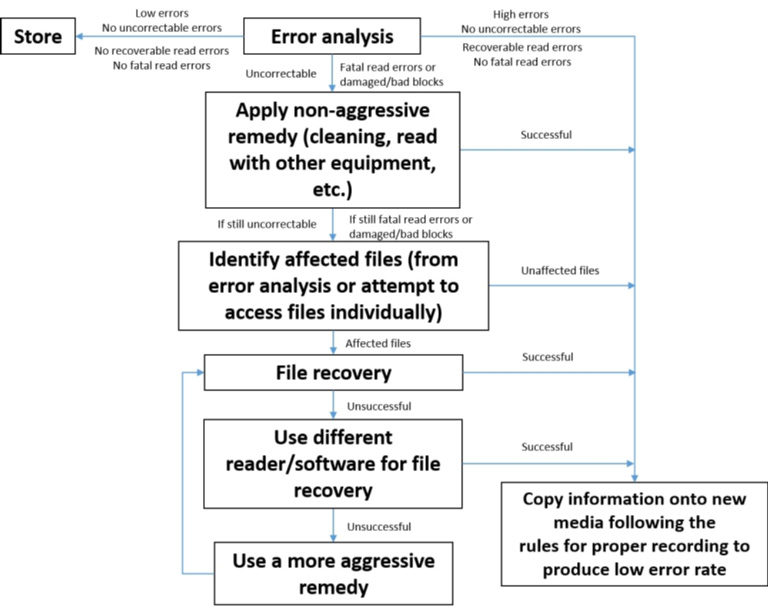
© Government of Canada, Canadian Conservation Institute. CCI 131041-0002
Figure 1. Systematic approach to recovering information from problematic digital media.
Description of Figure 1
Begin by performing error analysis on the storage media.
If there are few errors (low errors) and no uncorrectable errors, or no recoverable read errors and no fatal read errors, then store the media.
If there are many errors (high errors) and no uncorrectable errors or recoverable read errors and no fatal read errors, then copy the information onto new media following the rules for proper recording to produce a low error rate.
If there are uncorrectable errors, fatal read errors or damaged and bad blocks, then apply a non-aggressive remedy (such as cleaning, reading the media with other equipment).
If the non-aggressive remedy is successful, then copy the information onto new media following the rules for proper recording to produce a low error rate.
If the media is still unrecoverable or if uncorrectable errors, fatal read errors or damaged and bad blocks still exist, then identify affected files from the error analysis software or attempt to access files individually.
For unaffected files, copy the information onto new media following the rules for proper recording to produce a low error rate.
For affected files, attempt file recovery.
If file recovery is successful, then copy the information onto new media following the rules for proper recording to produce a low error rate.
If file recovery is unsuccessful, use a different reader and/or software for file recovery.
If using a different reader and/or software for file recovery is successful, then copy the information onto new media following the rules for proper recording to produce a low error rate.
If using a different reader and/or software for file recovery is unsuccessful, then use a more aggressive remedy and repeat the file recovery process as previously indicated.
Error analysis of digital media
Initially, an analysis of the media will indicate if all is well or if some action is required. Unfortunately, for some media, such as optical discs, error analysis can be problematic because the results will differ depending on the reading drive that is used. This issue is discussed in more detail later in this Note.
If there are low error amounts with no uncorrectable errors, or no recoverable read errors or fatal read errors (indicated as "Excellent" or "Acceptable" in Appendix A), then everything is fine with the medium and it can be stored without further action required. Monitoring of media in this state should occur every five to ten years if storage conditions have been good (consult Appendix B) and more frequently if storage conditions have been poor. If the analysis indicates a high number of errors (indicated as "Poor" or "Unacceptable" in Appendix A) and there are no uncorrectable errors as well as no recoverable read errors and no fatal read errors, then the information is still perfectly readable. At this point, it is important to copy files onto new media, following the rules for proper recording in order to produce low error rates (consult Appendix C). Then store the media as recommended.
Apply a non-aggressive remedy to restore the media
If the initial analysis indicates the presence of uncorrectable errors, fatal read errors, or damaged or bad sectors or blocks, then the data on the media is corrupted and a remedy is required to make all files accessible. In such a case, the remedy may be something simple, such as basic cleaning or any other task that requires little time and exposes the media to a low risk of damage. It may also simply involve playing or reading the media in other equipment. Because different equipment handles media in different ways, the quality of the playback or readability is affected. Simply using other read equipment may be enough to eliminate any problems encountered in the analysis. This is an extremely important step in the process and can save plenty of time in the recovery of problematic media. Copying of the files onto new media is necessary if the data is recoverable by using a non-aggressive remedy.
Identify unreadable files on the media
If the remedial actions do not allow for a full recovery of the media, it is likely that some files are readable whereas others are not. The unaffected files should be identified and copied onto new media. Identification of unreadable files is possible by trying to access the individual files or by using the results of error analysis software programs, some of which specify the damaged files.
Recover unreadable files with file recovery software
At this point, there are still some opportunities to recover the unreadable files. The first step is to use a file recovery software program. If this is successful, then the files are readable and copying to new media should follow. If this is not successful, a different program should be used, as each recovery software program performs differently. Therefore, it is important to try a variety of software programs to recover files from problematic media before resorting to more aggressive media restoration remedies.
Apply more aggressive remedies to restore the media
When all other options to recover media with as little risk as possible have been attempted, the only remaining option for recovery is the use of more drastic treatments. Examples of such treatments may include the baking of magnetic tapes, scratch repair of CDs and DVDs or sending a hard disk drive (HDD) to a recovery centre. Technical Bulletin 27 Remedies for Deteriorated or Damaged Modern Information Carriers provides more information on these types of treatments. After the application of a remedial treatment, file recovery is reattempted.
This concludes the summary of the approach to be used for dealing with digital media in collections. A closer look at the software for error analysis of media and for recovery of unreadable media and files follows. There are three categories of useful software programs available for those with a collection of digital media:
- error analysis and monitoring
- file recovery
- recovery of deleted files
Error analysis and monitoring software
This section contains a number of different lists for a variety of software programs that can be useful in achieving the goals of analyzing and monitoring the health of storage media. The lists are in order of preference, as determined by the author. It is recommended that the programs listed be evaluated and that the one best meeting the needs of the organization be chosen, regardless of the ranking in this document.
When performing error analysis, it is important to have an understanding of how to interpret the results in terms of media quality. Appendix A provides a grading system for media based on various analysis parameters.
Optical discs
Overall, to get a good quantitative analysis of optical discs, it requires a drive that will allow software to extract detailed information about the errors, such as the number of errors and the error pattern on the disc. Figures 2a and 2b illustrate this type of detailed analysis.
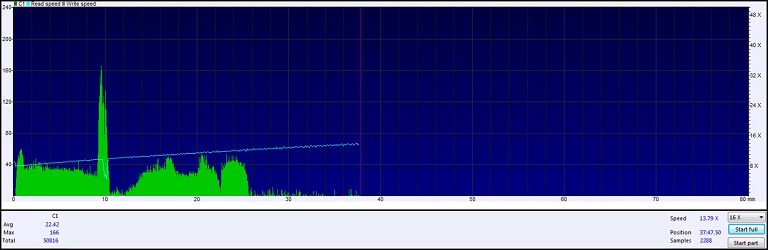
Source: screen capture from Opti Drive Control
Figure 2a. This detailed analysis of an optical disc shows the number of correctable errors and the pattern of such errors when reading the disc from beginning to end. The correctable errors are found throughout the disc and vary in number as the disc is read.
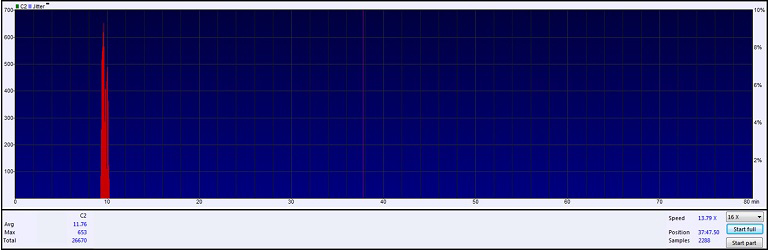
Source: screen capture from Opti Drive Control
Figure 2b. This detailed analysis of an optical disc shows the number of uncorrectable errors and the pattern of such errors when reading the disc from beginning to end. The uncorrectable errors are present only in a small area of the disc and appear as a large spike in the image.
This type of information will allow for a better diagnosis of problems and a more detailed indication of disc health. Unfortunately, many drives will not export this type of error information and only a surface scan option is available. A surface scan examines each data sector or block on the disc (represented by an individual square) for errors and indicates whether the sector is good (no errors), damaged (errors are recoverable) or bad (uncorrectable errors), as shown in Figure 3.

Source: screen capture from Nero DiscSpeed
Figure 3. Surface scan of a CD showing the percentage of good, damaged and bad sectors along with the relative location of these sectors on the disc. The beginning of the scan relates to the inner portion of the disc.
Regardless of the type of analysis allowed by a drive, it can be useful in establishing the condition of the digital media.
Another issue with error analysis software for optical discs is that, as previously mentioned, every drive behaves differently in relation to the same disc. Therefore, an analysis in one drive will be different from the same type of analysis in a different drive. The software will only establish the behaviour of the disc in the drive used and not necessarily indicate the overall health of the disc. Figures 4a and 4b illustrate this point. Testing the disc in a variety of different drives or readers will give a better indication of its overall quality.
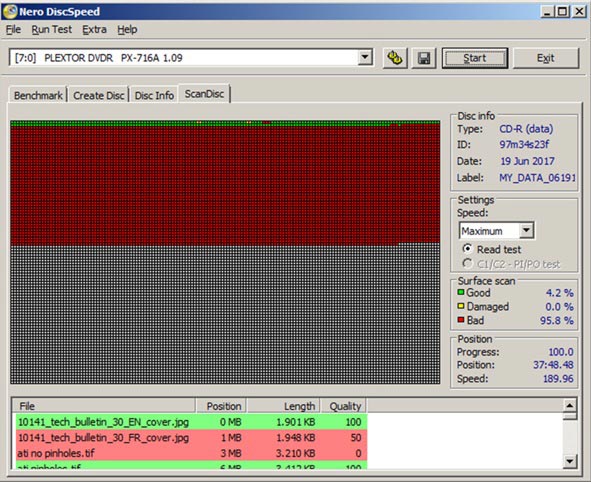
Source: screen capture from Nero DiscSpeed
Figure 4a. The surface scan analysis of a CD illustrating very poor performance.
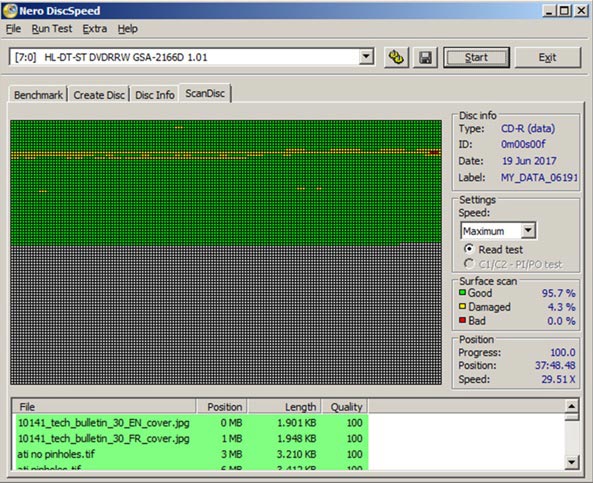
Source: screen capture from Nero DiscSpeed
Figure 4b. The surface scan analysis of the same CD as in 4a, using the same analysis software but a different optical disc drive. In this case, disc performance is significantly better.
When selecting a program, some of the ideal properties include the ability to:
- perform a detailed analysis, illustrating the error rate pattern (as shown in Figure 2);
- quantify the number or types of errors in some way;
- indicate which files are good or bad; and
- analyze all the main commercial formats of optical discs (CDs, DVDs, Blu-rays).
Listed in Table 1 are some software options for the analysis of optical discs. These software programs can be used on all optical discs, as long as the drive can read the disc format.
| Program | Cost | Type of analysis | Indicates which files are good or bad | Other diagnostic tests available |
|---|---|---|---|---|
| Nero DiscSpeed | Free |
|
Yes | Yes |
| dvdisaster | Free |
|
No | No |
| VSO Inspector | Free |
|
Yes | No |
| Opti Drive Control | US$25 |
|
No | Yes |
| DVDInfoPro | US$30 |
|
No | Yes |
Flash media (small plug-in storage devices such as USB sticks and cards)
The analysis of flash media is generally not as detailed as with optical disc media. Nevertheless, some of the key properties for flash media analysis software include having the ability to:
- determine the number of recoverable and unrecoverable errors;
- provide the read speed of the medium as it analyzes and an overall average read speed for the whole medium; this is an important property to track because decreases in read speed indicate a decrease in performance of the medium and the onset of more serious problems such as errors; and
- analyze all types of flash media.
Listed in Table 2 are some software options for analyzing flash portable media.
| Program | Cost | Type of analysis |
|---|---|---|
| USB Flash Drive Tester | Free |
|
| Check Flash | Free |
|
| Flash Memory Toolkit | Free for analysis but US$40 for full version, which allows file recovery of deleted files |
|
Hard disk drives
One of the key components for HDD analysis software to possess is the ability to read the SMART information on the disk. SMART is an acronym for self-monitoring, analysis and reporting technology. All HDDs incorporate this technology, which makes information on a number of different HDD attributes accessible to the user. Examples of these attributes include read error rate, seek error rate, reallocation event count and spin retry count. By examining these attributes, assessments about the health and predictions about the remaining life of the HDD are possible.
Some of the key components for software to analyze HDDs include:
- the ability to access the SMART information within the drive and the status of each attribute (percentage of life remaining for the attribute); the software should provide detailed explanations about the meaning of each attribute within the software itself, allowing for easy understanding of the information provided,
- an overall general health assessment of the HDD,
- recommendations on what actions are necessary or optimal,
- a prediction on how long the HDD is expected to survive based on its current condition,
- the option to perform a surface scan examination for errors and
- a variety of other self-tests that can be used to assess the performance of the drive.
Listed in Table 3 are some software options for analyzing the condition of HDDs. Note that some of the programs can evaluate storage media other than HDDs.
| Program | Cost | SMART information | HDD condition status and longevity predictions | Other diagnostic tests |
|---|---|---|---|---|
| GSmartControl | Free |
|
|
|
| Hard Disk Sentinel | US$23 but a free trial does provide the monitoring function |
|
|
|
| Victoria | Free |
|
|
|
| HDDExpert | Free |
|
|
No |
| Acronis Drive Monitor | Free |
|
|
No |
| Hard Drive Inspector | US$30 |
|
|
No |
| Argus Monitor | US$18 |
|
|
|
| ActiveSMART | US$20 |
|
|
|
| Disk Checker | US$19 |
|
|
|
| ADRC Hard Disk Checker | Free | No | No |
|
| Macrorit Disk Scanner | Free | No | No |
|
| CheckDiskGUI | Free | No | No |
|
Floppy disks
A program specifically designed for analyzing floppy disks is Disktest PRO. This is a free program that shows where the errors are located on the disk when a surface scan is performed. A recovery option for damaged files is also available. Some of the programs listed in Table 3 may also be used to analyze the condition of floppy disks.
Solid state drives
Listed in Table 4 are software options for analyzing the health of solid state drives.
| Program | Cost | SMART information | Features |
|---|---|---|---|
| SP Toolbox | Free | Yes | It provides a wear-out count, a diagnostic scan and a performance test. |
| SSD Life | US$20 | Yes | It provides drive health indicators. |
File recovery software
When files on media are inaccessible due to damage or deterioration, it is recommended to use file recovery software prior to risky remedies to attempt to restore the media. For optical discs, recovery success seems to be more dependent on the drive than the software used. For other types of media, the type of software and the adjustments to parameters possible within the software do lead to a difference in the results. Programs use different algorithms to recover damaged data and, therefore, a variety of results are achievable. However, if the damage or degradation to the media is too extensive, recovery will not be possible with the software and more drastic steps will need to be taken to attempt to recover the information. There appears to be a fine line between being able and being unable to recover damaged media using software, and it is often an all or nothing scenario.
The recovery of files from a damaged medium can take several hours, depending on the extent of damage and whether the recovery parameters are set for an accurate (slower) or a less accurate (faster) recovery. In some situations, even after hours of recovery, with the software indicating a successful file recovery, the result can still be unsatisfactory. When dealing with problematic media, the suggestion is to experiment with different types of recovery software and with the different parameters within each software, in order to get the best possible recovery result.
Listed in Table 5 are software options for recovering files from optical discs. Some of the key components for a good file recovery program are the ability to:
- adjust the recovery function in various steps, from the fastest and less accurate recovery to the slowest and most accurate;
- adjust the number of attempts to recover problematic areas (otherwise known as retries);
- manually retry to reread problematic areas, manually accept an error that is encountered and manually skip the error, which is important because it prevents the software from freezing and failing;
- automatically skip files with errors or skip a data block of a certain size when an error is encountered;
- select groups of files to recover; and
- provide an indication of the percentage of a file that was saved or how much of the file is damaged (an integrity rating for each file).
| Program | Cost | Formats | Program features |
|---|---|---|---|
| InfinaDyne CD/DVD Diagnostic | US$40 | All types of optical discs |
|
| CD Reader | Free | All types of optical discs |
|
| AnyReader | US$30 | All types of media |
|
| Wise disc recovery | US$15 | All types of optical discs |
|
| Recover Disc | US$27 | All types of optical discs |
|
| DVD Data Rescue | US$20 | All types of optical discs |
|
Listed in Table 6 are some software options for recovering files on all types of digital media.
| Program | Cost | Program features |
|---|---|---|
| IsoBuster | US$40 |
|
| Unstoppable Copier | Free |
|
| CD Recovery | Free |
|
| CDCheck | US$15 |
|
| GSA File Rescue | US$10 |
|
Recovery of deleted files from digital media
Another problem users of digital storage media face is the recovery of files that have been lost or accidentally deleted. This generally applies to HDDs, floppy disks and flash storage media. Because of the method in which the information is deleted from these media, the files are often recoverable, especially if the medium has not been reused (consult Can I retrieve a file that I have erased?). Generally, the erasing of information is done by simply labelling the occupied data sectors on the medium as being available for future writing and does not delete the data. A proper thorough erasing would be required to eliminate the information. For recordable optical discs, although file deletion is not an option, it is possible to record a new session on the unused portion of the disc. All the information of the first or original session is still present on the disc but not accessible with standard file readers, such as Windows Explorer, once the new session is recorded.
Listed in Table 7 are some software options for recovering deleted files from digital media. A variety of different programs exist that can recover deleted information from magnetic disks and flash media or recover previously recorded sessions from recordable optical disc media. The main features that this type of software should possess include:
- a deep scan option, which generally takes longer but is able to find more files than a basic scan (different programs will recover varying amounts of deleted or lost files);
- the ability to find all recoverable and unrecoverable files; and
- an integrity rating as to how well the deleted or lost file can be restored.
| Program | Cost | Formats | Program features |
|---|---|---|---|
| Ashampoo Photo Recovery | US$12 |
|
|
| Recuva | Free (paid version for US$20 provides advanced recovery) |
|
|
| MaxDataGenius | US$60 |
|
|
| MiniTool Power Data Recovery | US$70 (free version has a 1 GB limit for recovery of data) |
|
|
| Disk Drill | US$90 (free recovery for 100 MB of information) |
|
|
| DiskGetor Data Recovery | US$70 |
|
|
| Stellar Data Recovery Professional | US$80 |
|
|
| EaseUS Data Recovery | US$70 |
|
|
| DiskDigger | Free |
|
|
| BadCopy Pro | US$40 |
|
|
| iCare Data Recovery Pro | US$70 |
|
|
| HDD Recovery Pro | US$140 |
|
|
| Puran File Recovery | Free |
|
|
Useful tools for digital media
Many of the tools listed can be found on the following websites. In addition, these websites also offer many other tools and utilities that may be useful when working with digital storage media.
- Hard Disk Drive Tools
- Utilities (for optical discs)
- Data Recovery
- Benchmark Tools
- CD DVD Data Recovery Software
- Diagnostic Software
Appendix A: Grading the quality or health of digital media with error analysis
The transfer of information to new media is necessary when error analysis indicates that the error parameter is in the poor range, especially towards the mid to higher end of this range. Immediate transfer is required if it is in the unacceptable range.
For a definition of error parameters for optical discs, the Opti Drive Control Manual (PDF format) should be consulted.
| Type of error | Excellent | Acceptable | Poor | Unacceptable |
|---|---|---|---|---|
| Average and Maximum* BLER or C1 | <10 | 10 to 99 | 100 to 220 | >220 |
| Uncorrectable or C2** | 0 | 0 | 0 | >0 |
*Average values give an indication of overall disc quality. Maximum values may be much higher than average values due to localized problems, which would only affect a small portion of the disc.
** Presence of C2 means disc has or is on the verge of having uncorrectable errors.
| Type of error | Excellent | Acceptable | Poor | Unacceptable |
|---|---|---|---|---|
| Average and Maximum* PI8 or PIE | <20 | 20 to 99 | 99 to 280 | >280 |
| Avg PIF | <0.5 | <0.5 | 0.5 to 0.9 | >1.0 |
| Max PIF | <4 | <4 | >4 | >4 |
| Uncorrectable or POF | 0 | 0 | 0 | >0 |
*Average values give an indication of overall disc quality. Maximum values may be much higher than average values due to localized problems, which would only affect a small portion of the disc.
| Type of error | Excellent | Acceptable | Poor | Unacceptable |
|---|---|---|---|---|
| Average LDC | <5 | 5 to 13 | 14 to 200 | >200 |
| Average BIS | <0.10 | 0.10 to 0.26 | 0.27 to 4.00 | >4.00 |
| Maximum* BIS | <8 | 8 to 15 | 16 to 100 | >100 |
*Average values give an indication of overall disc quality. Maximum values may be much higher than average values due to localized problems, which would only affect a small portion of the disc.
| Type of error | Excellent | Acceptable | Poor | Unacceptable |
|---|---|---|---|---|
| Damaged or bad sectors | 0 | 0 | 0 | >0 |
| Type of error | Excellent | Acceptable | Poor | Unacceptable |
|---|---|---|---|---|
| Read error | 0 | 0 | Recoverable | Unrecoverable |
Note: low read speeds (significantly lower than ratings for media) are an indication that errors are imminent.
For magnetic disks, problematic SMART attributes (such as Reallocated Sectors Count, Spin Retry Count, Uncorrectable Sector Count, Read Errors) mean that the disk is unacceptable. In addition, any problems such as errors, damaged blocks or data in bad sectors detected when running analysis software mean that the disk is unacceptable.
For digital tapes, any uncorrectable errors are unacceptable.
Appendix B: Environmental storage conditions for media
Optical discs
Temperature: -10°C to 23°C
Relative humidity (RH): 20–50%
For more information, consult ISO 18925:2013, Imaging Materials – Optical Disc Media – Storage Practices and ISO 18938:2014, Imaging Materials – Optical Discs – Care and Handling for Extended Storage.
Magnetic tapes
Medium-term storage (for a minimum of 10 years of life)
Temperature: 8°C to 23°C
RH: 20–50%
Long-term storage (for a minimum of 50 years of life)
Maximum suggested conditions 1: 23°C and 20% RH
Maximum suggested conditions 2: 17°C and 30% RH
Maximum suggested conditions 3: 11°C and 50% RH
For more information, consult ISO 18923:2000, Imaging Materials – Polyester-base Magnetic Tape – Storage Practices and ISO 18933:2012, Imaging Materials – Magnetic Tape – Care and Handling Practices for Extended Usage.
Flash media and magnetic disks
No standard exists for environmental storage conditions. Following the storage conditions suggested for magnetic tapes would be a reasonable approach.
For more information, consult ISO 18943:2014, Imaging Materials – Magnetic Hard Drives Used for Image Storage – Care and Handling.
Appendix C: Recording digital media with low error rates
For all media, selecting good quality new media and avoiding used or refurbished media will help to ensure information is correctly written onto the media, with low error rates. Other measures that will prove beneficial are using quality equipment in good condition and ensuring the media is clean and undamaged.
For optical discs, the recording speed does play a role in the quality of the recorded disc media in terms of the error rate. The following recommendations for recording speeds will help to minimize the error rates on recordable optical discs:
Recordable CDs or CD-Rs: 4x to 12x
Recordable DVDs or DVD-Rs: 4x to 8x
Recordable Blu-rays or BD-Rs: 2x to 4x
For more information, consult the "Recording Techniques" section in CCI Note 19/1 Longevity of Recordable CDs and DVDs.
Bibliography
- Iraci, J. Remedies for Deteriorated or Damaged Modern Information Carriers. Technical Bulletin 27. Ottawa, ON: Canadian Conservation Institute, 2005.
- Iraci, J. Longevity of Recordable CDs and DVDs. CCI Notes 19/1. Ottawa, ON: Canadian Conservation Institute, 2010.
- International Organization for Standardization. ISO 18923:2000, Imaging Materials – Polyester-base Magnetic Tape – Storage Practices. Geneva, Switzerland: International Organization for Standardization, 2000.
- International Organization for Standardization. ISO 18933:2012, Imaging Materials – Magnetic Tape – Care and Handling Practices for Extended Usage. Geneva, Switzerland: International Organization for Standardization, 2012.
- International Organization for Standardization. ISO 18925:2013, Imaging Materials – Optical Disc Media – Storage Practices. Geneva, Switzerland: International Organization for Standardization, 2013.
- International Organization for Standardization. ISO 18938:2014, Imaging Materials – Optical Discs – Care and Handling for Extended Storage. Geneva, Switzerland: International Organization for Standardization, 2014.
- International Organization for Standardization. ISO 18943:2014, Imaging Materials – Magnetic Hard Drives Used for Image Storage – Care and Handling. Geneva, Switzerland: International Organization for Standardization, 2014.
By Joe Iraci
© Government of Canada, Canadian Conservation Institute, 2019
Cat. No.: NM95-57/19-2-2019E-PDF
ISSN 1928-1455
ISBN 978-0-660-30576-9