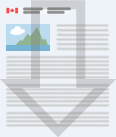CATS: GHG Offset Credit System Account Opening and First Project Registration User Guide
Accessibility notice
The accessible HTML version follows the PDF.
Disclaimer
This document does not in any way supersede or modify the Greenhouse Gas Pollution Prevention Act (the Act) or the Canadian Greenhouse Gas Offset Credit System Regulations (the Regulations), or offer any legal interpretation of those Regulations. Where there are any inconsistencies between this document and the Act or the Regulations, the Act and the Regulations take precedence.
Should you have questions about Canada’s Greenhouse Gas (GHG) Offset Credit System or the Canadian Greenhouse Gas Offset Credit System Regulations, please send them to:
Definitions
Account means a GHG Offset Credit System Account, which is a dedicated space in CATS1 for a proponent to perform applicable transactions.
Authorized Official has the same meaning as in section 1(1) of the Canadian Greenhouse Gas Offset Credit System Regulations and for the purpose of CATS use has full account permissions including onboarding of all other users to the account. Only one user per account may be assigned this role.
ECCC means the Department of the Environment that is also referred to as Environment and Climate Change Canada.
Minister means the Minister of the Environment.
Project has the same meaning as in section 1(1) of the Canadian Greenhouse Gas Offset Credit System Regulations.
Proponent has the same meaning as in section 1(1) of the Canadian Greenhouse Gas Offset Credit System Regulations.
Protocol has the same meaning as in section 1(1) of the Canadian Greenhouse Gas Offset Credit System Regulations.
1. Introduction
1.1. General Overview
Canada’s Greenhouse Gas (GHG) Offset Credit System (the GHG Offset Credit System) is a key component of Canada’s 2030 Emissions Reduction Plan. The GHG Offset Credit System provides an incentive to undertake projects that result in domestic GHG emissions reductions or removals that would not have been generated in the absence of the project, that go beyond legal requirements and that are not subject to carbon pollution pricing mechanisms.
The Canadian Greenhouse Gas Offset Credit Regulations (the Regulations) made under the Greenhouse Gas Pollution Pricing Act (the Act) establish the GHG Offset Credit System. Offset credits will be issued to proponents for GHG reductions from projects implemented in accordance with the Regulations and using the applicable federal offset protocol. Federal offset protocols are listed in the Compendium of Federal Offset Protocols and are published on Canada’s (GHG) Offset Credit System webpage.
In order to submit an application for registration of a project, subsection 8(5) of the Regulations requires a proponent to request to open a GHG Offset Credit System account, if they do not already have such an account. Per section 41 of the Regulations, any information that is required must be provided to the Minister electronically in the form and format specified by the Minister and must bear the electronic signature of the proponent or their authorized official.
CATS is a secure, web accessible platform developed to enable offset project registration, reporting and federal offset credit issuance, transfer, retirement, suspension, revocation, and cancellation as well as to track compliance obligations and remittance of compliance units and any payments under the GHG Offset Credit System. CATS is the platform through which to electronically submit all information required to participate in the GHG Offset Credit System. ECCC templates for this information must be used. Contact the GHG Offset Credit System Operations Office at CreditsCompensatoiresSCSC-OffsetsCATS@ec.gc.ca to receive copies of the applicable templates that must be completed and submitted through CATS.
Note: CATS is a platform that has a shared, common access point with the federal Output Based Pricing System (OBPS) and the Clean Fuel Regulations (CFR). Separate accounts are required in order to register with each program (the same email address can be used for all programs). This manual is specifically for proponents accessing the GHG Offset Credit System program in CATS, referred to as “CATS” in this document.
1.2. GHG Offset Credit System Accounts
GHG Offset Credit System accounts (Offset Accounts) may be opened for proponents of projects in the GHG Offset Credit System. A different account type for other market participants, which includes brokers, traders, and others looking to directly trade or use federal offset credits, will be available at a later date. Guidance for other market participant accounts will be provided in a separate document.
There is one Offset Account per proponent. Offset Accounts may only be opened when a proponent is ready to request registration of their first project2; or to receive transfer of a project already registered in the GHG Offset Credit System. As such, Offset Account opening requests must include:
- a project registration application (section 5) for a project to be implemented under an applicable federal offset protocol; or
- an application to create an account in order to receive a transfer of a project (section 6).
The project registration application may be for a single project (made under section 8 and including information in Schedule 1 of the Regulations) or for an aggregation of projects (made under section 9 and including information in Schedule 2 of the Regulations). Per section 11 of the Regulations, Offset Accounts will only be opened if the proponent meets conditions of registration in section 8 or 9 of the Regulations, as applicable, for the project registration application included in the Offset Account opening request.
For applications to create an account in order to receive a transfer of a project, Offset Accounts will only be opened if the project included in the application is active under the GHG Offset Credit System, and confirmation from the current Proponent of that project regarding the request has been received.
Once an Offset Account is opened for a proponent, applications to register additional projects must be submitted from within the account.
2. Purpose of this Guide
This document provides guidance to proponents (See Definitions) on how to submit a request to open an Offset Account and an application for registration of their first project (referred to as an Offset Account opening request throughout the rest of this document). Steps for this process are outlined in section 5.
An Offset Account may also be opened for a proponent to receive transfer of a project already registered in the system. Steps for this process are outlined in section 6.
3. Before You Begin
Before beginning the process in CATS to submit an Offset Account opening request, proponents will need to:
Assess whether their project conforms to requirements in the Canadian Greenhouse Gas Offset Credit System Regulations (the Regulations).
Assess whether their project is of a type for which a protocol has been included in the Compendium of Federal Offset Protocols, whether the protocol is available for use in the jurisdiction in which their project is located, and whether their project meets the criteria outlined in that protocol.3
Note: The GHG Offset Credit System is designed to complement, rather than compete with, compliance-based offset credit programs in provinces or territories. Refer to the Protocols tab under Canada’s GHG Offset Credit System webpage to determine in which jurisdictions federal offset protocols apply.
Identify their authorized official (AO): Proponents applying to register projects in the GHG Offset Credit System must identify an authorized official authorized to act on their behalf. Per the Conditions of Use for a GHG Offset Credit System Account, proponents also designate the authorized official to act, to access, and to use CATS on their behalf; and must submit documents to verify the identity of the authorized official and to authorize them to act in that capacity to ECCC. As per section 1(1) of the Regulations, an authorized official means:
- in respect of a proponent who is an individual, that individual or another individual who is authorized to act on their behalf;
- in respect of a proponent that is a corporation, an officer of the corporation who is authorized to act on its behalf; and
- in respect of a proponent that is another entity, an individual who is authorized to act on its behalf.
There can only be one Authorized Official representing a proponent. Refer to Canada’s Greenhouse Gas Offset Credit System: Guidance on Creating an Authorized Official Authorization Document for considerations in selecting an authorized official.
The proponent, if the proponent is an individual, or the individual named as their authorized official, must submit the request to open the Offset Account. This individual will be the principal user in the Offset Account, with full account permissions.
Complete the following documents using the templates provided on Canada's GHG Offset Credit System webpage:
- Identity Verification Document: to be completed by trusted referees (a notary or lawyer) to confirm the identity of proponents or individuals authorized to act on the behalf of a proponent;
- Authorization Document: to be completed by the proponent to authorize an individual to act as an authorized official on behalf of the proponent; and
- Project Registration Application or Registration Application of an Aggregation of Projects: to be completed by the proponent or their authorized official to register a project or an aggregation of projects in the GHG Offset Credit System (Note: this document is not required for Offset Account opening requests being submitted in order to receive a project transfer).
4. Accessing and Logging in to CATS
CATS is accessible in the latest versions of browsers such as Firefox, Microsoft Edge, Google Chrome, and Safari support CATS; however, Internet Explorer does not.
If you have not started the process to open an Offset Account, go to section 5 for further instructions on how to access CATS. If you already started the process to open an Offset Account and have CATS login credentials for a GHG Offset Credit System account, but the registration has not been completed (i.e. full access to CATS has not been granted, due to required documents not submitted), follow the steps below to log in to CATS.
- Navigate to CATS.
- Select Login.
- On the Choose a Secure Sign-In Method page, choose the same option as initially selected upon the account creation. Each user must use their own sign-in method and credentials must not be shared.
- Enter the Two-Factor Authentication Code sent to your email on file and select Sign‑In.
The two-factor authentication code is valid for 3 minutes. After that time users will have to select Resend Code.
4.1. Usability Tips
In any of the screens in CATS, you can zoom in by pressing CTRL + or zoom out by pressing CTRL -.
Where the content does not fit the page, scroll bars will appear on the right-hand side of your browser, as well as at the bottom of pages.
Please note that the system will automatically time-out after 20 minutes of inactivity. Any information that was saved will be retained and available to you if you time-out or you choose to log out of the session and decide to log-in at a later time to continue the process.
4.2. Communicating with ECCC
One of the following options will be used by ECCC to communicate with users:
- Automated CATS notification emails that send administrative information or notices from CATS:
- Email address: SCSCNePasRepondre-CATSNoReply@ec.gc.ca.
- Please add to safe sender list.
- Do not reply.
- GHG Offset Credit System Operations Office:
- Email address: CreditsCompensatoiresSCSC-OffsetsCATS@ec.gc.ca.
- Please add to safe sender list.
If you have questions or need assistance navigating CATS, please email CreditsCompensatoiresSCSC-OffsetsCATS@ec.gc.ca or leave a voice message for the GHG Offset Credit System Operations Office at 1-833-849-9160.
5. Requesting an Offset Account in CATS to Register a First Project
The request to open an Offset Account to register a first project is a three-part process that includes:
- Completing a GHG Offset Credit System Account Registration form;
- Submitting Identity Verification and Authorization Forms; and
- Creating and submitting an application to register an offset project or an aggregation of offset projects.
As noted in section 2, only the proponent, if the proponent is an individual, or the individual named as their authorized official, may submit the request to open the Offset Account.
5.1. Complete a GHG Offset Credit System Account Registration Form
To complete a GHG Offset Credit System Account Registration form:
Navigate to CATS.
Select Open a Carbon Market Account in CATS.
Select the GHG Offset Credit System Account option on the Before you begin page.
The GHG Offset Credit System Account Registration form will open, and you will be prompted to fill in the required information. Fields marked with an asterisk are mandatory.
Enter account registration information for the proponent by completing the Proponent Profile and Proponent Address sections of the GHG Offset Credit System Account Registration form.
Note: Information on the collection and handling of your personal information can be displayed by clicking on the Privacy Notice in the footer of the screen.
Type of Account*: Select Individual if you are the sole proprietor of a registered business. Otherwise, select Organization.
Business Structure*: Choose the correct business structure for the proponent from the drop-down menu. If the proponent is an individual, then select Sole Proprietorship as the business structure.
Legal Entity Name*: Provide the legal name of the proponent, associated with their CRA business number.
Business Registration Number (CRA BN)*: Enter the 9-digit Business Number issued by the Canada Revenue Agency (CRA) to the proponent.
Exception: if the proponent is a Registered Charity that does not have a CRA business number, then this field is not mandatory.
The CRA issues these numbers to entities that register for a CRA program account for one or more of the following:
- Corporate income tax;
- Importer/exporter account number;
- Payroll (source) deductions (trust accounts); or
- Goods and services tax.
You can find this number on any forms the CRA issues to a business. The first nine digits that appear on these forms is the Business Number. This registration number will stay the same no matter how many or what types of accounts a business has.
If the proponent does not already have a CRA business number, it can be requested at the following webpage: How to register for a business number or Canada Revenue Agency program accounts - Canada.ca.
English and French Trade Name: if applicable, provide the trade name of the proponent. This is the name under which an individual, partnership or corporation chooses to operate. It is synonymous with "Operating Name". The operating name is the name by which the company may be known to its customers or clients. It may be the same as the Legal Name but this is not always the case.
DUNS Number: Enter the Data Universal Numbering System (DUNS) Number, if available.
Registered Charity Number: If your organization is a Registered Charity or a Non-Profit Organization, enter the Registered Charity Number.
Proponent Email Address: Enter the email address for the proponent.
Fill in all of the required fields for the Proponent Address. The proponent must have a place of business in Canada. Only addresses in Canada may be entered.
Enter account registration information regarding the authorized official.
Scroll down the GHG Offset Credit System Account Registration form and fill in all of the required fields for the Authorized Official Profile and Address. If applicable, you have the option to select Same as Organization Address box and avoid entering the same information again.
Use the Display Profile Information on Public View field to indicate whether or not the name and contact information for the authorized official should be displayed on Canada’s GHG Offset Credit System Public Registry.4
Note that all notifications related to the Offset Account will be sent to the email address identified for the authorized official. If the account is approved, the AO may set a preference to receive 2-factor authentication codes via SMS on the mobile phone number entered here.
- Fill in all of the required fields for the Contact Person Profile.
A contact person is a person the authorized official authorizes ECCC to contact for information related to the account opening request, and for the account once it is open. The contact person must be knowledgeable about the Offset Account and the project registration application(s) included.
If applicable, when filling in the Contact Person Address, you have the option to select Same as Authorized Official Address box and avoid entering the same information again.
Before proceeding to the next step, ensure that the entered information is accurate and does not contain errors.
- Once all mandatory fields on the form have been completed, select Proceed to Next Step.
If selecting Proceed to Next Step does not direct you to the Secure Sign In page, it is likely that some mandatory fields have not been completed. Scroll up the form and check to see whether any boxes indicated with an asterisk (*) are missing information. Enter the missing information and select Proceed to Next Step again.
If all required information has been entered, you will be prompted to verify that the email address entered for the authorized official is accurate and does not contain errors. Verify the email address as it will be associated to the account being requested for the organization. If the email address displayed in the pop up is correct, select Yes. If the email address is incorrect, select No, scroll back up the form, correct the email address, and select Proceed to Next Step again.
CATS will send you an action item notification email advising you that your CATS profile has been setup successfully.
You now have the option to Continue with the registration process or close the page and complete the registration process within the next 24 hours by clicking on the link provided in the CATS action item notification email.
Choose the preferred method of secure sign-in. In order to facilitate a secure sign-in process, you can use Sign-In Partner, or register for a GCKey. A GCKey is a unique electronic credential that allows you to communicate securely with online enabled Government programs and services. The chosen method will be used each time you log in to CATS. The chosen method will be used each time you log in to CATS.
- Use a Sign-In partner or GCKey.
- Sign-In Partner: uses the same sign-in information used for other online services (e.g. online banking). None of your information will be shared with CATS.
- GCKey: requires users to create an account, password and recover questions. The GCKey can be used to access multiple Government of Canada online enabled services. Find more information on this service.
To proceed with the GCKey option, select Continue to GCKey > Sign Up and follow the instructions on the screen.
Note: Each CATS user must use their own sign-in method and credentials must not be shared.
Tip: If you get a GCKey or Sign-In Partner Error:
Please ensure you log out of any other secure Government of Canada websites that use GCKey or Sign-In Partner prior to logging into CATS. Closing all browser windows and/or clearing cookies can help, or using an InPrivate or Incognito window when logging into CATS.
- Use a Sign-In partner or GCKey.
Read the Terms and Conditions of Use and Privacy Notice displayed related to the Interac sign-in service.
Accept the Terms and Conditions of Use and Privacy Notice to continue.
- Enter the Two-Factor Authentication Code received by email and select Sign In.
The two-factor authentication code is valid for 3 minutes. After that time, you will have to select Resend Code option.
Accept the Conditions of Use. The Conditions of Use for a GHG Offset Credit System account are displayed upon your first login to the system. All users must read and accept the Conditions of Use before the access to CATS is allowed.
- To accept, select Accept. A success message will be displayed.
- To refuse, select Log out. You will not be able to perform any actions in CATS.
Once you have completed this step, you can also access the Conditions of Use by clicking on Conditions of Use in the footer of each CATS screen.
Partial access to CATS.
Once the Conditions of Use have been accepted and the Success message displayed, you will have partial access to CATS through a Pending Registration tab. The on-screen information indicates that the following registration requirements must be completed before requesting participation in CATS:
- Requirement 1: Enter Registration Information (section 5.1):
- This requirement will show as being completed by the green checkmark;
- Select View Registration Information to re-open and view or edit the GHG Offset Credit System Account Registration Form.
- Requirement 2: Upload Authorization and Identity Documents (section 5.2);
- Requirement 3: Create Application (section 5.3).
Proceed to Requirement 2, Upload Authorization and Identity Documents in section 5.2.
- Requirement 1: Enter Registration Information (section 5.1):
5.2. Upload Authorization and Identity Documents
The second requirement on the Pending Registration tab requires you, as the proponent or the authorized official, to upload two documents:
Identity Verification Document: The Identity Verification Document allows ECCC to confirm the identity of the proponent, if the proponent is an individual, or of their authorized official. Only ECCC provided forms for this document will be accepted. Individual pieces of ID (passport, driver’s licence, etc.) will not be accepted by ECCC directly.
Submission of an Identity Verification Document is always required. If you already have an account in CATS (either another GHG Offset Credit
System Account, and OBPS Account, or a CFR Account) and previously submitted an Identity Verification Document, this will already be displayed and can be re-used for your request to open an Offset Account.
Authorization document: The Authorization document is a letter of authorization issued by the proponent clearly designating an individual as their authorized official. Refer to Canada’s Greenhouse Gas Offset Credit System: Guidance on Creating an Authorized Official Authorization Document for guidance on how to prepare a letter of authorization.
Upload of the Authorization Document is also required, unless the proponent is an individual and has not named another individual to be their authorized official.
To upload the required documents, proceed as follows:
- Under Requirement 2 (section 5.2) on the Pending Registration screen, select Upload Documents.
You will be redirected to the Account Submission screen.
- On the Account Submission screen:
- select Upload Document and browse to select the file;
- ensure that the file name clearly identifies the proponent.
Uploading of documents can be achieved by selecting Upload Document blue button or by selecting the specific Upload Document link to a document type. OTHER document type option is available from the drop-down menu for any other relevant documents to be uploaded.
Note: As the documents are being uploaded and scanned by the system, a loading icon will be displayed until the upload is completed.
- In case an incorrect document is uploaded, select Delete from the Actions drop-down in the row with the incorrect document, and re-upload a new document by carefully selecting the correct Document Type.
- Once you have uploaded your document(s), select Save and Close to continue.
You will return to the Pending Registration screen. The green check mark will be displayed indicating the completion of Requirement 2: Upload Identity Documents. Proceed to creating an application under section 5.3.
5.3. Create a New Project Registration Application
Once your Authorization Document and Identity Verification Document have been uploaded, proceed with the third requirement to create an application to register a project or an aggregation of projects.
Note: You will need to enter key information regarding your project in the application form in CATS. This information is a subset of the information included in the Project Registration Application prepared using the template provided by ECCC. Information entered in the application form in CATS must match the content in the Project Registration Application that will be uploaded as part of this step.
- Select Create Application.
- Select Create New Project Application.
If you are submitting a request to register a standalone project, select Offset Project Registration Application from the drop-down menu, then select Create Application and continue to step 5 below.
If you are submitting a request to register an aggregation of projects, select Registration Application of an Aggregation of Projects from the drop-down menu then select Create Application. Proceed to step 5 below.
- Once you have selected the project application type, a Project Application Form or Application Form for an Aggregation of Projects will open, as applicable. In either case, from the center of the screen, select the project type that applies to your project.
Upon selecting the Project Type, the remainder of the fields in the form will appear in the shaded area in the centre of the screen.
- Complete the Details section on the left hand side of the form, including the Project Name and Description in the language of your choice, or in both official languages.
If you fill out the Project Name and Description fields in the language of your choice, and your project registration is approved, the GHG Offset Credit System Operations Office will provide a translation of the project name and description in the other official language for your review at a later time. Note that the project name and description entered here will be displayed on the public registry.
Some of the mandatory fields in the Details section will be auto-populated based on the information provided in your GHG Offset Credit System Account Registration form. These fields will be shaded grey and cannot be edited on this form. If an update to fields shaded in grey is required, these must be edited directly in the GHG Offset Credit System Account Registration, which can be accessed by returning to the main Pending Registration page, using the Back button in the bottom right hand corner of the screen. Be sure to first save any information you may already have entered on the Project Application Form, by selecting Save Project in the bottom right hand corner of the screen.
Under Location, select the province in which the project is located from the drop-down menu.
If you are completing a Project Application Form, under Location, Project Location - Boundaries, click Latitude and Longitude (five decimal points) and enter the latitude and longitude of the project to five decimal points. If you are also uploading a geospatial file, click Upload (Geospatial file) to browse for and upload your document.
Note: The federal offset protocol applicable to your project may specify requirements related to the geographical boundaries of your project. If applicable, upload the geospatial file in the format specified by the federal offset protocol. If more than one geospatial file is being uploaded, upload the additional file(s) in the Required Documents section of the form.
If you are completing an Application Form for an Aggregation of Projects, information on Project Location - Boundaries will need to be provided for each project in the aggregation in a later step, described in step 17 below.
- Scroll down the form and complete in the information in the Project Details section.
Project Start Date or Projected Start Date: If your project has already started, enter the project start date. The project start date must be after January 1, 2017. If your project has not started, enter the projected start date of your project.
Note: If you are registering an aggregation of projects, the Project Start Date or Projected Start Date field will be auto-populated after you have entered information on all the projects in the aggregation, and will be set to the earliest project start date of the projects included in the aggregation.
Federal Offset Protocol: Select the federal offset protocol applicable to your project from the drop-down menu. Only the most recent versions of protocols included in the Compendium of Federal Offset Protocols may be used to register a project.
Greenhouse Gas Names: Select all the GHGs that apply to the project.
Sequestration Project: If your project is a sequestration project, click in the applicable circle to indicate whether it is a forestry project or a non-forestry project. If your project is not a sequestration project, click Not Applicable. The mandatory marker on the Quantification Method field will disappear. If this is the case, do not select any quantification method.
Quantification Method: If your project is a sequestration project, enter the quantification method used.
If your project was previously registered in another offset program, click the Project previously registered in another offset program box. Additional fields will be displayed. Enter the information on the other program in the additional fields.
Under GHG Emissions and Removal Details, provide an estimate of the GHG reductions that will be achieved by the project over the crediting period, expressed in tonnes of CO2e.
Note: If you are registering an aggregation of projects, the Estimated GHG reductions (in tonnes of CO2e) field will be auto-populated after you have entered information on all the projects in the aggregation, based on the sum of the GHG reductions expected to be achieved by each project included in the aggregation.
Provide the Additional Project Details for your project. If you are completing a Project Application Form, go to step 13. If you are completing an Application Form for an Aggregation of Projects, go to step 15.
- Enter the remaining details for your project. Responses to fields “Is the project receiving any direct financial incentives?” and “Proponent is owner of the land or equipment within the geographic boundaries of the project” may result in additional fields being displayed.
Direct Financial Incentives Received: Indicate whether the project is receiving direct financial incentives. If Yes is selected, additional fields will be displayed. Enter the name of the Program from which you are receiving the financial incentives. If applicable, in Percentage of credits the proponent agrees to forgo (%), enter the percentage of reductions achieved by the project for which you agree to forego credit issuance, in respect of the direct financial incentive received.
To receive other credit / payment for environmental attributes: Select Yes if the project will receive any type of credit or payment for environmental attributes resulting from the project. This includes credits under the Clean Fuel Regulations.
Proponent is the owner of the land within the geographic boundaries of the project: For sequestration projects, indicate whether the proponent is the landowner. For all projects, indicate if the proponent is the owner of the equipment included in the Source, Sink and Reservoirs of the project’s GHG boundary, per the protocol being used. If No is selected, an additional field will be displayed to indicate whether the land is private land.
EIA deposit: Enter the percentage of EIA credits to be deposited in the Environmental Integrity Account. This will be 3% for non-sequestration projects, or a value set out in the protocol for sequestration projects.
Stakeholder Engagement and Indigenous or Indigenous-led business: These are non-mandatory fields. If these apply to the project, check the boxes, if desired. This information may be shared in a project details view on the public registry.
Go to step 24.
If you are submitting an Application Form for an Aggregation of Projects, enter Project Details for each of the projects included in the aggregation. You can add projects to your aggregation by manually entering the information about each project via a web-form or by uploading the projects via a .csv file. If you would like to manually enter the information for each project, go to step 16. If you prefer to upload information about the projects in the aggregation via a .csv file, go to step 18.
To manually add each project to the Aggregation of Projects, select Add a New Project to the Aggregation of Projects.
A Project Detail Form will pop-up. Complete the information requested. Responses to fields “Previous registration in other offset credit programs”, “Is the project receiving any direct financial incentives?”, and “Is the person carrying out the project activities the owner of the land or the equipment used within the geographic boundaries of the site where the project activites are undertaken?” may result in additional fields being displayed.
Project Name and Description: Provide the name of the project in the aggregation, and a description of the project, in the language of your choice. This information will be shared on the public registry.
Location, Project Location - Boundaries: Select Latitude and Longitude (five decimal points) and enter the latitude and longitude of the project to five decimal points. If you are also uploading a geospatial file, select Upload (Geospatial file) to browse for and upload your document. The latitude and longitude of the project will be displayed on the public registry.
Note: The federal offset protocol applicable to your project may specify requirements related to the geographical boundaries of your project. If applicable, upload the geospatial file in the format specified by the federal offset protocol. If more than one geospatial file is being uploaded, upload the additional file(s) in the Required Documents section of the main application form.
Project Start Date: If the project in the aggregation has already started, enter the project start date. The project start date must be after January 1, 2017. If the project in the aggregation has not started, enter the projected start date of the project. Projects in an aggregation may have differet start dates.
Greenhouse Gas Names: Select all the GHGs that apply to the project.
Project previously registered in another offset program: If the project in the aggregation was previously registered in another offset program, click the Project previously registered in another offset program box. Additional fields will be displayed. Enter the information on the other program in the additional fields.
GHG Emissions and Removal Details: Provide an estimate of the GHG reductions that will be achieved by the project in the aggregation over the crediting period, expressed in tonnes of CO2e.
Direct Financial Incentives Received: Indicate whether the project in the aggregation is receiving direct financial incentives. If Yes is selected, additional fields will be displayed. Enter the name of the Program from which you are receiving the financial incentives. If applicable, in Percentage of credits the proponent agrees to forgo (%), enter the percentage of reductions achieved by the project for which you agree to forego credit issuance, in respect of the direct financial incentive received.
To receive other credit / payment for environmental attributes: Select Yes if the project in the aggregation will receive any type of credit or payment for environmental attributes resulting from the project. This includes credits that may be issued under the Clean Fuel Regulations.
Person carrying out project activities is the owner of the land within the geographic boundaries of the project: For sequestration projects, indicate whether the person carrying out the project activities is the landowner. For all project types, indicate if the person carrying out the project activities is the owner of the equipment included in the Source, Sink and Reservoirs of the project’s GHG boundary. If No is selected, an additional field will be displayed to indicate whether the land is private land.
EIA deposit: Enter the percentage of EIA credits to be deposited in the Environmental Integrity Account. This will be 3% for non-sequestration projects, or a value set out in the protocol for sequestration projects.
Stakeholder Engagement and Indigenous or Indigenous-led business: These are non-mandatory fields. If these apply to the project in the aggregation, check the boxes, if desired. This information may be shared in a project details view on the public registry.
Go to step 23.
To upload multiple projects using a spreadsheet template (.csv file), select Download Template from the Tools drop-down in the Project Details section of the form.
Save a copy of the template and fill in the required information for each project in the Aggregation in the .csv file. The Project Name and Project Description only need to be provided in the language of your choice. Each mandatory cell must be filled out under each column header for the project to be successfully uploaded.
The template includes a row of sample of data. Delete the row of sample date before uploading.
Once the information has been entered for each project, save a local copy of the spreadsheet. Be sure to retain .csv as the file format.
Select Upload Projects to upload the project details on the projects in the aggregation. You will be able to review and edit all of the data of your projects, which will be displayed in the Project Details section.
The following fields in the application form for the aggregation of projects will be auto-populated based on the project data:
- Project Start Date or Projected Start Date;
- Estimated GHG reductions (in tonnes of CO2e);
Number of projects in the aggregation
Under Additional Project Details, indicate whether the application includes confidential business information. If Yes, you will need to upload the Request for Confidentiality in the document upload section to support this request. The Request for Confidentiality template for this document type must be used.
- Complete the Attestation section.
All of the conditions included in the Attestation section must be true for the project or the aggregation of projects to be eligible. These correspond to the Mandatory Statements included in Schedule 1 or 2 of the Regulations.
In the project registration application document that is uploaded under step 26, the proponent or their authorized official must certify that they have examined and are familiar with the information submitted in the application for registration, including all attachments, and must certify that to the best of their knowledge and belief, the information submitted in the application is accurate and complete.
Bearing this in mind, select all of the checkboxes of the Attestation section to proceed.
- Upload required documents in the Required Documents section at the bottom of the form.
A completed Project Registration Application or Registration Application of an Aggregation of Projects using templates provided by ECCC is always required. Other documents included in the Required Documents section will depend on selections you’ve made in the applicable application form in CATS. See Annex: Summary of mandatory documents for a summary of required documents.
Please note, there is a Mark Public box for each document that is uploaded. Select the Mark Public box for each document you want/agree to make available publically on the public registry.
Note: ECCC will make the final determination of which documents to display publically. The GHG Offset Credit System Operations Office will contact you prior to making any changes on which documents to display publically.
You may also optionally upload additional documents, by selecting Upload Documents and choosing a document type of Other.
Once all the fields are populated and documents are uploaded, review your completed application form and make any corrections as necessary.
Select Add to Summary on the button of the middle page. The project summary will then be displayed on the right-hand side of screen. Then select Submit Project.
- You will be redirected to the Application page. The project application can now be seen with a status of Project Application Submitted.
You can click on View to view the completed application.
If you would like to submit more than one project registration application as part of your account opening request, click Create New Project Application and repeat the steps above.
Note: Once you have submitted your account request under section 5.4 below, you will be able to log back into CATS and access this screen to see the status of your project registration request.
- Once you have completed your project application(s), select Proceed to Next Step on the lower right hand corner of the screen.
You will be redirected to the main Pending Registration page.
You will be redirected to the Application page, which includes an option to either create a new project application, or create an account to receive project transfer.
A pop-up will appear asking you to select a Project Application Type from the drop-down menu.
5.4. Request Participation in CATS
You will now be back on the main Pending Registration page. All three requirements will show as having been completed.
- Select Request Participation in CATS to complete your request to open the account.
A confirmation pop-up will appear, prompting you to either continue, or to create/add another project application.
If you would like to continue, select OK. A success message will confirm that the account application has been submitted. You will also receive an email to confirm that your request to open an account was successfully submitted.
If you would like to add another project registration application to your account opening request, click Cancel in the Confirmation pop up, then click View Application to return to the Application screen, and go back to section 5.3 step 1 to continue.
6. Requesting an Account to Receive a Project Transfer
The request to open an Offset Account to receive transfer of a project is a three-part process that includes:
Completing a GHG Offset Credit System Account Registration form;
Submitting Identity Verification and Authorization Forms;
- Creating and submitting an application open an Offset Account for the purpose of receiving a project transfer.
The steps to follow for the first two parts of this process are the same as for requesting an Offset Account to register a first project. Follow the steps in section 5.1 and section 5.2. As noted in section 2, only the proponent, if the proponent is an individual, or the individual named as their authorized official, may submit the request to open the Offset Account.
Once you have completed the steps in section 5.1 and section 5.2, proceed with the third step in the process, to create an application to open an account to receive transfer of a project.
From the Pending Registration tab, under Requirement 3, select Create Application.
You will be redirected to the Application page, which includes an option to either create a new project application or create an account to receive project transfer.
Select Create Account to Receive Project Transfer.
Enter the Project ID of the project that will be transferred into this account at a later date and select Search.
If the project is found, the project details and project proponent’s details will be auto-populated in the relevant sections, and a Success message will be displayed indicating the account was found.
Close the success message.
Upload any supporting documents, then select Submit.
You will be prompted to confirm your request to open an account to receive the transfer of the project identified in your application. Select OK in the pop-up if you would like to confirm or select Cancel to return to the previous screen.
If you select OK, you will return to the Application page, and receive a success message.
Under the Actions tab, you can view your application, or discard it. Select Proceed to Next Step to return to the main Pending Registration screen.
You will now be back on the main Pending Registration page. All three requirements will show as having been completed.
Select Request Participation in CATS to complete your request to open the account.
A confirmation pop-up will appear.
If you would like to continue, select OK. A success message will confirm that the account application has been submitted. You will also receive an email to confirm that your request to open an account was successfully submitted.
7. Pending Account Registration and Responding to Need More Information Requests
No further action is required at this stage. ECCC will review and accordingly, approve, reject, or request more information on your request. Until the account registration is approved, you will not be able to perform any other activities in CATS, other than to log in to view the status of your request on the Pending Registration tab.
Account is approved:
- You will receive an email notification indicating that the application for the Offset Account in CATS has been approved and that the Offset Account has been activated.
- If your account opening request included an application to register your first project, your project or aggregation of projects will be registered and active in the system.
- If your application included the project name and description in one official language, ECCC will provide the translation of the project name and description in the second official language. You will receive an email notification when the translation has been completed.
- Your project will be displayed on the public registry once the project name and description are available in both official languages, and if translation is provided by ECCC, you have confirmed that you accept the translation.
- If your account opening request was to receive transfer of a project, the account will be active and ready to receive the project transfer. The actual transfer of the project must be initiated by the current proponent of the project.
Account is rejected:
- You will receive an email notification indicating that the application for the Offset Account in CATS has been rejected and you will not be able to log in to CATS.
- If your account opening request included an application to register your first project, account rejection means that your application to register your project or aggregation of projects was also rejected.
- If your account opening request was to receive transfer of a project registered under another proponent in the system, account rejection means that the current proponent of the project did not confirm your request related to the transfer of their project.
- You can contact ECCC for further details. Refer to section 4.2 for ECCC contact information.
Account requires more information:
- If your account request is incomplete and/or elements in your request require further clarification, an ECCC administrator will contact you.
- You will receive an automatically generated email from SCSCNePasRepondre-CATSNoReply@ec.gc.ca and/or a direct email from CreditsCompensatoiresSCSC-OffsetsCATS@ec.gc.ca notifying you that an ECCC Administrator is requesting additional information regarding your request.
- Please log in to CATS regularly to check for Need More Information requests in the event the automatically generated email is not received to your inbox.
- Do not reply to automated emails.
- To reply to these requests, you will need to log in to CATS and respond to the request for information in the comment box under Respond to Admin Comments, which will appear directly on the main Pending Registration screen.
- It may be necessary to edit contents in your application, and/or upload a new version of a document previously submitted.
- The contents of your application will be unlocked for editing and document upload. You will be able to access each form or document submitted in your request by selecting the view buttons beneath each of the 3 requirements on the Pending Registration screen.
- If you cannot edit your registration information or your application, please contact CreditsCompensatoiresSCSC-OffsetsCATS@ec.gc.ca for support.
- Note that you cannot delete or cancel an application once it is submitted. Selecting the Cancel CATS Application button on the bottom of the Pending Registration screen will cancel your entire account request and block you from being able to log back in. Updates to your project registration application, if applicable, should be made by selecting View Application under Requirement 3, then View under the Details column on the Application screen.
- This will take you to a Project Details screen, where you should be able to update any information entered. To upload a new version of your project registration application, click on the Project Documents tab, then on Upload documents.
- Once you are finished, return to the main Pending Registration screen, and click Request Participation in CATS.
8. Annex: Summary of mandatory documents
| Document | Offset Account Opening Request with an Application to Register a Project | Offset Account Opening Request with an Application to Register an Aggregation of Projects | Offset Account Opening Request to Receive a Project Transfer |
| Identity Verification | Mandatory | Mandatory | Mandatory |
| Authorization Document | Mandatory except in the case the proponent is an individual, and does not name another individual to be their authorized official | Mandatory except in the case the proponent is an individual, and does not name another individual to be their authorized official | Mandatory except in the case the proponent is an individual, and does not name another individual to be their authorized official |
| Project Registration Application | Mandatory | N/A | N/A |
| Registration Application for an Aggregation | N/A | Mandatory | N/A |
| Risk Management Plan | Mandatory if the project is a sequestration project and the quantification method selected is either tonne-tonne or hybrid tonne-year | Required if the aggregation is an aggregation of sequestration projects and the quantification method selected is either tonne-tonne or hybrid tonne-year | N/A |
Geospatial File (accepted formats: .shp, .gdb, .GeoJSON, zip) |
Only mandatory if required by the protocol | N/A | N/A |
| Confidential Business Information Annex | Only mandatory if Confidential Business Information box is checked | Only mandatory if Confidential Business Information box is checked | N/A |
| Request for Confidentiality | Only mandatory if Confidential Business Information box is checked | Only mandatory if Confidential Business Information box is checked | N/A |