Onionskin, Rice Paper, Tracing Paper
Type of Document
All documents with notable transparency and/or a glossy finish.
Example:
- Duplicate copy of correspondence
Note
- To optimize results, do a test before applying these recommendations.
Remarks
- You can choose to digitize in reflective mode alone by applying the guidelines for greyscale.
- Since this mode enables better reproduction of text, it is recommended for all documents that are either difficult to read or have poor contrast.
- Keep a border around the document to allow reframing of the document as well as later modifications (e.g., removing the scale and document number).
- For documents larger than the surface of the digital scanner, use the instructions for normal-sized artifact photography.
- For documents with several pages, consider producing a PDF document from the originals, or from black-and-white copies.
Recommendations
- Because of the transparency of the document, and because the grey background will bleed through, digitize the document twice using a white background: once in reflective mode, then in transparency mode at 300 ppi, with a minimum of 3,000 pixels for the longest dimensions (8 x 10, or 1:1 for formats larger than 8 x 10).
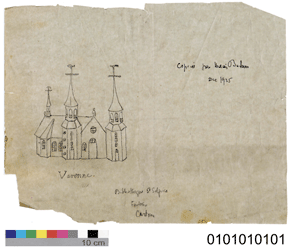
CD2004-0008-B322-17-1
Reflective Mode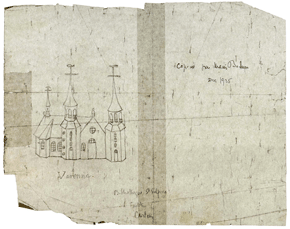
D2006-05007
Transparency Mode - Refer to the general guidelines to calculate the number of ppi required for a given dimension.
Note that it is the original document which measures 8 x 10, not the final digital file. - Select 48-bit mode on the scanner to capture the maximum number of colours. If this option is not available, 24-bit mode is acceptable.
- For reference purposes, digitize a colour scale (Kodak Q-14 or Q-60) before each digitization session, to calibrate the equipment.
- In reflective mode only, digitize the document with a grey or colour scale and, depending on available space, always place the scale in the same location (ideally lower left).
- Colour-balance each image as indicated in the general guidelines. If there is no greyscale reference, balance the levels of white in the brightest zone (D-Max), then balance the black in the darkest zone (D-Min).
- Enlarge the frame by one inch at the bottom, and type the document number in black at the lower right (font: Arial, 40 pts.).
- Flatten the image (i.e., flatten layers).
- Convert both files in Adobe RGB 1998 profile, 8 bits per channel (total 24 bits), or if the document is black-and-white, convert in "Gray Gamma" 2.2, 8 bits.
- Save the image as an uncompressed TIFF, named to standards established by the Corporation's Photo Archives.
- Produce a JPEG version as described in the general guidelines.
Contact information for this web page
This resource was published by the Canadian Heritage Information Network (CHIN). For comments or questions regarding this content, please contact CHIN directly. To find other online resources for museum professionals, visit the CHIN homepage or the Museology and conservation topic page on Canada.ca.