How to verify documents
On this page
- How to validate documents using the Excel file
- How to validate documents by searching for a student
- How to validate documents using manual verification
You must complete the verification process within 10 calendar days. You can check the verification deadline for each student in the portal. If you do not verify the document on time, the application will be returned to the applicant along with their processing fees.
Follow the steps below to validate documents.
How to validate documents using the Excel file
An email will be sent to all primary and secondary users daily if there are verification activities to be completed.
If there are no documents to be validated, the portal will display the following message when you click Download an Excel file of Letters of Acceptance (LOA) to be validated: “There are currently no Letter of Acceptance (LOA) to be validated.”
View image
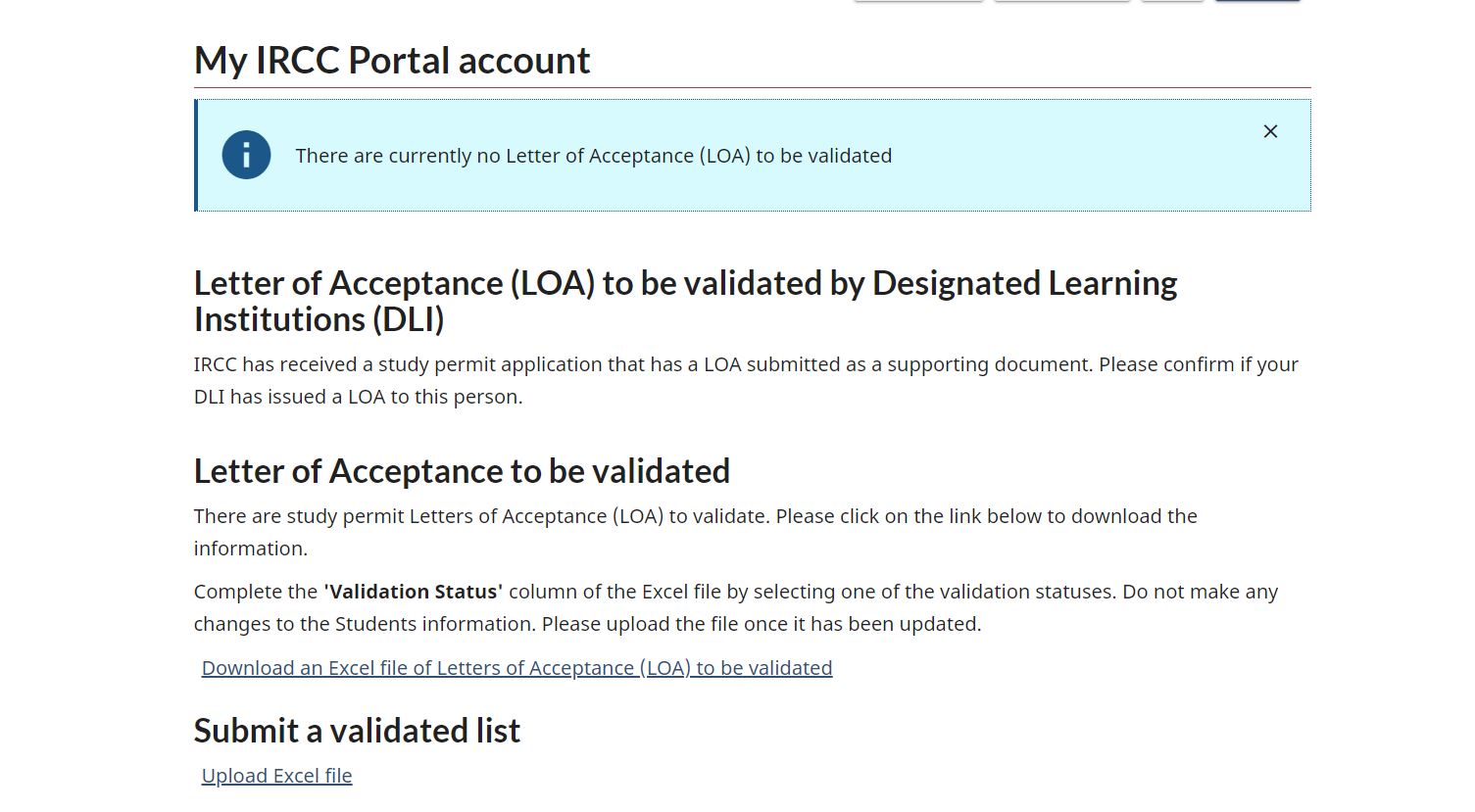
- Sign in to the IRCC Portal.
- A verification code will be sent to your registered email address. To continue verification, enter this code within 3 minutes and click Validate code.
- Read the IRCC Portal terms and conditions. If you accept them, click I accept.
- From your account home page, click Download an Excel file of Letters of Acceptance (LOA) to be validated under Letter of Acceptance to be validated. You will be given an Excel document that displays the information you will be required to verify.
View image
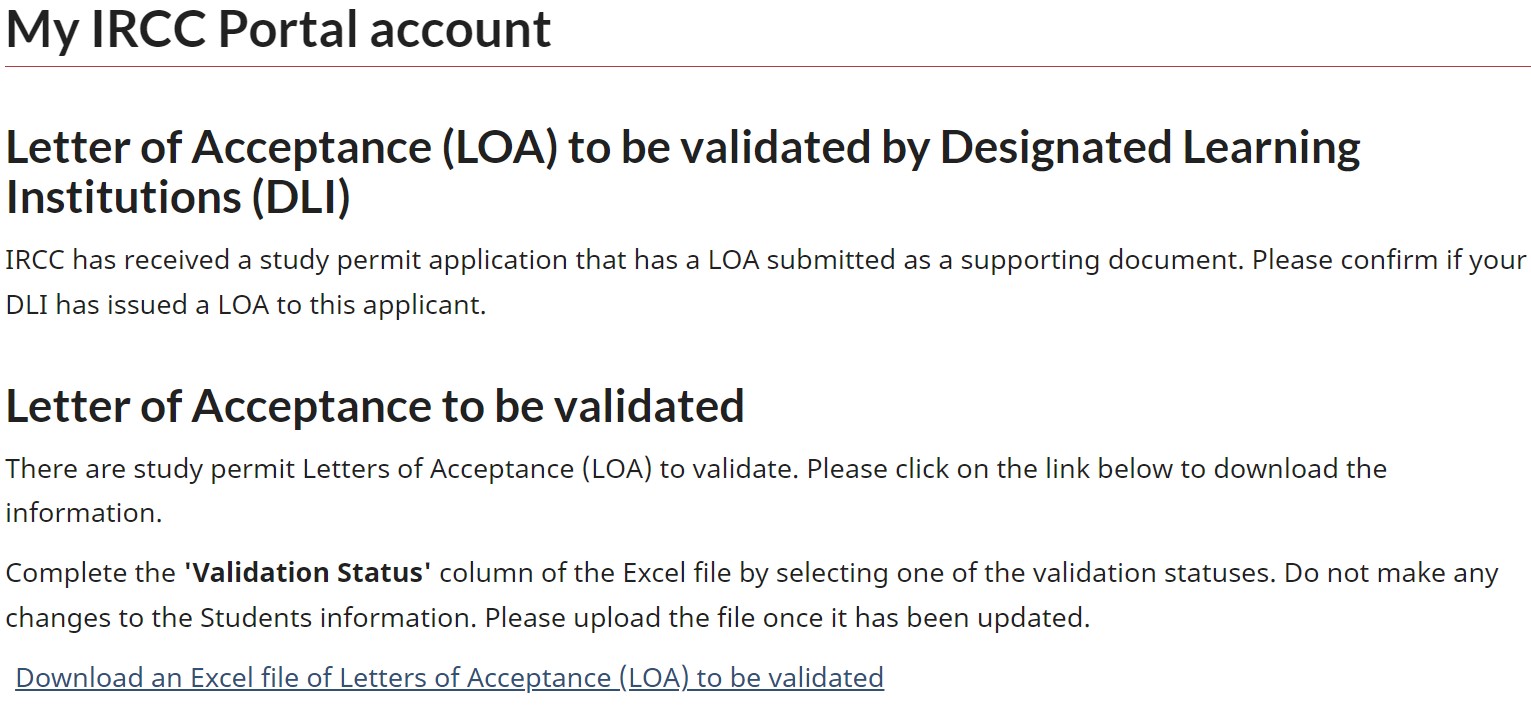
- For each student on the list, select the applicable validation status from the drop-down menu in the Validation Status column.
Validation status options
Once you submit a validation status for a student in the portal, you will not be able to change it. There are 3 different validation status options:
- Verified – Matched: Select this option if
- the applicant has been selected or is a current student at the DLI and
- you’re satisfied that the student submitted a valid document that matches their name and date of birth as shown in the IRCC Portal
- Cancelled: Select this option if
- the submitted document is expired or if the DLI has cancelled the letter of acceptance or enrolment because it’s no longer valid due to various reasons (such as deferral, student withdrawn, etc.).
- Verified – No match: Select this option if
- the study permit application submitted didn’t include any of the accepted documents or
- your DLI didn’t issue the submitted document to a student with the name and date of birth shown on the portal
The default value “Not started” is not considered a validation status.
View image

Do not make changes or add information to any of the columns in the Excel sheet other than the Validation Status column. This will make sure that we can associate the information to the correct student.
- Save the updated Excel file to your computer as an “.xlsx” file type.
- Click Account home to return to your account home page.
- Click Upload Excel file, under Submit a validated list.
- Click Browse.
- Select the Excel file that you just saved to your computer.
- Once you select the file, click Submit and Upload. The Excel file has now been submitted to IRCC.
- To exit the portal, click Sign out.
Verification deadline
The Verification Deadline column shows the date that the LOA verification must be completed for each student.
All verifications must be submitted before midnight Coordinated Universal Time (UTC) on the date indicated in the portal.
For example, if the verification deadline for a student is April 11, 2024, you must complete the verification by 11:59:59 p.m. UTC on April 10, 2024. You can no longer provide a validation status for this student after this time.
If you have submitted a validation status or the verification deadline has passed, the student’s information will be removed from the IRCC Portal. You can only view a validation status submitted to IRCC by viewing the corresponding Excel file that you uploaded in the portal.
How to validate documents by searching for a student
To view the document that a specific student submitted with their application, click Find a student to view the submitted LOA under Search for a letter of acceptance. You can search for a student by using their
- last name and date of birth, or
- student ID number
If you submitted a validation status or the verification deadline has passed
You can only view the student and their submitted document if
- you have not submitted a validation status and
- the verification deadline has not passed
If the verification deadline has passed or you submitted a validation status, you won’t be able to find the student.
How to validate documents using manual verifications
In some cases, DLIs may receive an email from us to complete a manual verification. These verifications must also be completed within the above time frame. These emails are separate from the notification emails received from the IRCC Portal. If you’re not sure if the email is from IRCC, please send an email to confirm.