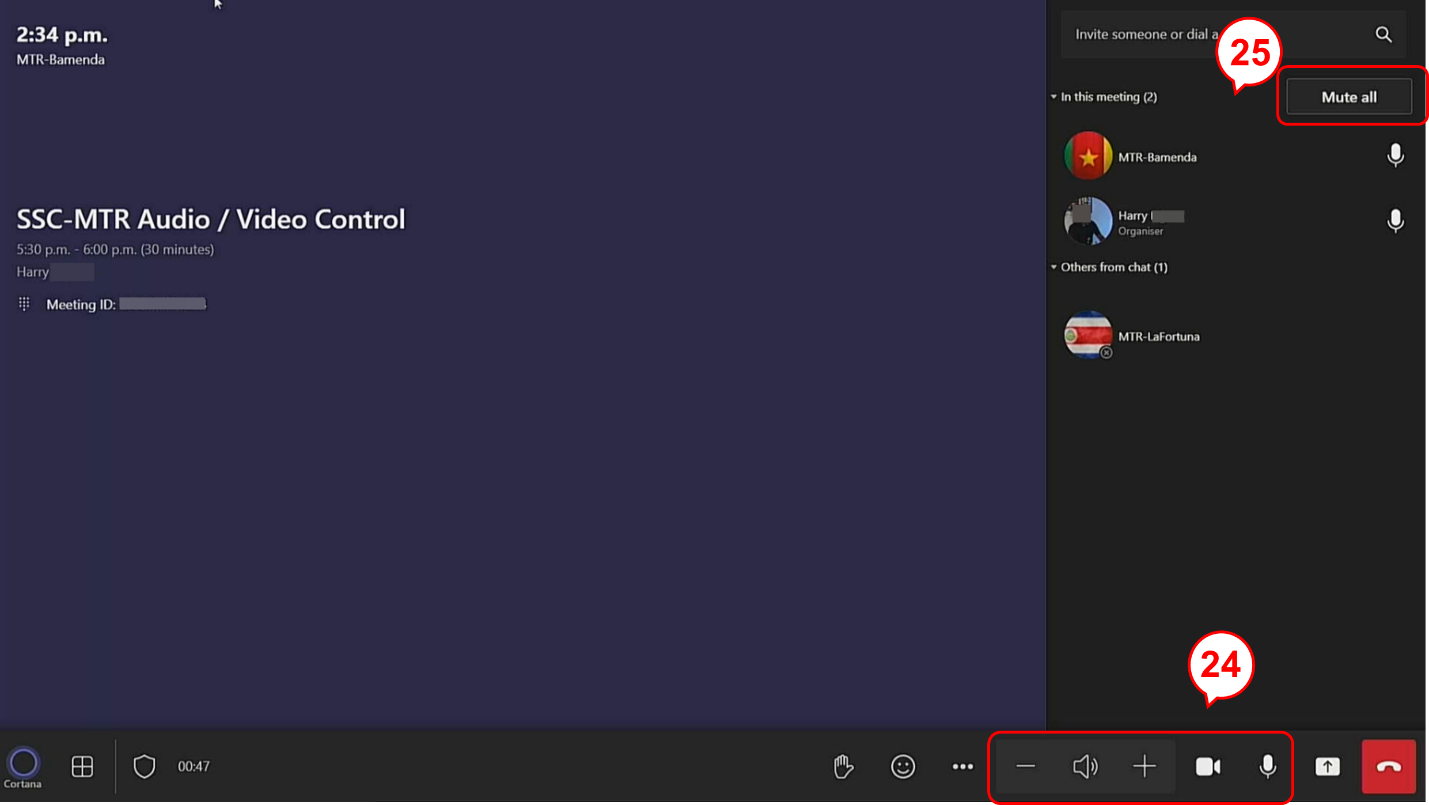Adjust audio and camera settings
Use the utility bar to:
-
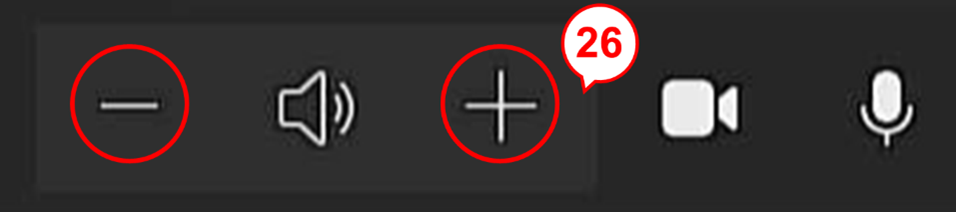
Increase or decrease the speaker volume (26). -
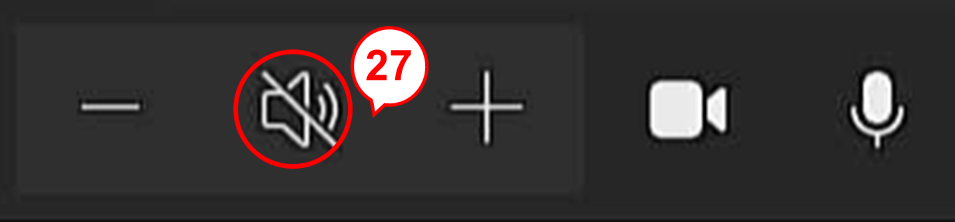
Mute or unmute the meeting room’s speakers (27). -
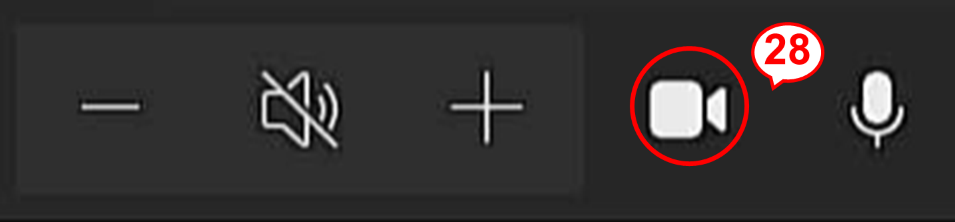
Turn the meeting room’s camera on or off (28). -

If the meeting room has more than 1 camera, a dropdown button will be on the right hand side of the camera icon.
Tap the dropdown button (29) to choose the camera you wish to use.
More help
- Microsoft Teams Rooms on GCXchange
- Contact your department's service desk for real-time help