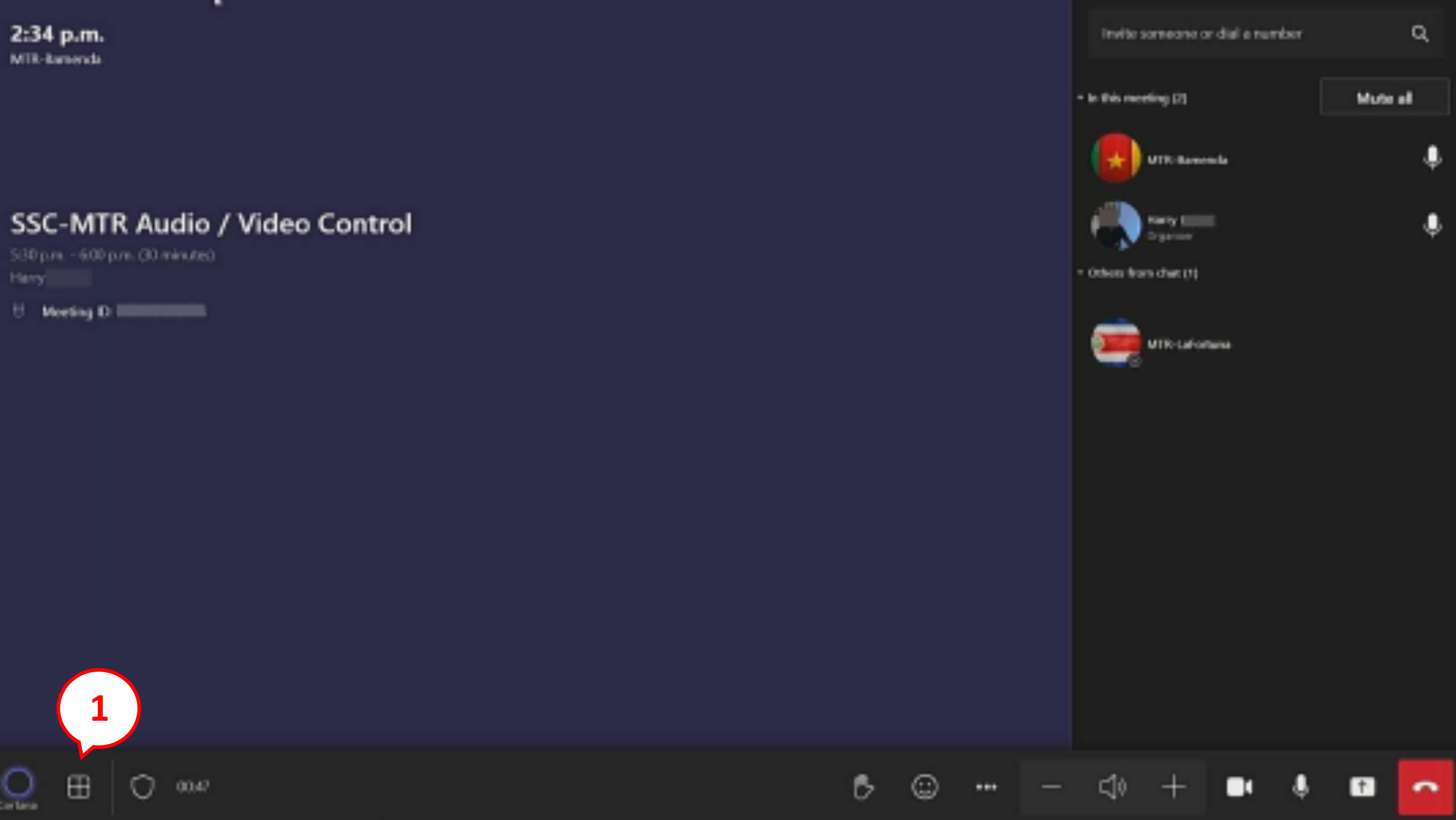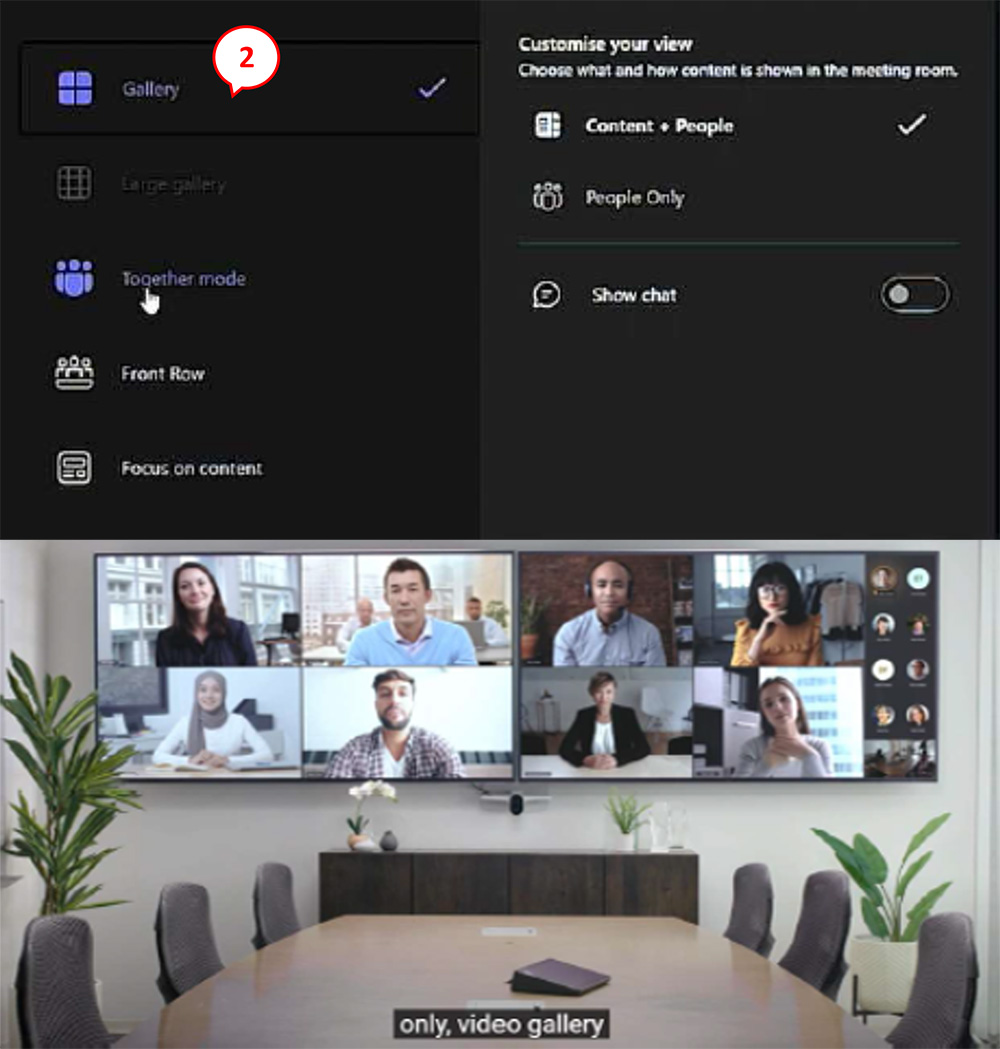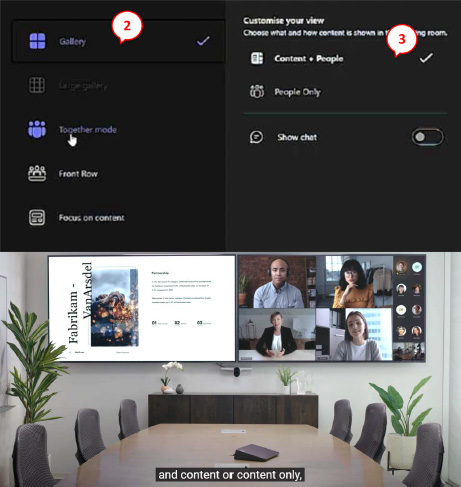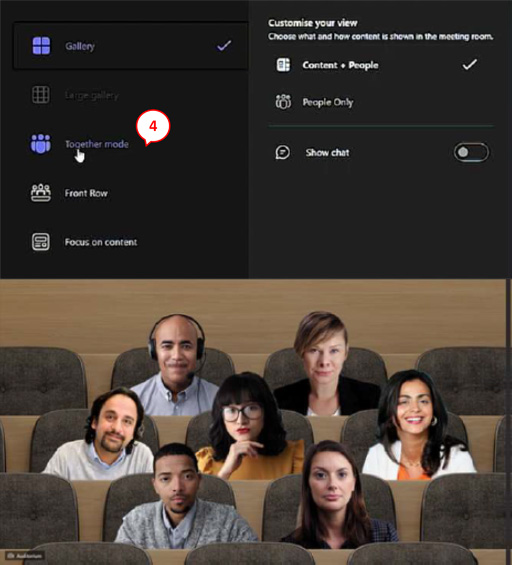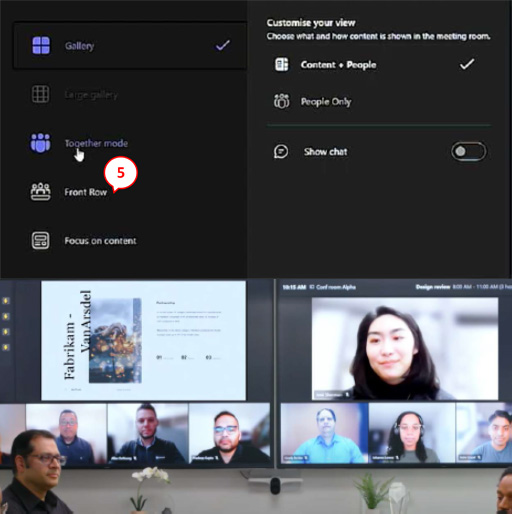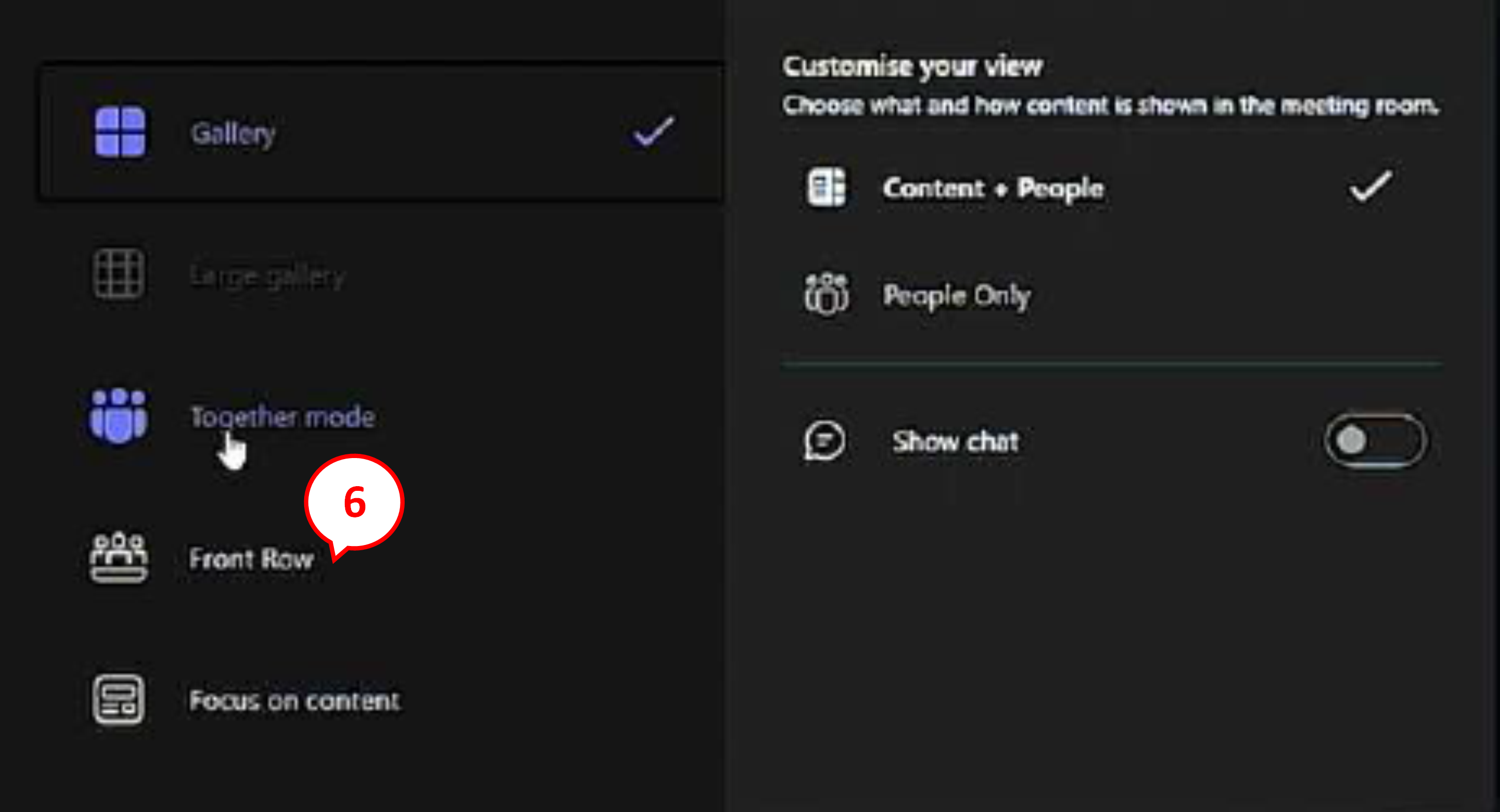Microsoft Teams Rooms-enabled meeting spaces
Change the screen layout
Click to enlarge
Click the Layout button (1) located on the bottom left side of the utility bar on the touch panel device in the room.
Click to enlarge
Select your preferred layout. The default layout is Gallery (2) , but various layouts are available.
Click to enlarge
Combining your preferred display mode, for example Gallery (2) , with the Content + People (3) option, will display both the shared content and the participants at the same time. .
Click to enlarge
Together mode (4) only works with 3 or more meeting participants.
Click to enlarge
Front Row mode (5) places all videos along the bottom of the screen.
Click to enlarge
Focus on content (6) mode removes all video and only displays the shared content on the screen.
Document navigation