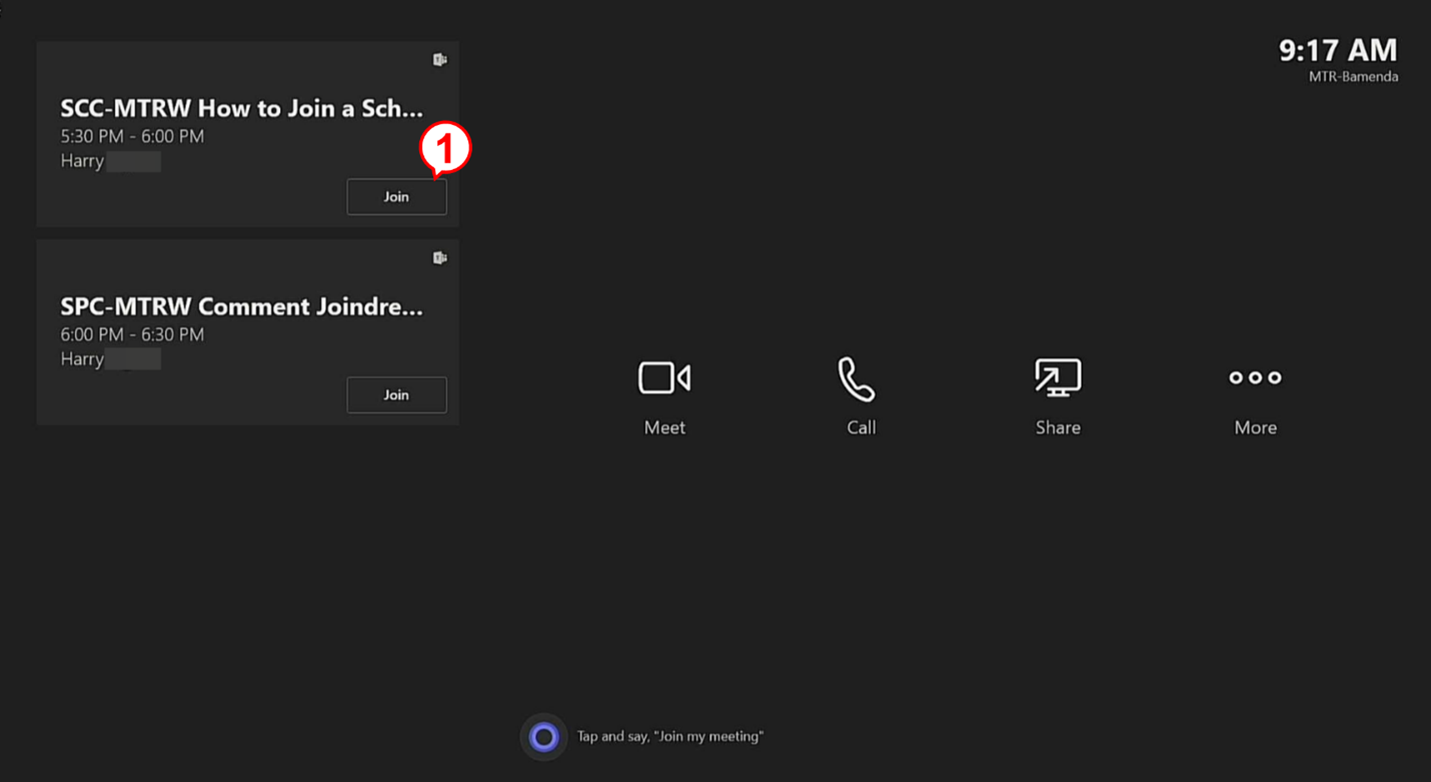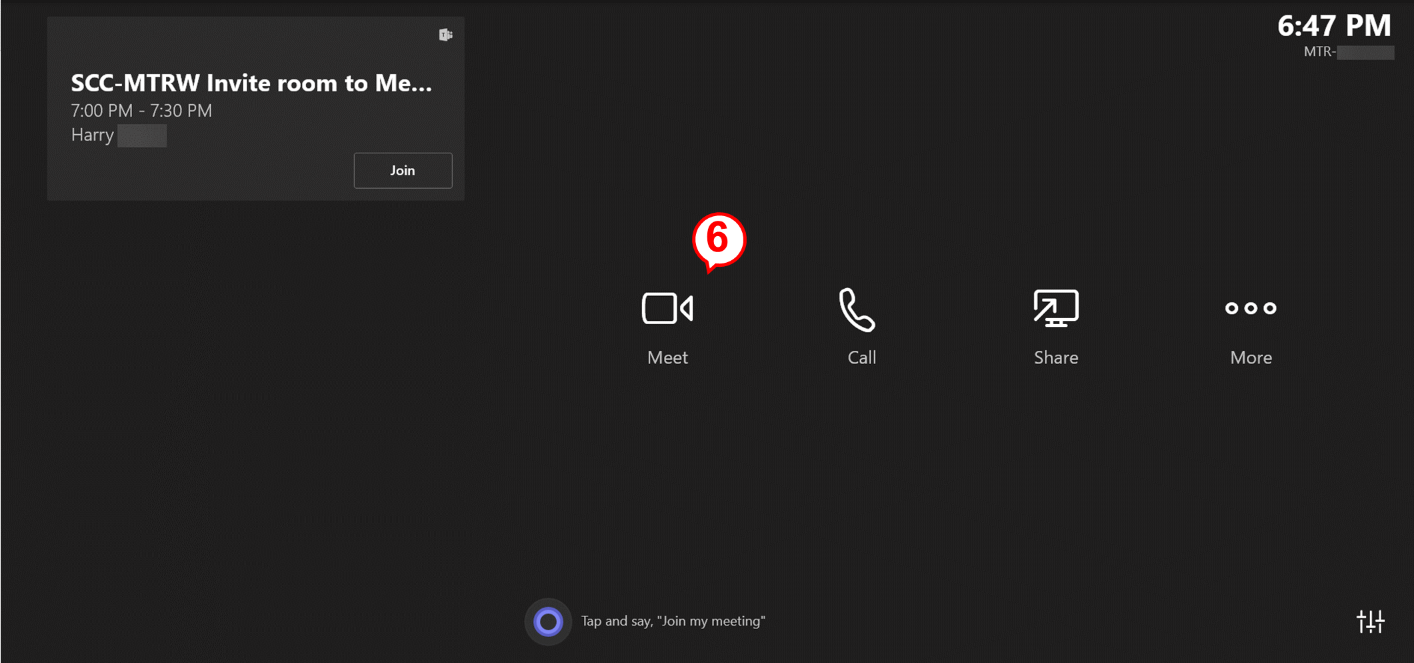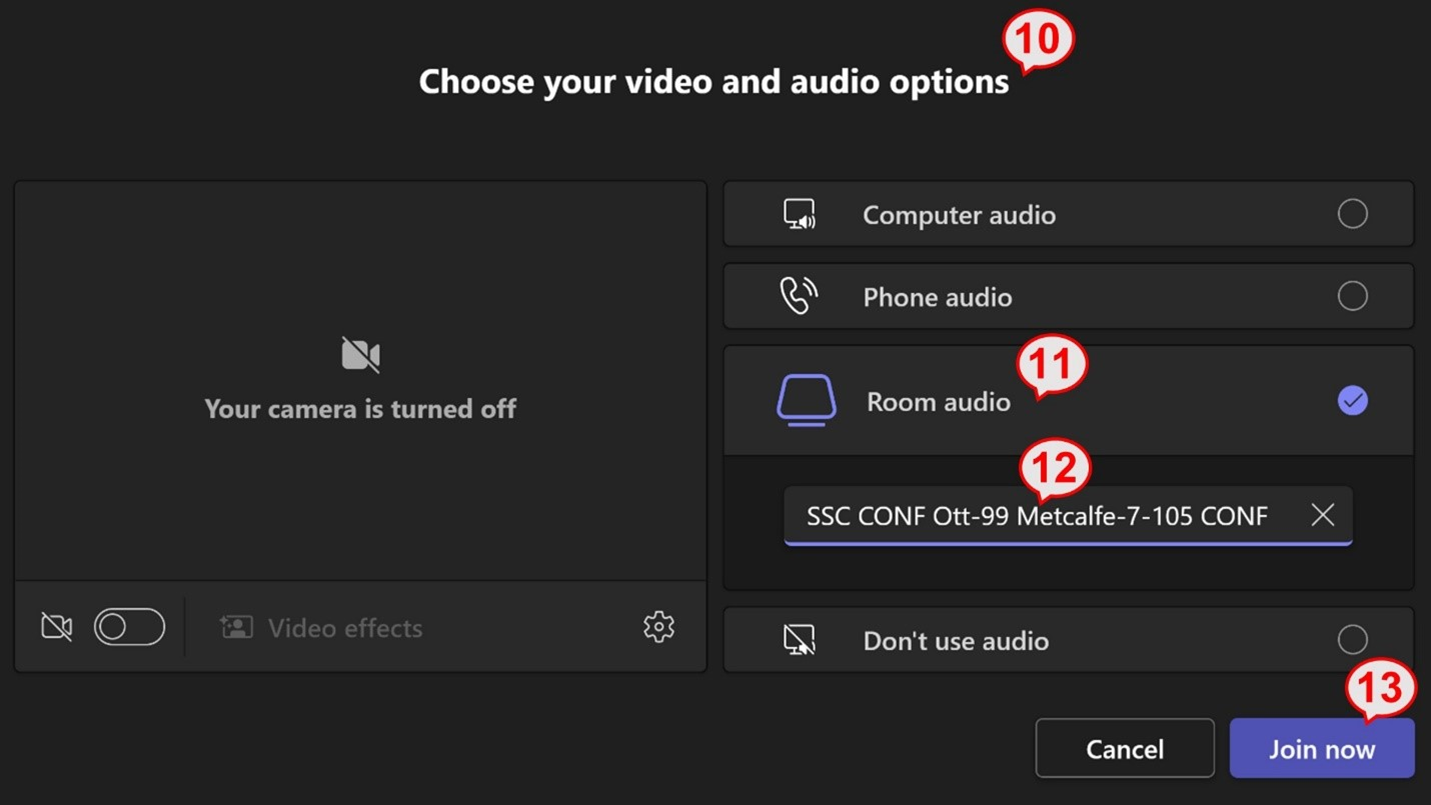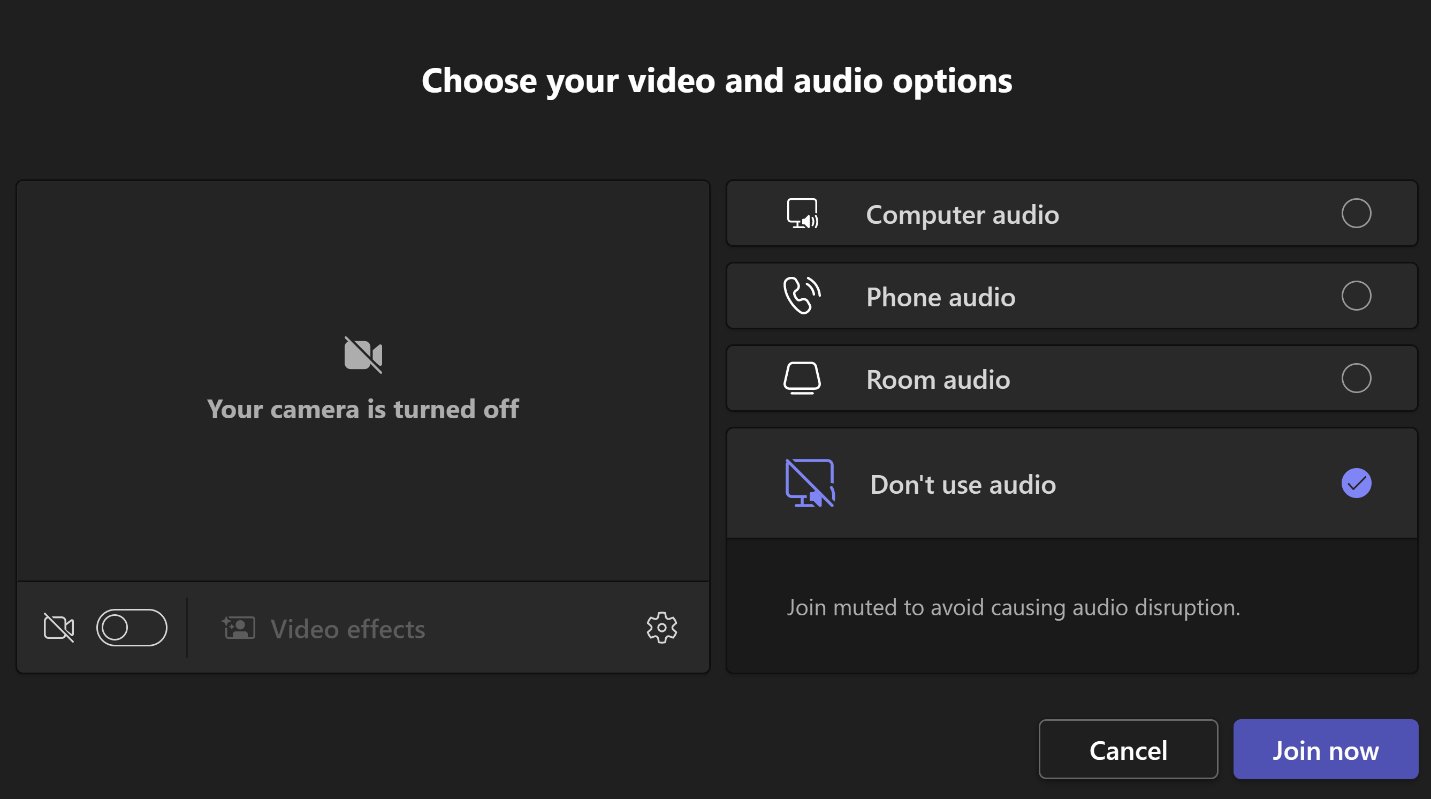Start or join a meeting
Join a scheduled meeting
Scheduled meetings are listed on the left-hand side of the meeting room's touch-panel device.
If a scheduled meeting doesn't appear on the room calendar or if there is no "Join" button on the meeting tile, you can do one of the following:
- Invite the room to the meeting (Add participants to a meeting)
- Join the meeting from your personal device
Join a meeting from your personal device
Refer to Connect your personal device.
Start an ad-hoc meeting
If the meeting room wasn't invited to a meeting and there's no meeting currently displayed on the touch panel device, you have 2 ways to start an ad-hoc meeting.
You may now add participants to your meeting.
Once the participant has accepted the meeting request, they will be added to your ad hoc meeting.
Another option you have to start an ad hoc meeting is to start a Teams meeting from your personal device as you normally would.
Your personal device may even detect nearby rooms using Bluetooth.
If it does, you’ll see "Room audio (suggested)" instead of "Search for a room" in the drop-down.
Join a WebEx meeting
WebEx meetings are listed on the touch panel display, just like any other meeting.
More help
- Microsoft Teams Rooms on GCXchange
- Contact your department's service desk for real-time help