Module 5 - Guide to address ergonomics-related hazard with computer workstation
This ergonomics-related hazard identification Tool is provided to help you identify ergonomics-related hazards that may be present for jobs/tasks performed at an individual's computer workstation, where a specific worker may be at an increased risk of developing an MSI. This tool only identifies whether hazards exist. It does not assess the level of risk, and this tool alone should not be used to determine if ergonomics-related hazard controls should be implemented.
Important - Read this before using this tool
- This tool alone is not enough and should be used with other hazard identification methods such as analysis of injury, and incident and first aid reports.
- This tool is not intended to be used for:
- Return to work
- Job placement/worker selection
- Assessing the work relatedness of an injury or disorder
Instructions
- Document the job title or task, date and name of person(s) completing the worksheet.
- Observe the worker performing regular work activities at the computer workstation.
- Ask the worker for opinions about specific issues that may be hard to observe (pressure on the back of the knee, repeated trunk bending, adequate lighting, glare).
- Ask the worker whether they perform a task or adopt an awkward posture repeatedly or for a long period of time.
- Check the appropriate box that applies to the job or task for each of the ergonomics-related hazards listed.
- Review the contents of the tool with the worker who works at the computer workstation.
Ask whether additional tasks are performed that were not captured.
- Attempt to reduce or eliminate ergonomics-related hazards identified using corrective options. The corrective options listed represent possible solutions, but are not an exhaustive list.
- Make notes on any attempts made to reduce or eliminate the ergonomics-related hazards or on any further actions required.
Notes: If the task demands vary from day to day, ask the worker if the activities being observed are more or less demanding than on a typical day.
- If less demanding, plan to come back when the demands are both more typical and, if appropriate, higher.
- If more demanding, complete the hazard identification tool. It may be that ergonomics-related hazards are only a concern when performing specific tasks/activities. You should also reuse the tool when the demands are more typical.
- If typical, but there are times when the demands are higher, reuse the tool when the demands are higher, especially if there are no ergonomics-related hazards identified when observing typical demands.
Some ergonomics-related hazards, (e.g. aspects of work organization, work practices) are not addressed in this tool. If these or other ergonomics-related hazards exist, make note of them and plan to assess whether they contribute to the MSI risk for individual workers.
Ergonimcs-related hazards checklists
Adapted from Manitoba Labour and Immigration - Workplace Safety and Health Division's Office Ergonomics Risk Factor Checklists
Job/task information:
Job title or task:
Date completed:
Completed by:
| Ergonimcs-Related Hazards | Is the Hazard present? | Corrective options Potential steps to reduce or eliminate the risk associated with the ergonomics-related hazard |
||
|---|---|---|---|---|
| Yes | No | |||

|
1. Feet cannot rest flat on floor. |
Raise/lower chair to allow feet to rest comfortably flat on floor. Use footrest if keyboard/desk height requires an elevated chair. |
||
| 2. Unable to sit with thighs parallel to the floor, or with a slight downward angle from hips to knees. | Adjust chair height so that feet remain flat on floor or footrest but thighs are also parallel to floor. | |||
| 3. Front edge of seatpan presses into back of knee. |
Choose a chair with 2-3 fingers width between front edge of chair and back of knees. Attach a removable back support cushion to existing backrest to shorten seat pan. Choose a chair with a gently curved front edge on seat pan. |
|||

|
4. Chair lumbar support not supporting the small of the back (i.e. the curve of the lumbar spine). |
Raise/lower the back rest so the small of the back is in contact with the most outward curved areas of the back support. Place a rolled up towel or attach a removable back support cushion to existing back support. |
||

|
5. Space exists between spine and back rest. |
Arrange workstation to allow proper back support. (i.e. position keyboard closer to user, bring monitor closer to user). Remove or lower arm rests which may prevent sitting back fully due to contact with front of desk or keyboard tray. Replace the seat pan if it's too long and doesn't allow for sitting back fully in chair. |
||
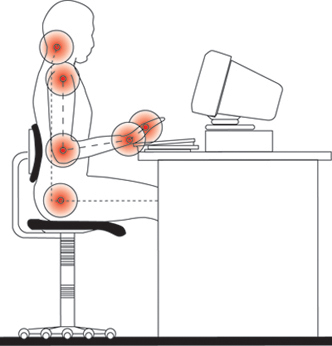
|
6. Armrests provide inadequate forearm support when keying or mousing. Hunched shoulders - armrests too high; learning to one side - armrests too low; elbows away from the body - armrests too wide. | If armrests are too low/too high:
If armrests are too wide:
|
||
| Notes: | ||||
| Ergonomics-related hazards | Is the hazard present? | Corrective options Potential steps to reduce or eliminate the risk associated with the ergonomics-related hazard |
||
|---|---|---|---|---|
| Yes | No | |||

|
1. Wrist is not flat, forearms not parallel with floor or shoulders are tensed when using keyboard, mouse or other input device. |
Adjust seat height so that keyboard and mouse sits just below elbow height. Raise or lower adjustable work surfaces in systems furniture so that they are just below seated elbow height. Place keyboard and mouse on articulating keyboard tray and adjust tray height and tilt until wrists are working in neutral posture. Retract keyboard feet. Support arms on armrest when keying or mousing. |
||
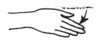
|
2. Wrist is deviated when using keyboard, mouse or input device. |
Ensure adequate space for input device. Use an appropriately sized keyboard (e.g. external keyboard if laptop is used regularly on desk). |
||

|
3. Reaching to side or front when using mouse or other input device (i.e. the elbow is away from side of body). |
Place mouse/input device beside keyboard at same height. Use a mouse bridge (i.e. a hard surface that is placed over number pad on keyboard). Ensure adequate space on either the desk top or a keyboard tray for input devices. |
||
| Notes: | ||||
| Ergonomics-related hazards | Is there hazard present? |
Corrective options Potential steps to reduce or eliminate the risk associated with the ergonomics-related hazard |
||
|---|---|---|---|---|
| Yes | No | |||
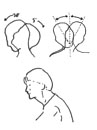
|
1. Head tilted up/down, repeatedly or for a long time, while working at desk. | Raise/lower monitor so that eyes are in line with top line of text. Monitor may need to be lowered for bifocal wearers if they look at the monitor through the bottom of their lenses. If using a number of paper documents, use document holder that sits between the worker and the monitor. |
||
| 2. Head turned to the side, repeatedly or for a long time, when working. |
Position monitor directly in front of user. Place documents on holder located in line with the computer. |
|||
| 3. Neck tilted to the side, (i.e. holding phone between ear and shoulder). |
Maintain one hand on phone. Use a hands-free system (e.g. headphone). |
|||
| 4. Head is not directly over spine (i.e. the head is forward and the chin is out). | Arrange workstation to allow for proper posture, (e.g. sit back in chair, pull keyboard to user, change location/height of monitor). | |||

|
5. Hard/sharp objects press into skin (e.g. wrist, elbow or forearm resting on a hard edge/surface). |
Move keyboard/input devices to the edge of desktop to avoid resting hand/wrist on edge. Use a wrist rest for support during pauses in keying. Pad sharp edges on desktop with foam. Replace object with objects with rounded edges. Install keyboard tray with wrist rest for support during pauses in typing. |
||
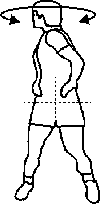
|
6. Twisting of torso (e.g. reaching behind or across the body). |
If user is right-handed, arrange accessories (except telephone) to the right of the computer. Locate telephone on the left in order to answer with the left hand and take notes with the right. Opposite set-up if left handed. Determine which accessories are used most frequently and locate them closest to the user. Encourage users to stand up when retrieving items behind them. |
||

|
7. Inadequate clearfixance under desk for legs. |
Remove materials underneath desk. Raise desktop surface for taller individuals, or chair may be lowered if knees remain at or slightly below the hips. Install keyboard tray to increase distance between monitor and desktop and provide more leg room. |
||

|
8. Repeated or prolonged trunk bending (e.g. filing documents). | Where possible, perform filing on a desk surface, or other surface that allows for neutral back postures. | ||
| Notes: | ||||
| Ergonomics-related hazards | Is the hazard present? | Corrective options Potential steps to reduce or eliminate the risk associated with the ergonomics-related hazard |
||
|---|---|---|---|---|
| Yes | No | |||
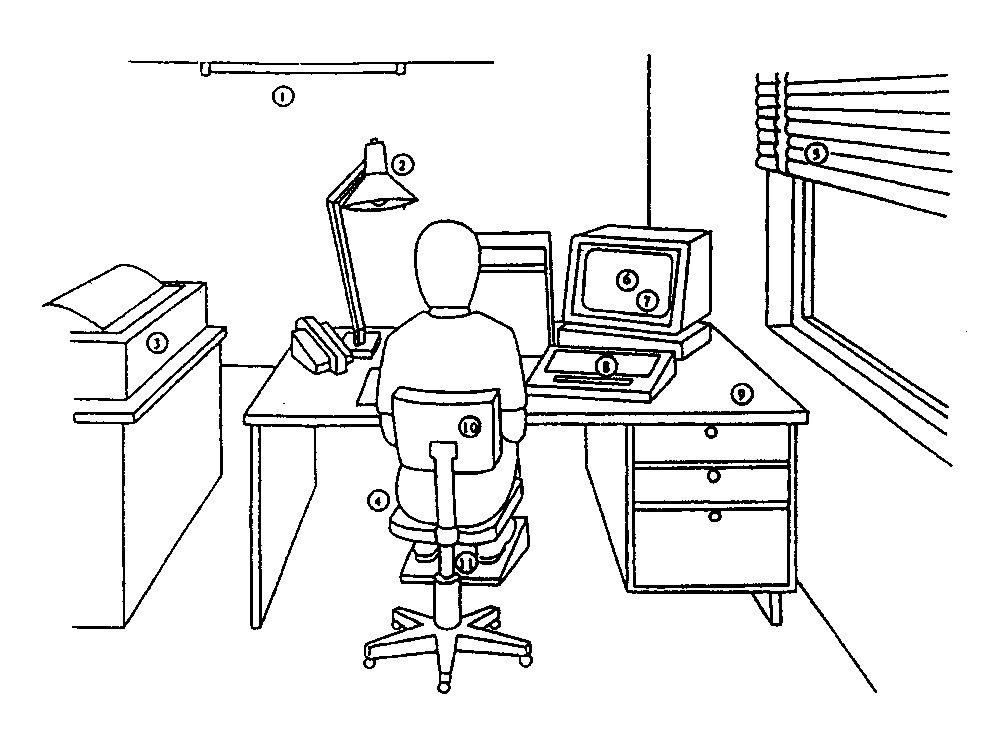
|
1. Too much/too little light. |
Reduce the amount of light in work area, especially from ceiling-mounted light fixtures. Use low gloss, off-white colour on surfaces. Use appropriate task lighting. |
||
| 2. Glare on monitor. |
Prevent source of glare from reaching monitor, (i.e. use opaque vertical blinds, use glare screens). Place monitor at right angles to windows. Use LCD monitors. |
|||

|
3. Temperature is less than 20°C or more than 24°C (dependent on individual comfort and season). |
Raise/lower temperature to individual comfort. Wear more/less warm clothing. Use individual heaters where appropriate. |
||
| Notes: | ||||