Students
Interview setup
Text version of the above image
UFile screen
Under Interview tab
Family Head sub-tab
Interview setup topic is highlighted
Student section is highlighted
Tuition, education, textbooks, student loans, and Canada training credit is ticked
- Click Interview setup in the left-side menu
- Tick the box next to Tuition, education, textbooks, student loans, and Canada training credit in the Student section
- Click Next
If the student is a dependant:
- in the student’s profile click Tuition, education, student loans in the left-side menu.
Tuition, education, textbooks and interest on student loans
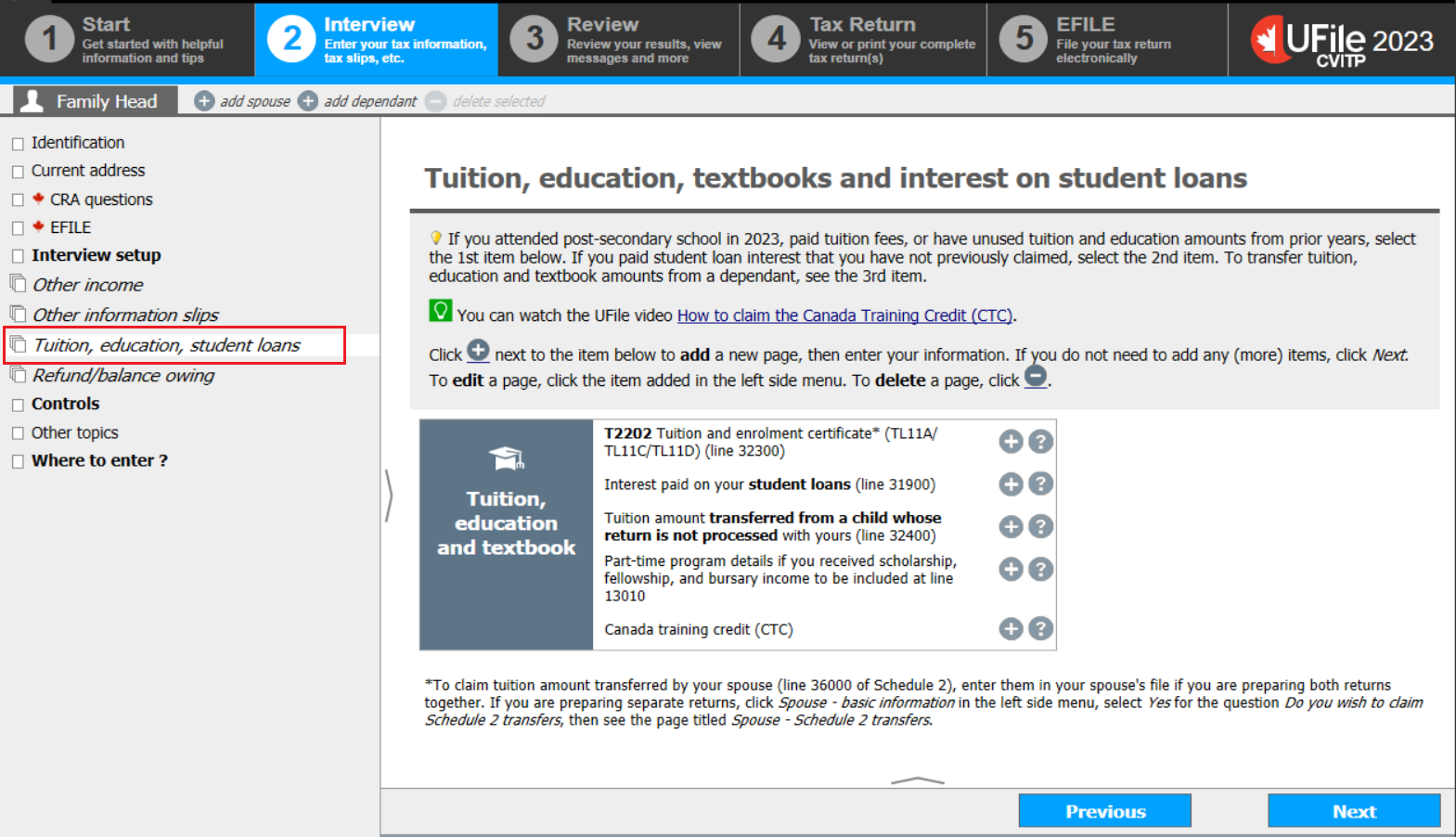
Text version of the above image
UFile screen
Under Interview tab
Family Head sub-tab
Tuition, education, student loans topic is highlighted
Tuition, education, textbooks and interest on student loans page
- Click Tuition, education, student loans in the left-side menu
- Click the + sign next to Interest paid on your student loans (line 31900) or Interest on student loans paid by the dependant (line 31900)
Interest paid on student loans
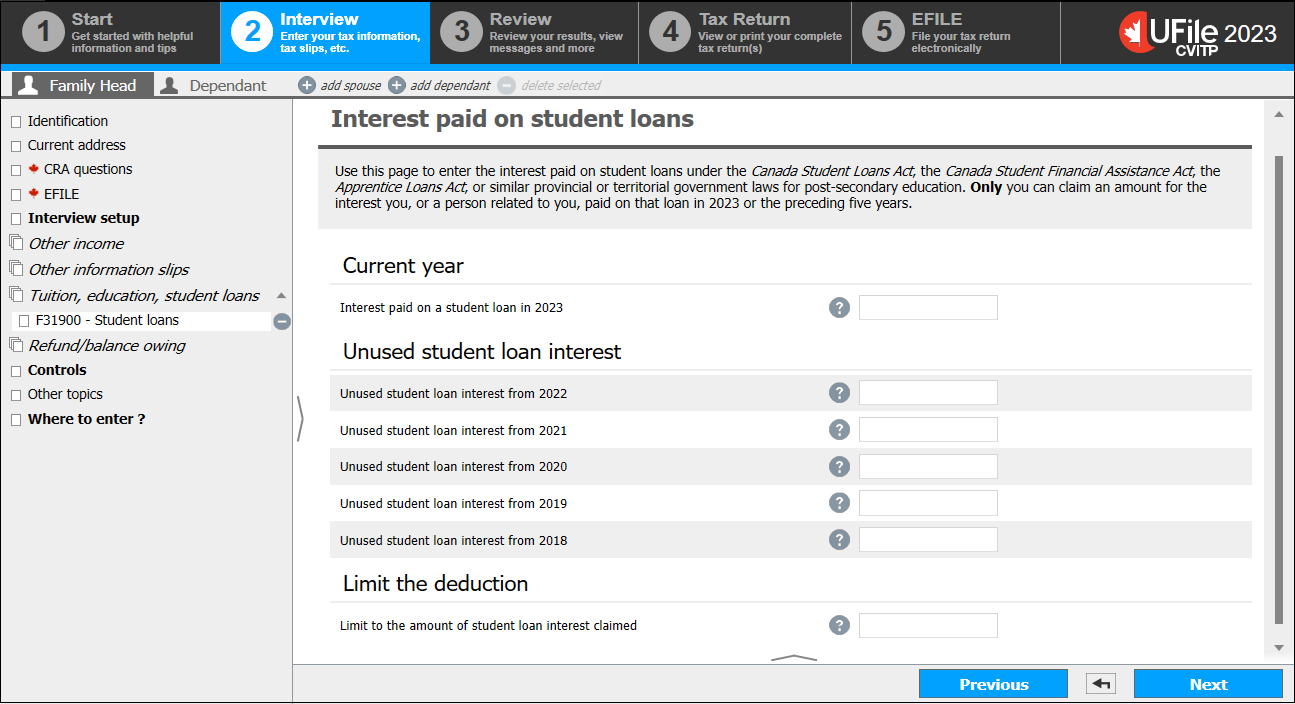
Text version of the above image
UFile screen
Under Interview tab
Family Head sub-tab
F31900 – Student loans topic
Interest paid on a student loans page
- Enter only the interest paid during the year into the field in the Current year section
- Enter unused interest for the preceding 5 years into the applicable fields in the Unused student loan interest section
UFile tip
The software may reduce the claim for interest paid on student loans since the amount entered may not be needed in its entirety to minimize the taxes. It is important to let the student know the unused amount that may be carried forward.
- Click Next
- Click the + sign next to Tuition amount transferred from a child whose return is not processed with yours (line 32400)
Tuition, education and textbook amounts from a child
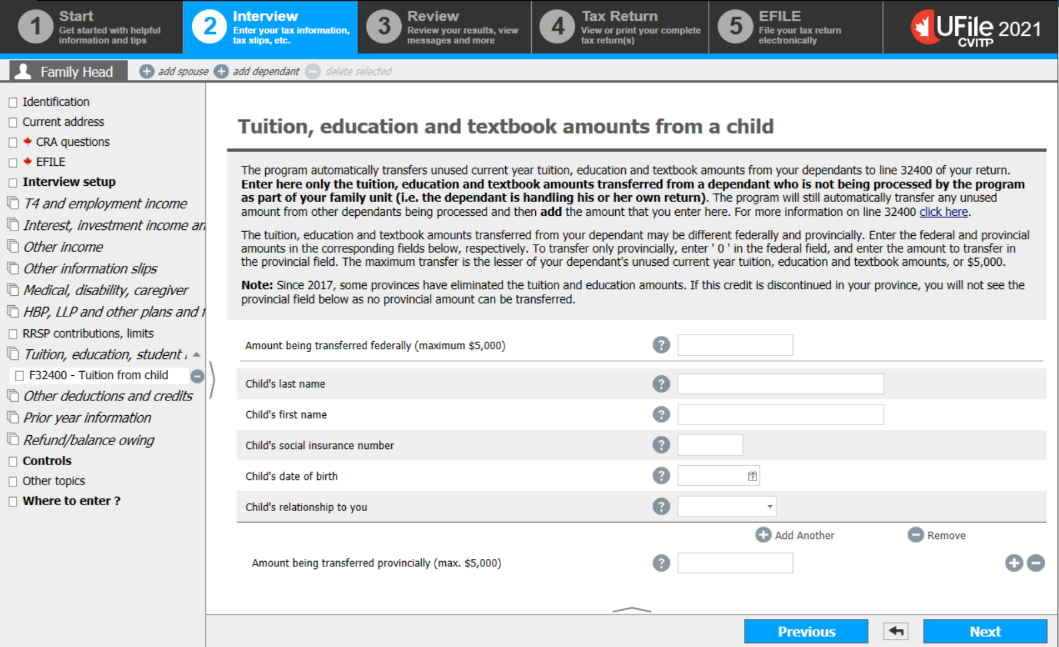
Text version of the above image
UFile screen
Under Interview tab
Family Head sub-tab
F32400 – Tuition from child topic
Tuition, education and textbook amounts from a child page
- Enter the amount the child is transferring to the individual into the Amount being transferred federally field
- Enter the information regarding the child into the applicable fields
- Click Next
- Click the + sign next to Canada training credit (CTC)
Claiming the Canada training credit (CTC)
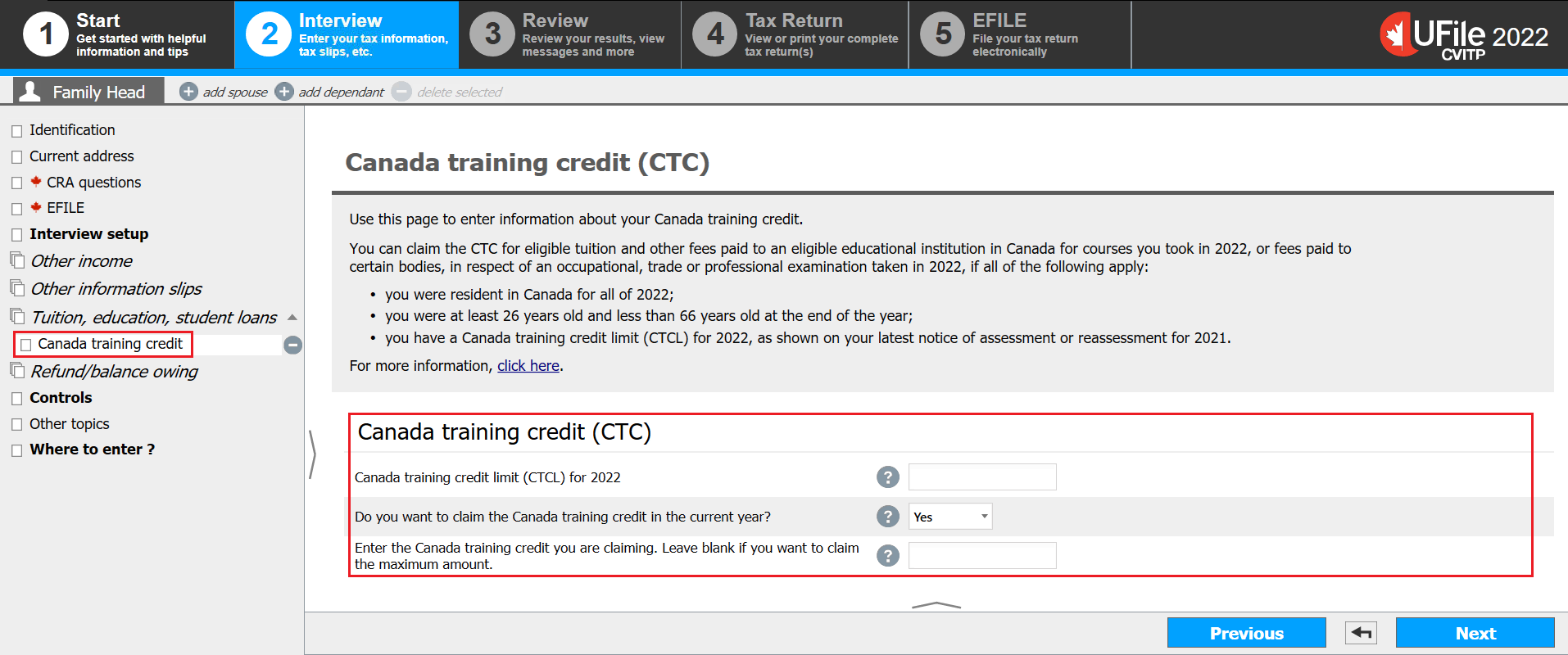
Text version of the above image
UFile screen
Under Interview tab
Family Head sub-tab
Canada training credit topic is highlighted
Canada training credit (CTC) page
Canada training credit (CTC) section is highlighted
Canada training credit limit (CTCL) for 2022
Do you want to claim the Canada training credit in the current year?
Yes is selected
Enter the Canada training credit you are claiming. Leave blank if you want to claim the maximum amount
- Enter the Canada training credit limit (CTCL) amount from the individual’s most recent notice of assessment or reassessment for the previous year
- Select Yes or No from the Do you want to claim the Canada training credit in the current year? drop-down menu. If you select Yes, the tax software generates an additional field
- If applicable, enter an amount into the Enter the Canada training credit you are claiming. Leave blank if you want to claim the maximum amount. field
- Click Next
- Click the + sign next to T2202 Tuition and enrolment certificate* (TL11A/TL11C/TL11D) (line 32300) or T2202 Tuition and enrolment certificate (TL11A/TL11C/TL11D) (line 32300) for the dependant
Tuition
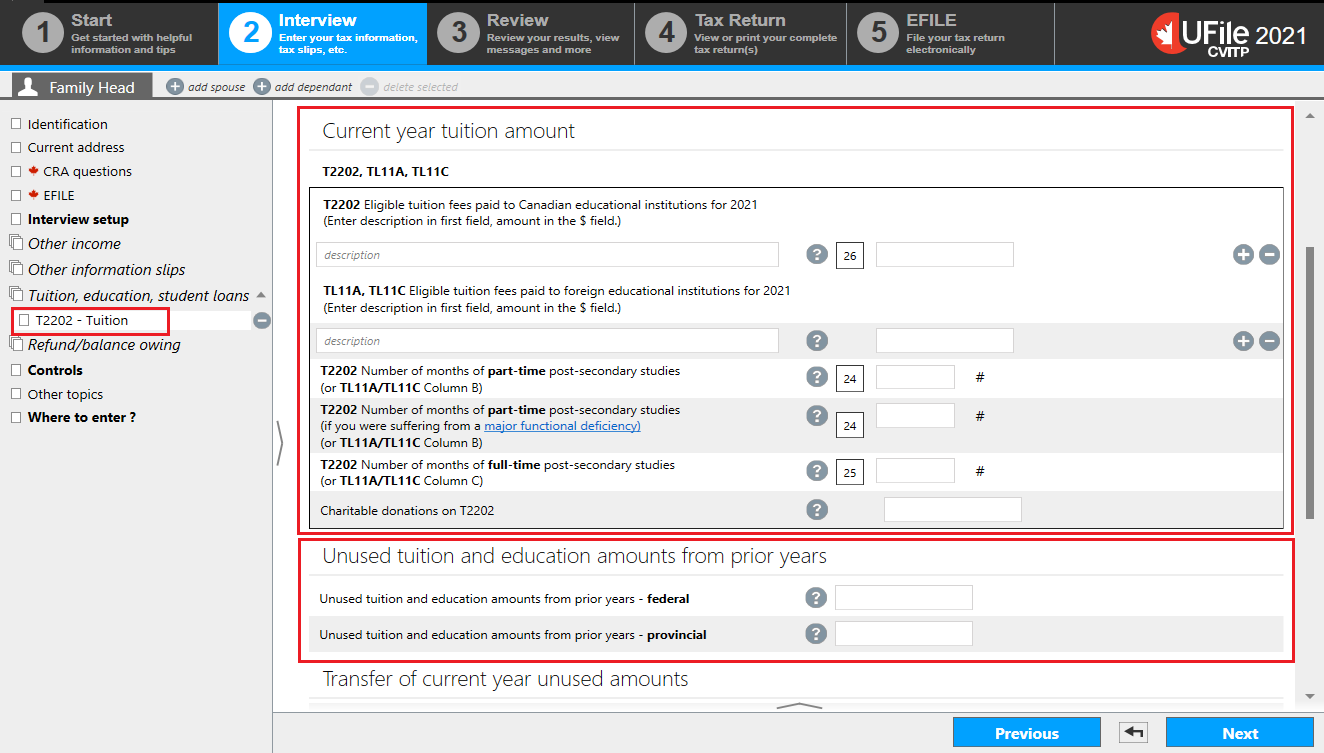
Text version of the above image
UFile screen
Under Interview tab
Family Head sub-tab
T2202 - Tuition topic is highlighted
Tuition, education and textbook amounts (T2202,TL11A,TL11C) page
Current year tuition amount section is highlighted
Unused tuition and education amounts from prior years section is highlighted
Current year tuition amount
- Enter the information from form T2202 or the official tax receipt into the corresponding fields
- Enter the name of the program or course into the description field to the left of box 26, and the tuition amount into the field to the right
Unused tuition and education amounts from prior years
- Enter any unused federal and provincial amounts from prior years found in the most recent notice of assessment or reassessment for the prior year
- Scroll down to the Transfer of current year unused amounts section to transfer tuition fees
Tuition - Transfer of current year unused amounts, Bursaries
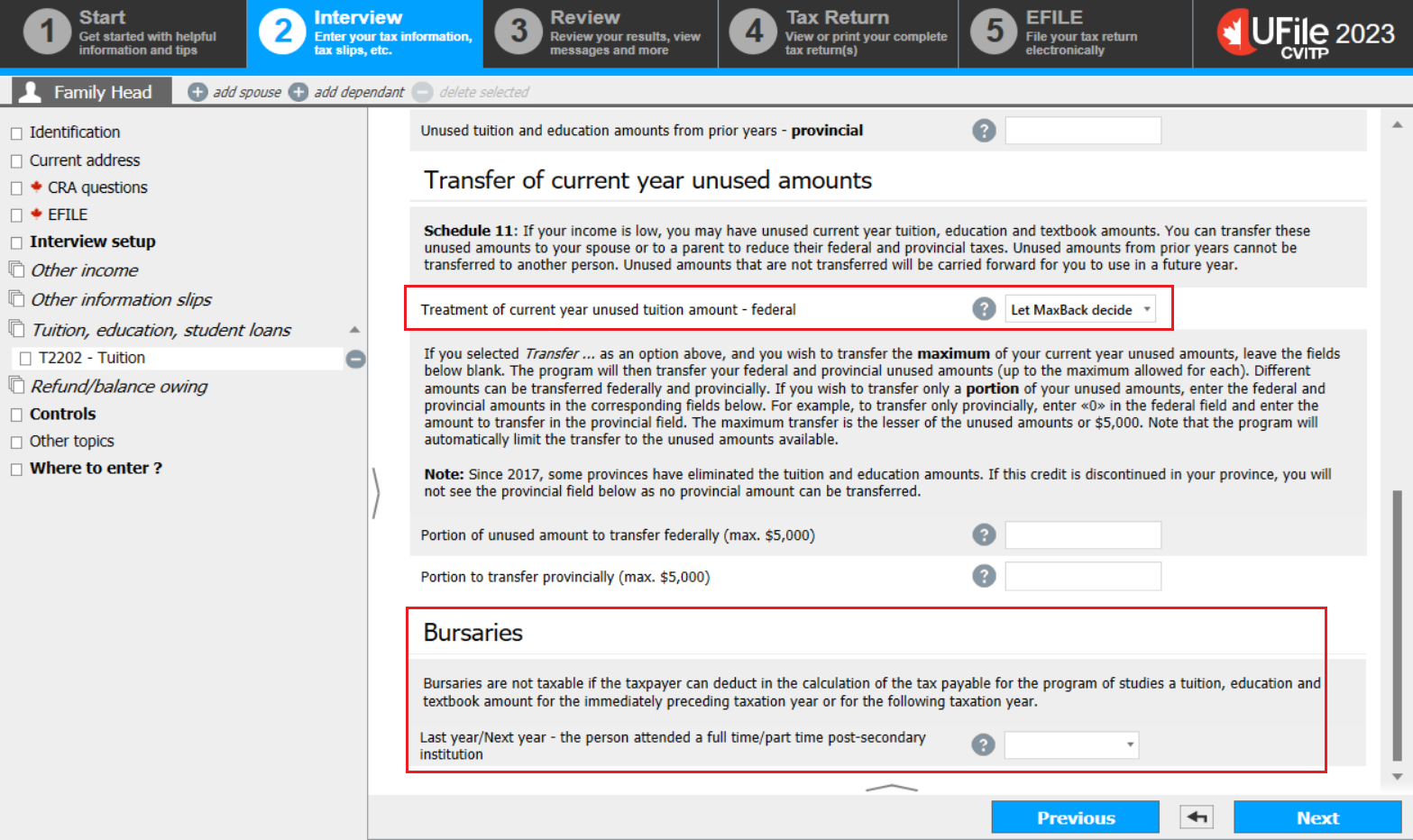
Text version of the above image
UFile screen
Under Interview tab
Family Head sub-tab
T2202 - Tuition topic
Tuition, education and textbook amounts (T2202,TL11A,TL11C) page
Treatment of current year unused tuition amount – federal drop-down menu is highlighted and Let MaxBack
decide is selected
Bursaries section is highlighted
Transfer of current year unused tuition amounts
- Select one of the following from the Treatment of current year unused tuition amount –
federal drop-down menu:
- Let MaxBack decide
- Carry forward to use next year
- Transfer to spouse
- Transfer to parent not processed
UFile tip
If the individual does not specify how they wish to use their unused tuition amounts, choose Let MaxBack decide.
Let MaxBack decide provides the best overall calculation for all family members, when applicable. However, this could result in the student keeping all their own amounts, with no tuition being transferred.
Tax tip
If the individual chooses the Transfer to spouse option, you need to also prepare and submit the spouse’s tax return. However, if the individual chooses the Transfer to parent not processed option, there is no requirement to prepare the parent or grandparent’s tax return.
- Enter the amount the student wants to transfer and leave blank if they want to transfer the maximum amount of $5,000
- If the student did not receive a bursary (T4A box 105), click Next
- Do not complete this section
- Click Next
- Follow the next step to enter the amounts from the T4A slip
- Select the individual’s applicable option from the drop-down menu
- Click Next
- Follow the next step to enter the amounts from the T4A slip
- Do not complete this section
- Click Next
- Click Tuition, education, student loans in the left-side menu
- Click the + sign next to Part-time program details if you received scholarship, fellowship and bursary income to be included at line 13010
Scholarship and bursary income - Part-time student
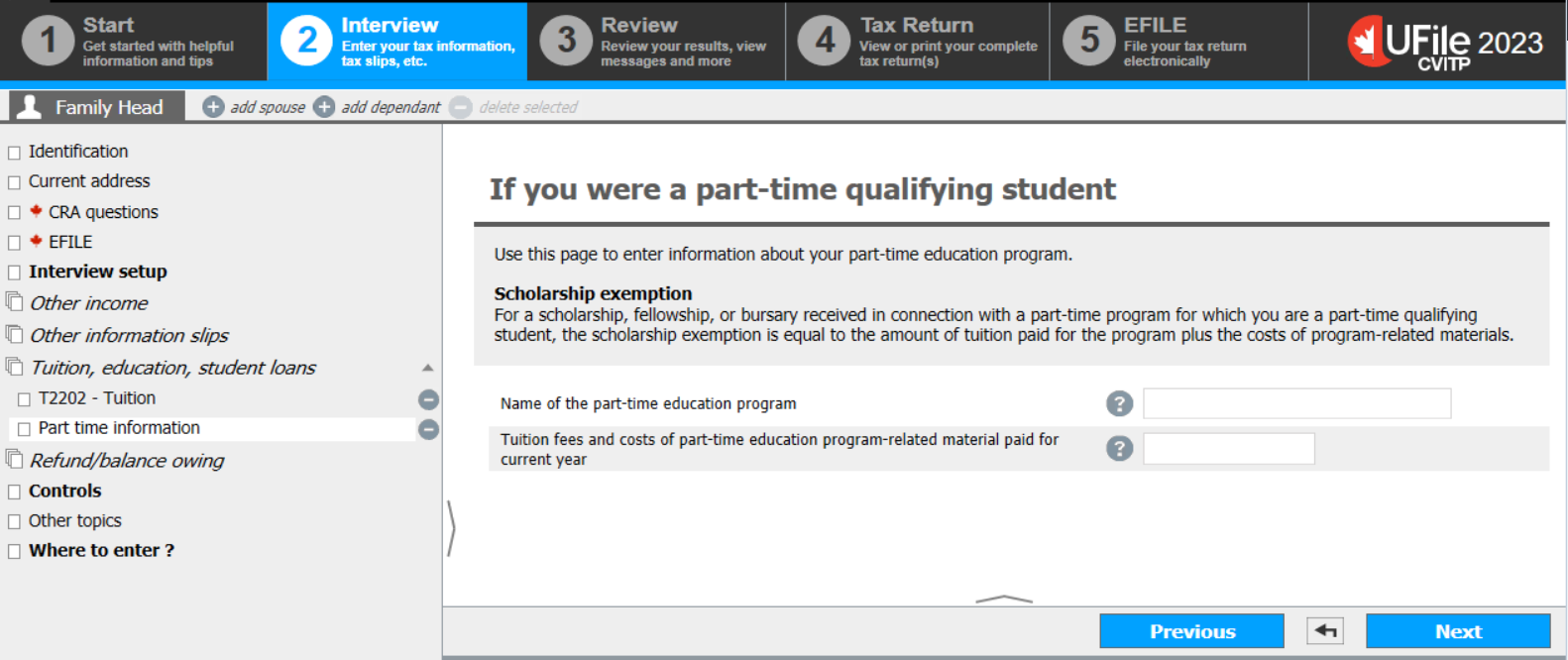
Text version of the above image
UFile screen
Under Interview tab
Family Head sub-tab
Part time information topic
If you were a part-time qualifying student page
- Complete the fields on this page
- Click Next
- Follow the next step to enter the amounts from the T4A slip
