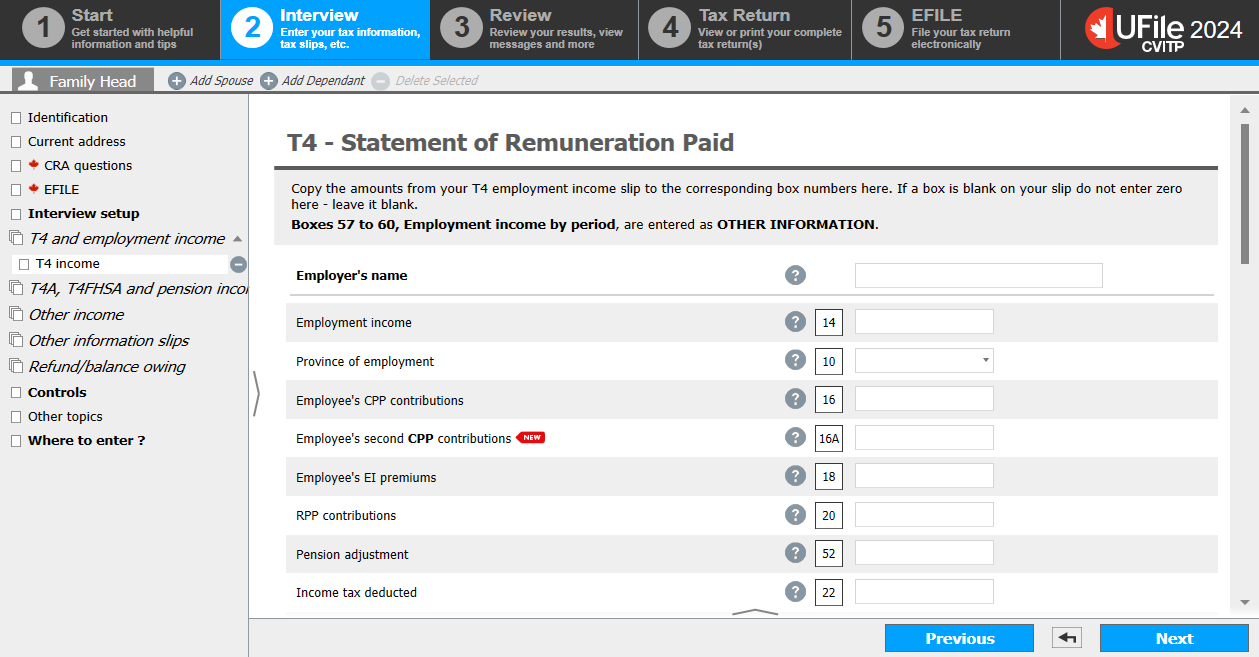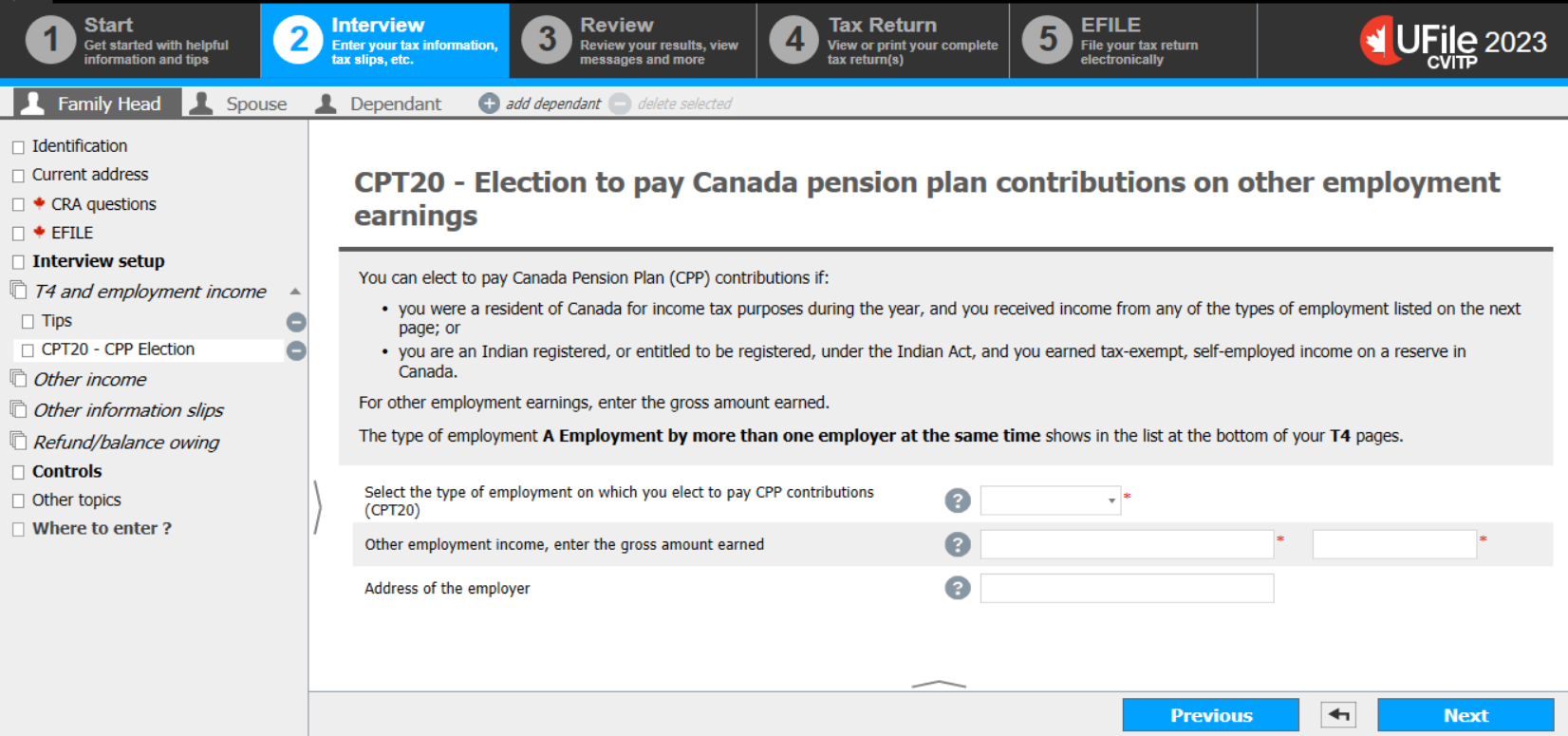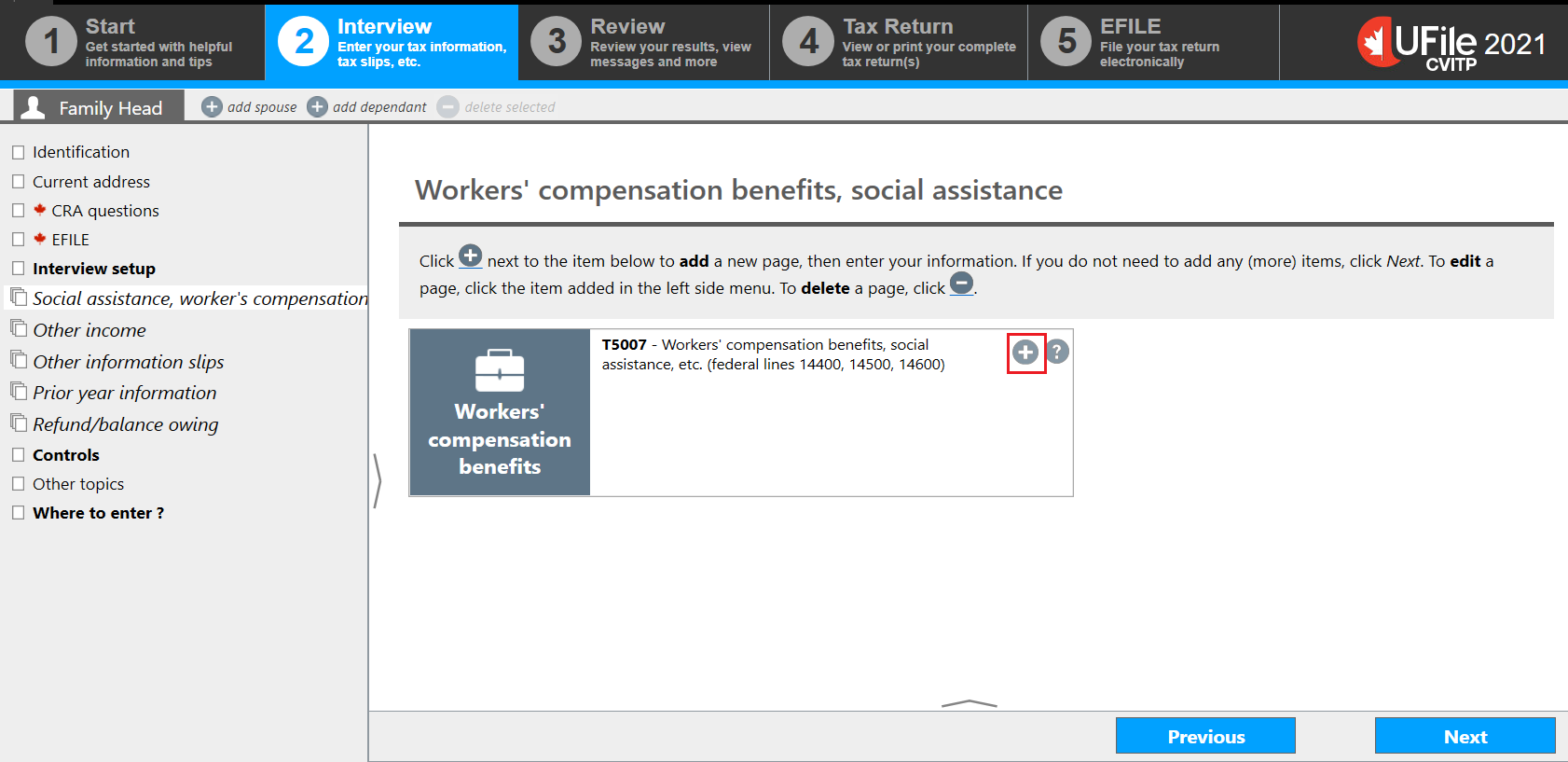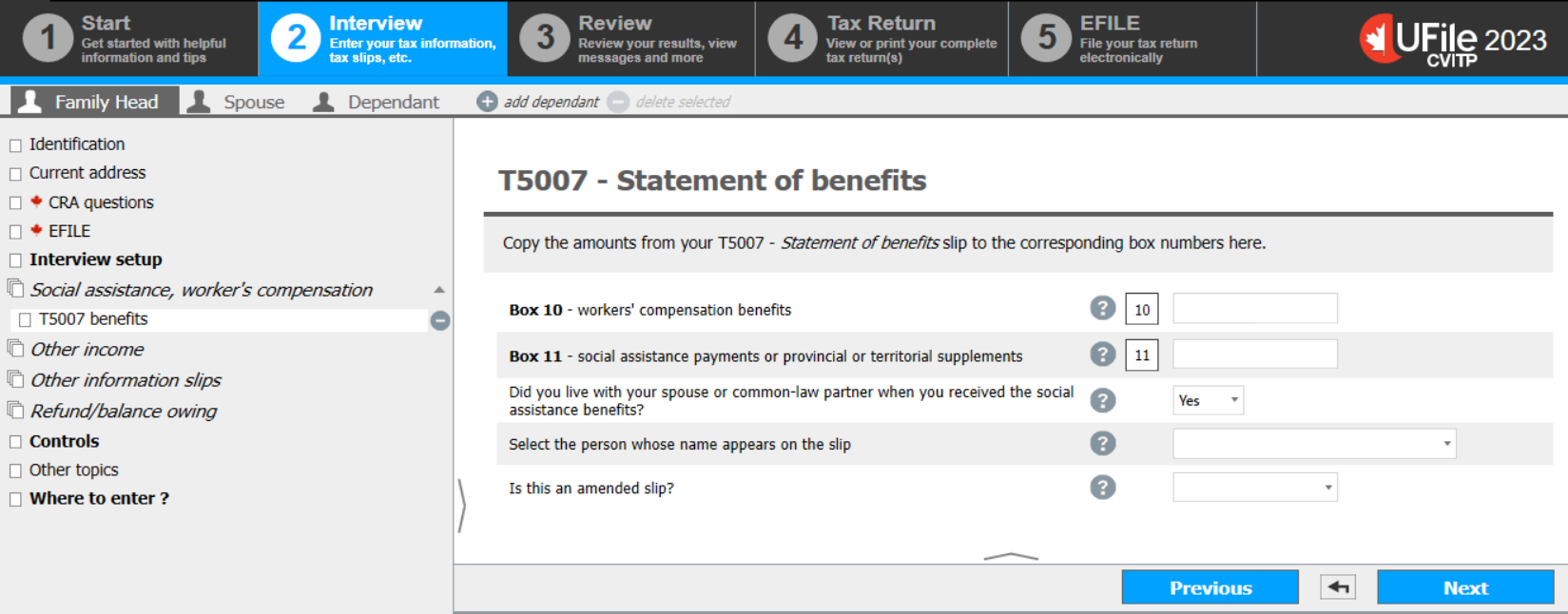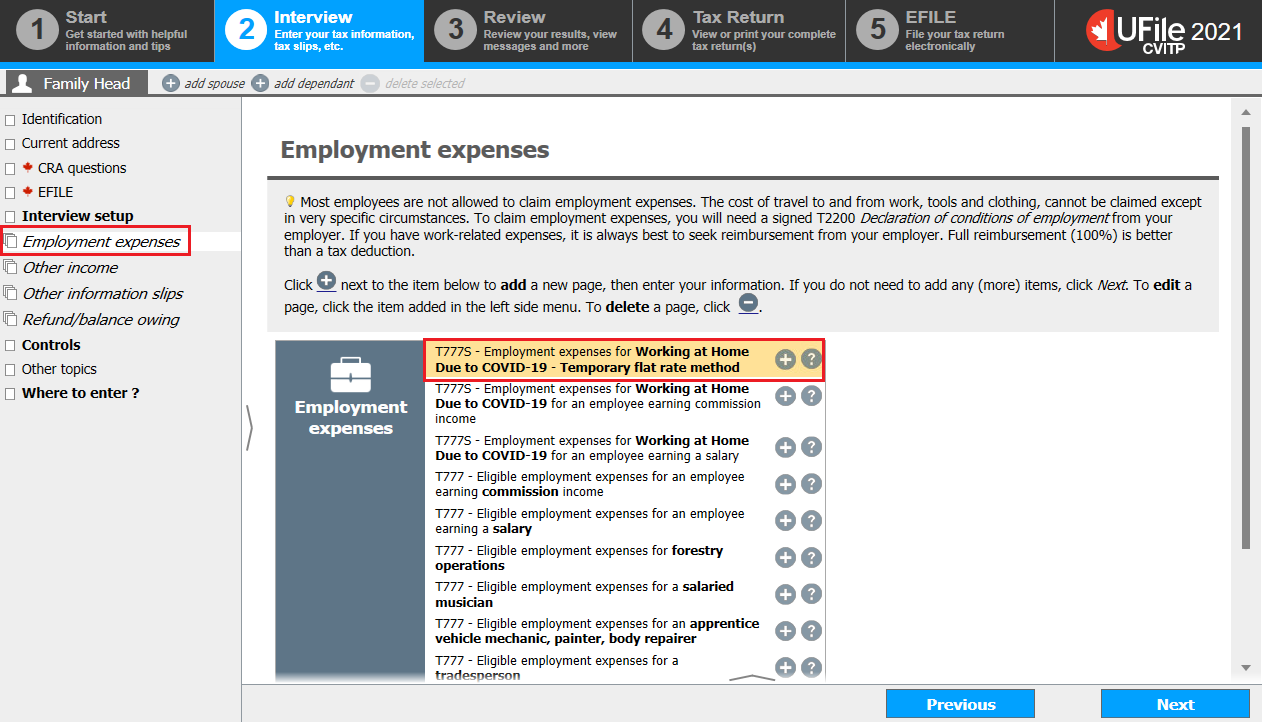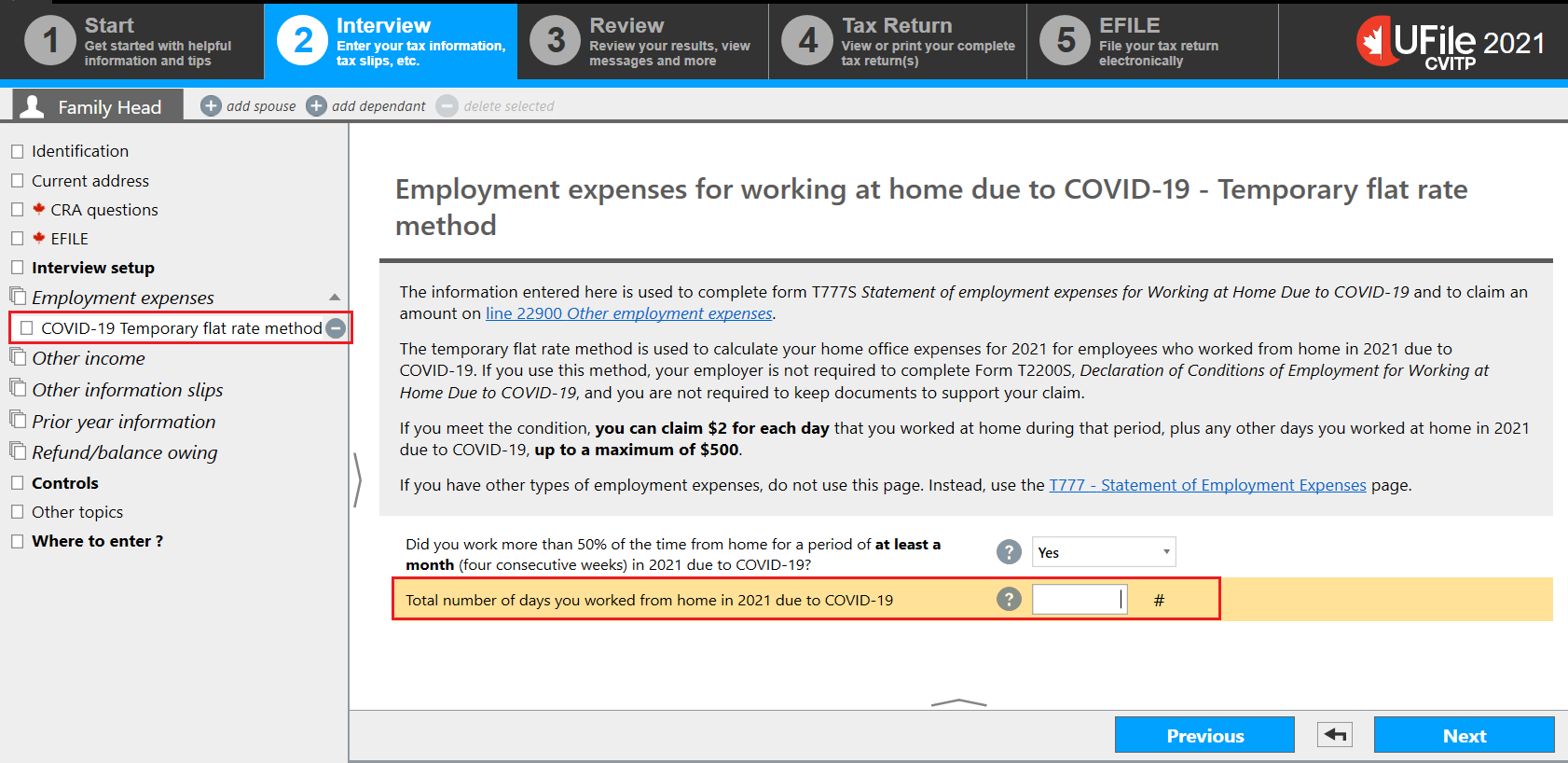Employment and other benefits
Interview setup
Text version of the above image
UFile screen
Under Interview tab
Family Head sub-tab
Interview setup topic is highlighted
Employment and other benefits section is highlighted
The following are ticked:
Employment income and employment insurance benefits (T4, T4E/RL-6)
Social assistance, worker’s compensation (T5007/RL-5)
Employment expenses (including work-space-in-the-home expenses, tradesperson’s and apprentice mechanic tools expenses, etc)
- Click Interview setup in the left-side menu
- In the Employment and other benefits section, tick the box next to Employment income and employment insurance benefits (T4, T4E/RL-6)
- Click Next
T4 and employment income
Text version of the above image
UFile screen
Under Interview tab
Family Head sub-tab
T4 and employment income topic is highlighted
T4 and employment income page
T4 income (earned in any province except Quebec) is highlighted
T4E – Employment insurance and other benefits is highlighted
Tips is highlighted
CPT20 – CPP Election for Other employment earnings is highlighted
- Click T4 and employment income in the left-side menu
- Click the + sign next to T4 income (earned in any province except Quebec)
T4 - Statement of Remuneration Paid
Text version of the above image
UFile screen
Under Interview tab
Family Head sub-tab
T4 income topic
T4 – Statement of Remuneration Paid page
- Enter the individual’s employer into the Employer’s name field
- Enter the amounts from the individual’s T4 slip into the corresponding fields
UFile tip
If box 24 and/or box 26 of a T4 slip are blank, do not enter 0 in the tax software; leave the fields blank.
Instructions for a Status Indian
- Scroll down and select the option from the box 28 Exempt (CPP/QPP, EI, PPIP) drop-down menu that corresponds to the T4 slip
- Scroll down to OTHER INFORMATION to select Box 71 – Indian (exempt income) – Employment and to make additional CPP contributions on tax exempt income
T4 box 71 and additional CPP contributions on tax exempt income
Text version of the above image
UFile screen
Under Interview tab
Family Head sub-tab
T4 income topic
T4 – Statement of Remuneration Paid page
Exempt (CPP/QPP, EI, PPIP) (Warning: If exempt, see help.) 28 with Exempt CPP/QPP (rare!) selected from drop-down menu is highlighted
Other information is highlighted
Complete this section if you elect to pay Canada Pension Plan (CPP) contributions section is highlighted
- Select Box 71 – Indian (exempt income) – Employment from the OTHER INFORMATION drop-down menu and enter the amount from box 71
- To make additional CPP contributions on the income from box 71:
- in the Complete this section if you elect to pay Canada Pension Plan (CPP) contributions. section, select M Empl. Indian registered under the Indian Act from the drop-down menu
- enter the amount on which they wish to make additional CPP contributions
- enter the address of the employer
- Click Next
- In the Employment and other benefits section, tick the box next to Employment income and employment insurance benefits (T4, T4E/RL-6)
- Click Next
T4 and employment income
Text version of the above image
UFile screen
Under Interview tab
Family Head sub-tab
T4 and employment income topic is highlighted
T4 and employment income page
T4 income (earned in any province except Quebec) is highlighted
T4E – Employment insurance and other benefits is highlighted
Tips is highlighted
CPT20 – CPP Election for Other employment earnings is highlighted
- Click T4 and employment income in the left-side menu
- Click the + sign next to T4E – Employment insurance and other benefits
T4E – Employment insurance and other benefits
Text version of the above image
UFile screen
Under Interview tab
Family Head sub-tab
T4E EI benefits topic
T4E - Employment Insurance and other benefits page
- Enter the amounts from the T4E into the corresponding fields in the tax software
COVID-19 benefits repaid in 2021 or 2022
- Ensure you are using the UFile version that corresponds to the correct year
- Enter the total of the following amounts into the Repayment of an overpayment field:
- EI repayments
- CERB repayment amount the individual wishes to claim for the year in question
- Enter the CERB repayment amount for the year in question into the Repayment of the CERB (this amount is included in box 30) field
- this amount is included in a letter received by the individual from Service Canada
- In the Employment and other benefits section, tick the box next to Employment income and employment insurance benefits (T4, T4E/RL-6)
- Click Next
T4 and employment income
Text version of the above image
UFile screen
Under Interview tab
Family Head sub-tab
T4 and employment income topic is highlighted
T4 and employment income page
T4 income (earned in any province except Quebec) is highlighted
T4E – Employment insurance and other benefits is highlighted
Tips is highlighted
CPT20 – CPP Election for Other employment earnings is highlighted
- Click T4 and employment income in the left-side menu
- Click the + sign next to Tips
Tips or gratuities
Text version of the above image
UFile screen
Under Interview tab
Family Head sub-tab
Tips topic
Tips page
- Enter the amount of tips and gratuities received during the year, that are not included on their T4 slip(s)
- Click Next
- In the Employment and other benefits section, tick the box next to Employment income and employment insurance benefits (T4, T4E/RL-6)
- Click Next
T4 and employment income
Text version of the above image
UFile screen
Under Interview tab
Family Head sub-tab
T4 and employment income topic is highlighted
T4 and employment income page
T4 income (earned in any province except Quebec) is highlighted
T4E – Employment insurance and other benefits is highlighted
Tips is highlighted
CPT20 – CPP Election for Other employment earnings is highlighted
- Click T4 and employment income in the left-side menu
- Click the + sign next to CPT20 – CPP Election for Other employment earnings
Election to make additional CPP contributions
Text version of the above image
UFile screen
Under Interview tab
Family Head sub-tab
CPT20 – CPP Election topic
CPT20 – Election to pay Canada pension plan contributions on other employment earnings page
- Select B Employment received tips, gratuities, or other earnings from the Select the type of employment on which you elect to pay CPP contributions (CPT20) drop-down menu
- Enter, in order, the type of income (in this case, tips), and the gross amount earned that the individual wants to make additional CPP contributions for into the Other employment income, enter the gross amount earned fields
- Enter the individual’s employer into the Address of the employer field
- Click Next
UFile tip
If the individual has more than one employer to input, click T4 and employment income in the left-side menu and click the + sign next to CPT20 – CPP Election for Other employment earnings to enter an additional employer. Each employer must be added separately.
- In the Employment and other benefits section, tick the box next to Social assistance, worker's compensation (T5007/RL-5)
- Click Next
Worker's compensation benefits, social assistance
Text version of the above image
UFile screen
Under Interview tab
Family Head sub-tab
Social assistance, worker’s compensation topic
Worker's compensation benefits, social assistance page
Plus sign next to T5007-Worker's compensation benefits, social assistance, etc. (federal lines 14400, 14500, 14600) is highlighted
- Click Social assistance, worker’s compensation in the left-side menu
- Click the + sign next to T5007- Worker’s compensation benefits, social assistance, etc. (federal lines 14400, 14500, 14600)
T5007 – Statement of benefits
Text version of the above image
UFile screen
Under Interview tab
Family Head sub-tab
T5007 benefits topic
T5007 – Statement of benefits page
- Enter the amounts from the T5007 into the corresponding fields
- If you entered an amount in field 11, select the applicable response from the Did you live with your spouse or common-law partner when you received the social assistance benefits? drop-down menu
- if Yes was selected, a new drop down menu is generated
- select the applicable response from the Select the person whose name appears on the slip drop down menu
- In the Employment and other benefits section, tick the box next to Employment expenses (including T777S)
- Click Next
Employment expenses (2020 to 2022)
Text version of the above image
UFile screen
Under Interview tab
Family Head sub-tab
Employment expenses topic is highlighted
Employment expenses page
T777S – Employment expenses for Working at Home Due to COVID-19 – Temporary flat rate method is highlighted
- Ensure you are using the UFile version that corresponds to the correct year
- Click Employment expenses in the left-side menu
- Click the + sign next to T777S – Employment expenses for Working at Home Due to COVID-19 – Temporary flat rate method
Employment expenses for working at home due to COVID-19 (2020 to 2022)
Text version of the above image
UFile screen
Under Interview tab
Family Head sub-tab
COVID-19 Temporary flat rate method topic is highlighted
Employment expenses for working at home due to COVID-19 – Temporary flat rate method page
Did you work more than 50% of the time from home for a period of at least a month (four consecutive weeks) in 2021 due to COVID-19? with Yes selected from drop-down menu
Total number of days you worked from home in 2021 due to COVID-19 is highlighted
- Select Yes from the Did you work more than 50% of the time from home for a period of at least a month (four consecutive weeks) in 2021 due to COVID-19? drop-down menu
- Enter the number of days in the Total number of days you worked from home in 2021 due to COVID-19 field