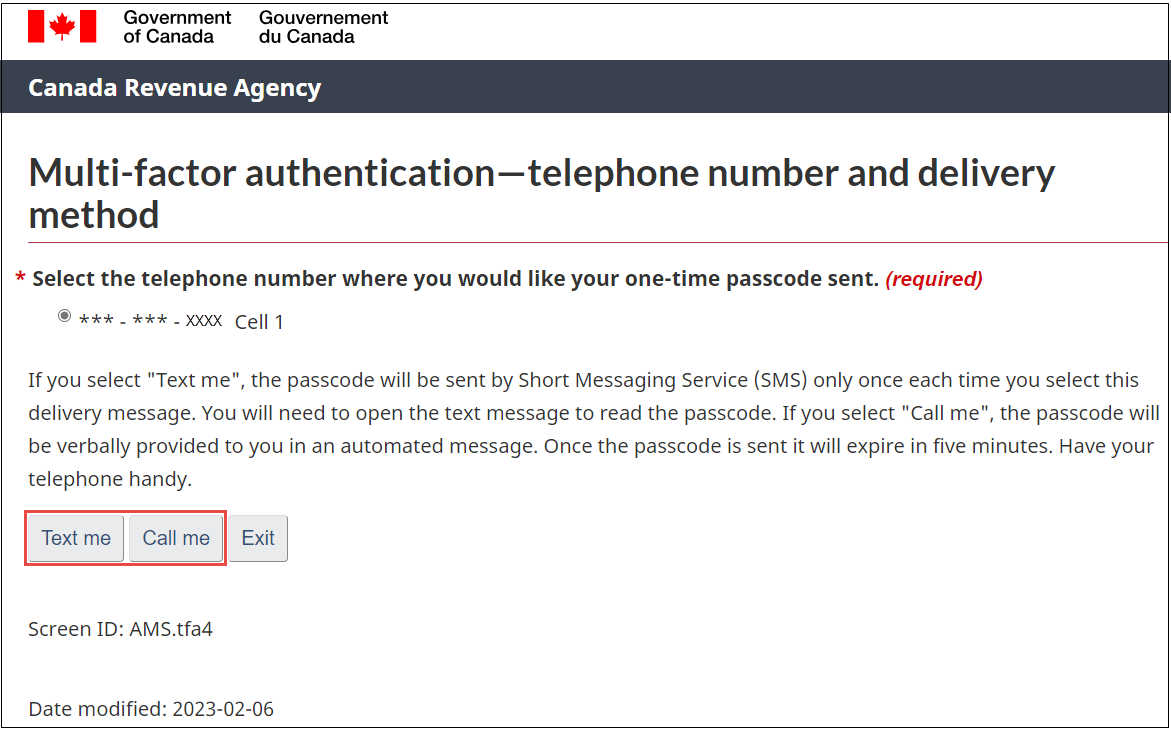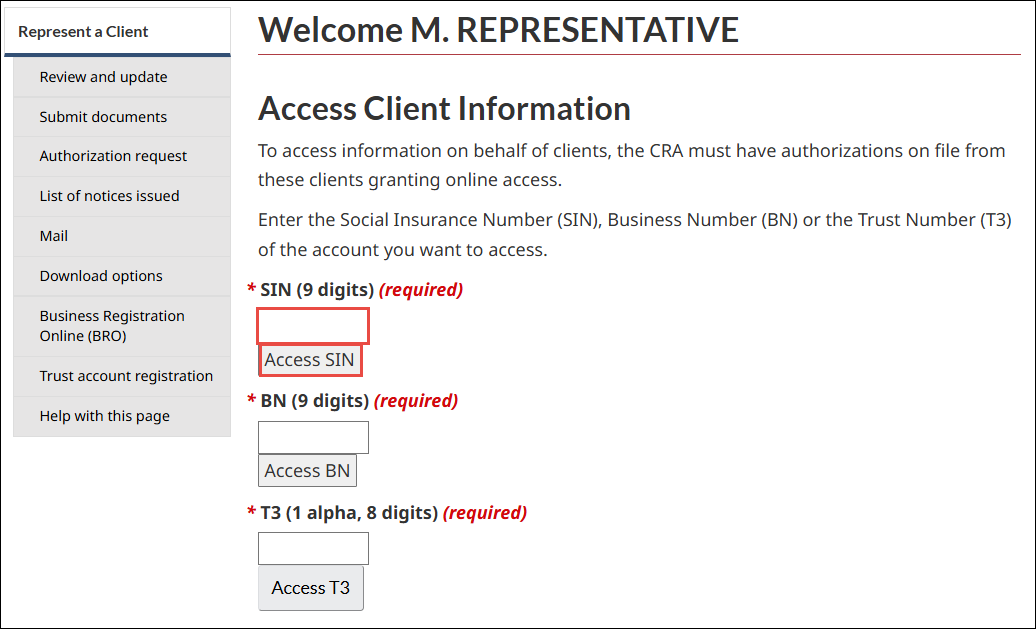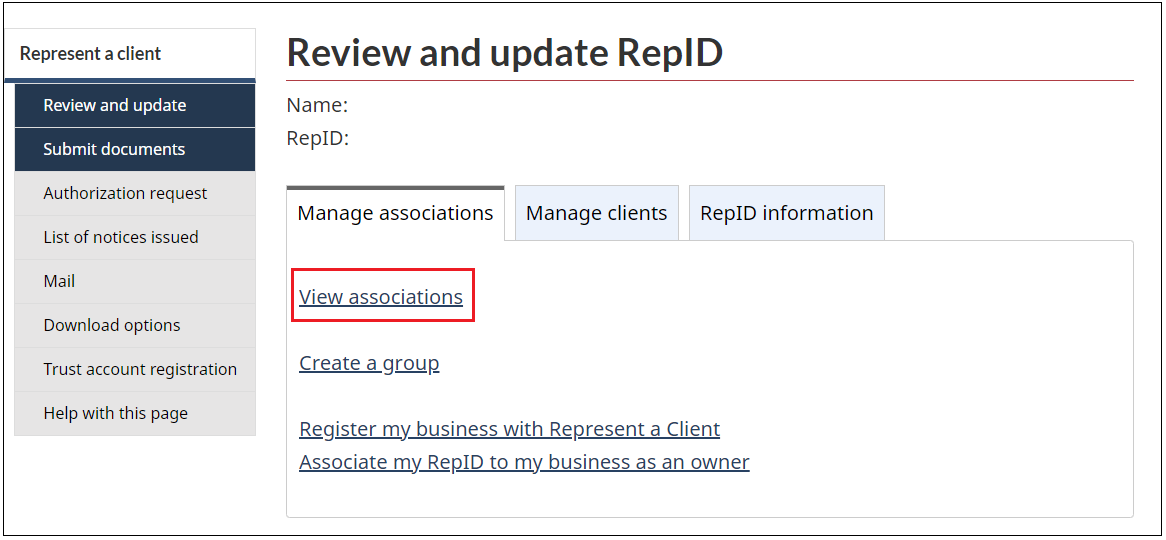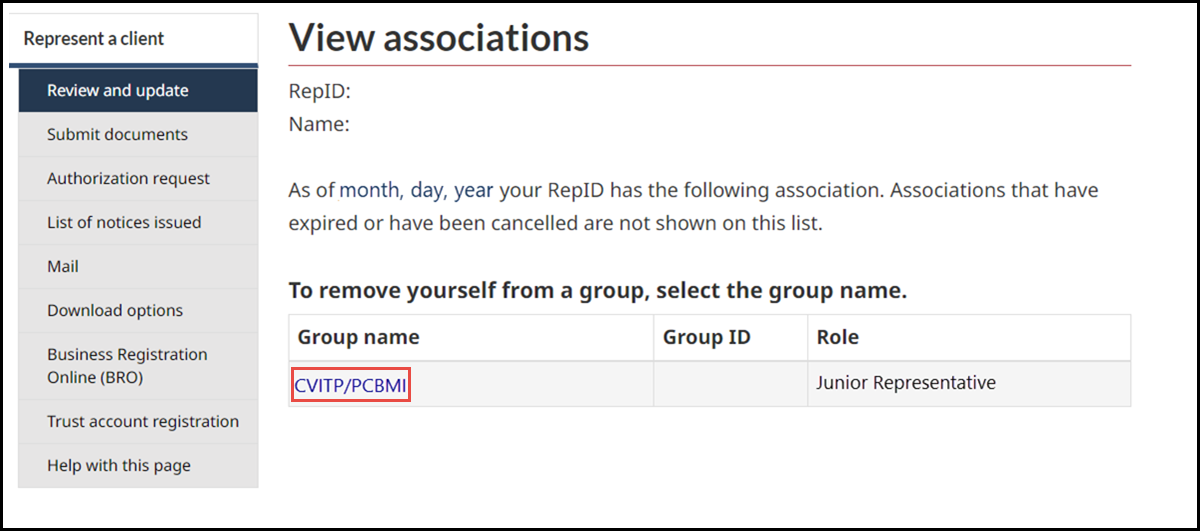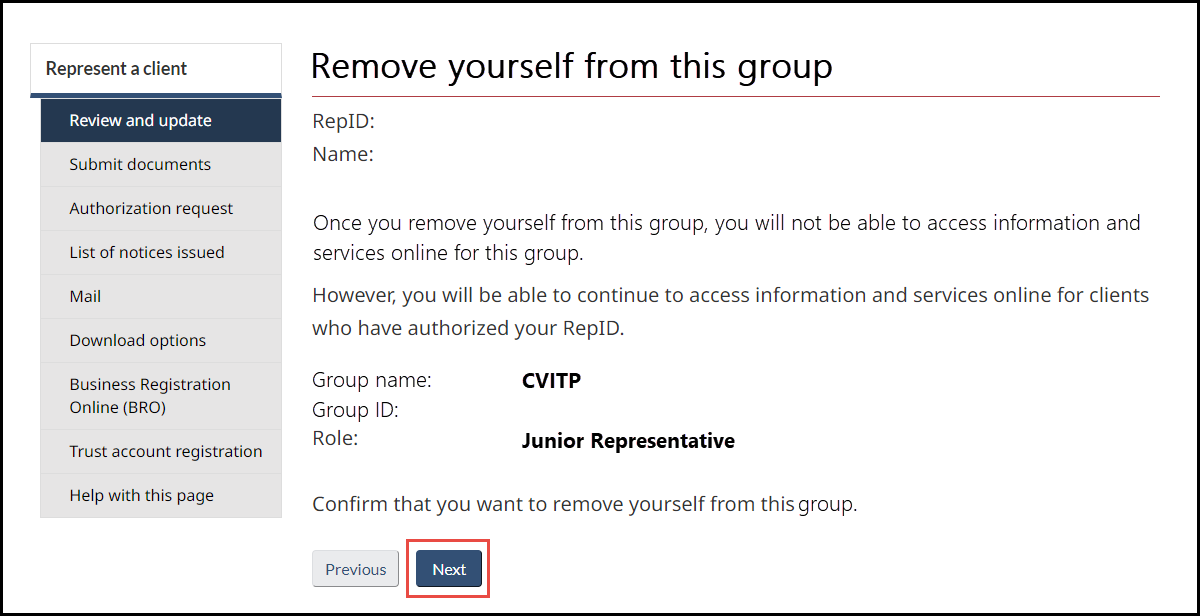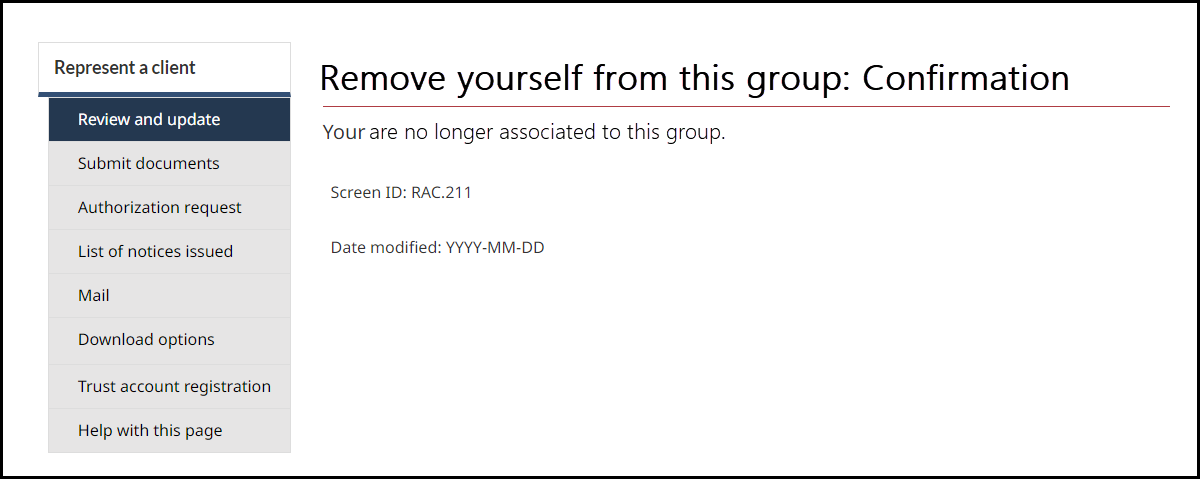Represent a Client
On this page
- About Represent a Client
- How to access Represent a Client
- How to access an individual’s account
- How to confirm your affiliation with the CVITP group
About Represent a Client
When you submit an authorization request using Auto-fill my return (AFR), you become authorized to access an individual’s account. You may now use your CRA credentials to sign in to Represent a Client and view the individual’s information online for a limited period.
To be authorized on an individual’s account, you must have a RepID and you must use the CVITP tax software to submit an authorization request for the individual.
Each person only has one RepID. If you already have a RepID, you do not need to register for a new one for CVITP purposes.
Increased access to an individual’s information through Represent a Client improves the level of service volunteers can provide. This is particularly helpful when an individual is missing information that cannot be retrieved through AFR or when they do not meet confidentiality requirements over the phone.
There are several services available for representatives with Level 1 (view only) authorization. The information that is available to authorized volunteers using Represent a Client includes:
- benefits and credits overview
- Canada Child Benefit and related provincial and territorial programs payments, account balance, and statement of account
- carryover amounts and disability tax credit
- tax returns, and notices of assessment or reassessment
- universal child care benefit payments, account balance, and statement of account
As a volunteer, you cannot view an individual’s date of birth (DOB) or address through Represent a Client.
How to access Represent a Client
Sign in to your CRA account page
Text version of the above image
Sign in to your CRA account page
Sign-In Partner is highlighted
CRA user ID and password is highlighted
Provincial partner (BC, AB) is highlighted
- To view an individual’s information online, choose from one of three ways to sign in to Represent a Client: Sign-In Partner, CRA user ID and password or Provincial partner (BC, AB)
Important note
If you do not have CRA login credentials, refer to the How to create a CRA login credential and obtain a RepID job aid
Multi-factor authentication – telephone number and delivery method
Text version of the above image
Multi-factor authentication - telephone number and delivery method page
Text me and Call me buttons are highlighted
If you’re already enrolled in the multi-factor authentication process, the last four numbers in the cell or landline telephone number you provided is displayed onscreen.
- Choose your preferred method to receive the one-time passcode; Text Me for a Short Messaging Service (SMS), or Call Me for an automated call
Multi-factor authentication – passcode entry page
Text version of the above image
Multi-factor authentication - passcode entry page
One-time passcode (required) field is highlighted
Next button is highlighted
- Enter the One-time passcode and click Next
- Once signed in to your CRA account, click either the Representative account from the Select an account list or + Add account if you have not yet registered for your RepID
Important note
If you are using an older browser that does not support the latest security standard, you may not be able to access the CRA's secure online services. For more information on tested browsers, refer to Your browser - Canada.ca.
How to access an individual’s account
Overview page
Text version of the above image
Overview page
Access Client Information section
SIN 9 digits field is highlighted in yellow
Red arrow is pointing to Access SIN button
- On the overview page, enter the Social Insurance Number (SIN) of the individual and click Access SIN
How to confirm your affiliation with the CVITP group
Overview page
Text version of the above image
Overview page
Administration section
Profile is highlighted
- Click Profile in the Administration section
Profile page
Text version of the above image
Profile page
Associations section
Manage your associations is highlighted
The Associations section shows a list of groups you are affiliated with.
- To remove yourself from an affiliated group, click on Manage your associations
Important note
If you are not associated to any groups, the Manage your associations option will not be available.
Manage your associations page
Text version of the above image
Manage your associations page
CVITP/PCBMI is highlighted
Red arrow is pointing at CVITP/PCBMI that is highlighted
The Manage your associations page lists all groups you are affiliated with.
- To remove yourself from an affiliated group, click on the applicable group name
Remove yourself from this groupID page
Text version of the above image
Remove yourself from this groupID page
Box next to I confirm that I want to remove myself from this group is ticked and highlighted
Red arrow is pointing at Submit button
- The website prompts you to confirm if you wish to proceed to remove yourself from this group
- If you wish to proceed, tick the box next to I confirm that I want to remove myself from this group and click Submit
Confirmation pop-up window
Text version of the above image
Confirmation pop-up window
Green circle with white check mark and the word Success next to it
Your RepID is no longer associated to CVITP/PCBMI
- You are now removed from that group
To learn more on how to navigate in the Represent a Client portal, refer to the Using the Represent a Client service job aid.