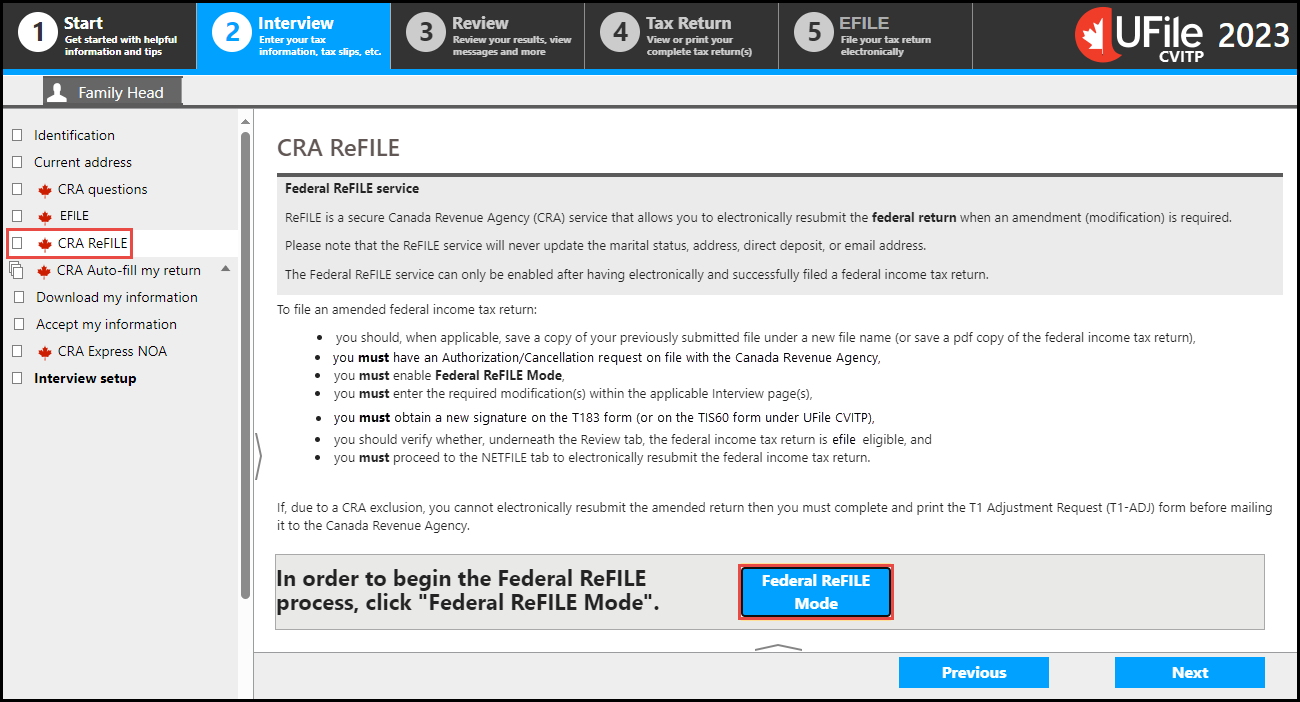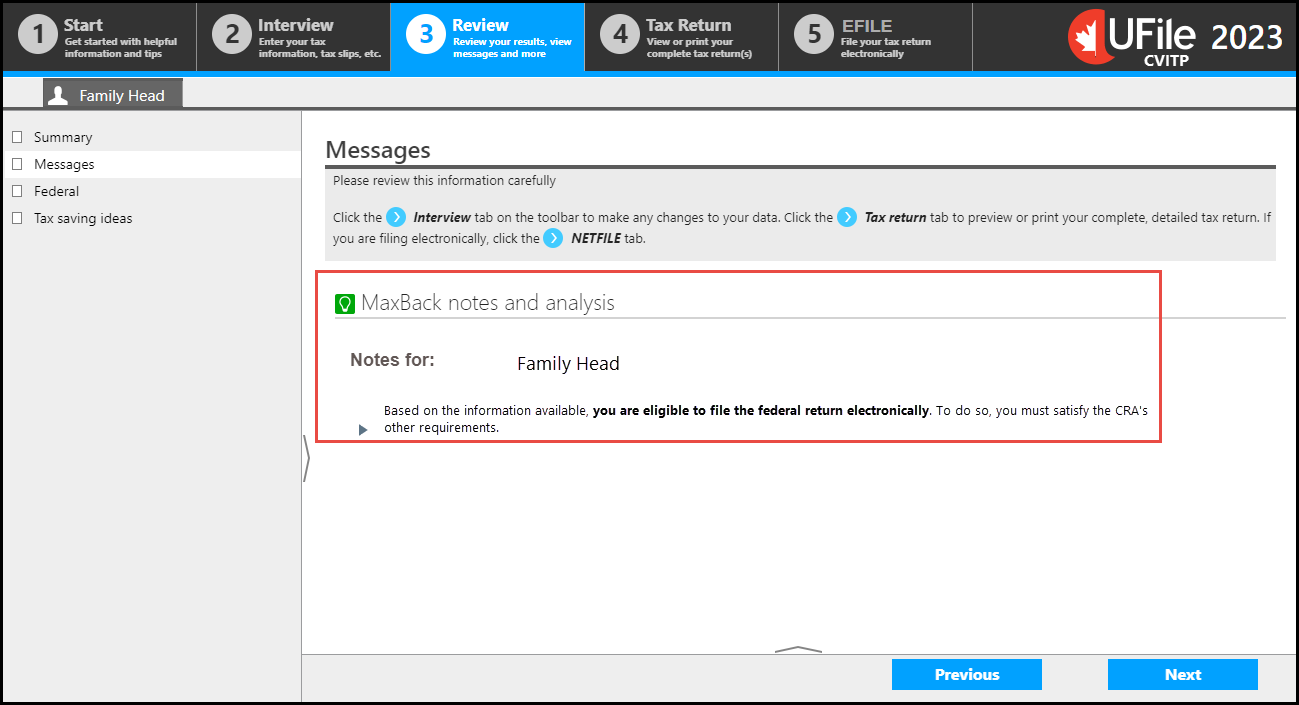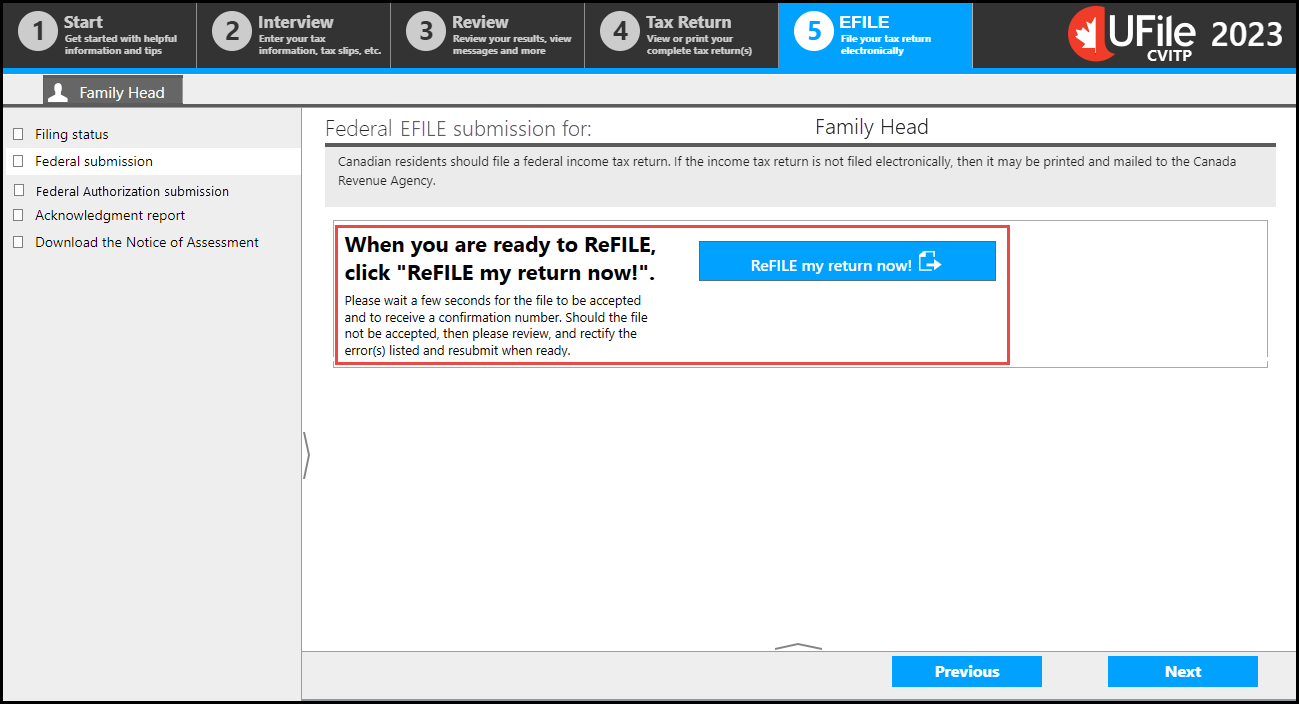ReFILE
Overview
ReFILE is an online service that allows individuals, CVITP volunteers and other EFILE service providers to send online adjustment requests for tax returns. CVITP volunteers must use the UFile CVITP software.
Beginning with the 2023 tax year, if a tax return was submitted electronically and a change needs to be made, CVITP volunteers can use ReFILE to send the adjustment request.
ReFILE transmission service opens in February and remains open for the majority of the year. To find the exact dates for the current year, refer to What’s new this filing season – CVITP.
To allow organizations to use ReFILE, an individual’s information may be kept for up to 28 days from the date the tax return was submitted. This rule only applies to organizations and volunteers who offer the ReFILE service.
For more information on how to ensure you are keeping individuals’ information safe, refer to Saving and printing tax returns and Safeguarding an individual's information.
Important note
To use ReFILE, the individual’s tax return must have been filed electronically, they must have received their notice of assessment (NOA) and you must have an electronic copy of their tax return available.
If the tax return was not initially submitted electronically and a change needs to be made, the individual can use the Change my return service online or Form T1-ADJ, T1 Adjustment Request, can be sent to the CRA by mail.
Eligibility criteria
ReFILE can be used through the tax software provided by the CVITP if the following conditions apply:
- The individual’s tax return was filed electronically
- You have a saved copy of the tax return
- The individual received their NOA
- The individual returns to the same CVITP clinic
- The individual’s amended tax return is being sent by the same volunteer who filed the original tax return
- Only corrections, such as adding missing slips or changing amounts, will be made
ReFILE cannot be used to make changes to personal information such as:
- marital status
- address
- direct deposit
- email address
Refer the individual to their CRA account to use My Account or to Update your personal information with the CRA if changes related to their personal information are required.
The individual must send the following adjustment requests by mail:
- Change a tax return that has not been assessed
- Change a tax return where nine reassessments have been processed for a particular tax year
- Apply for Tax credits and benefits for individuals
- Apply for the disability tax credit
- Change a tax return for a tax year that has a reassessment in progress
- Change a tax return for an international individual, a newcomer to Canada or an individual who left Canada during the year
How to use ReFILE
There are a number of steps to follow in the UFile CVITP tax software to successfully send an adjustment request using ReFILE.
Important note
You must have the individual’s authorization to change their tax return before using ReFILE.
- Follow the instructions applicable to your situation:
A TIS60 completed for a ReFILE situation will have the letter “R” populated after the tax year.
Step 1: CRA ReFILE
- Start the ReFILE process by opening the individual’s saved tax return
Text version of the above image
UFile screen
Under Interview tab
Family Head sub-tab
CRA ReFILE topic is highlighted
CRA ReFILE page
Federal ReFILE Mode is highlighted
- Under the Interview tab, click CRA ReFILE in the left-side menu
- Click Federal ReFILE Mode to start amending the tax return
Step 2: Amendments
Text version of the above image
UFile screen
Under Interview tab
Family Head sub-tab
Interest topic is highlighted
Interest not recorded on information slips page
Interest income from bonds is highlighted
- Enter the required changes into the applicable interview pages(s) and click Next for each modified page
CVITP tip
If you are using Auto-fill my return to automatically fill in missing information follow the instructions in How to use Auto-fill my return.
Step 3: EFILE eligibility
Text version of the above image
UFile screen
Under Review tab
Family Head sub-tab
Messages topic
Message page
MaxBack notes and analysis is highlighted
- Once all the modifications are entered, verify that the tax return is EFILE eligible under the Review tab
- Refer to Troubleshooting if you are not eligible to use ReFILE to submit the adjustment request
Step 4: ReFILE the tax return
Text version of the above image
UFile screen
Under EFILE tab
Family Head sub-tab
Federal submission topic
Federal EFILE submission for: Family Head page
When you are ready to ReFILE, click “ReFILE my return now!” section is highlighted
- Proceed to the EFILE tab and click ReFILE my return now!
Tax tip
After changes to the tax return have been requested using ReFILE, remind the individual to keep all of their receipts and supporting documentation in case the CRA asks to see them.
Processing time
The time required to complete an adjustment varies depending on the type of adjustment requested and the circumstances involved.
When the review is done, the CRA will send the individual one of the following:
- A notice of reassessment showing any changes to their tax return
- A letter explaining why the CRA did not make the changes that were requested or why no changes were needed
For more information about processing times refer to the Check CRA processing times tool on Canada.ca.
Troubleshooting
The most common situations that prevent a tax return from being amended electronically are:
- The individual's first or last name is incorrect
- The individual's date of birth is incorrect
- A mandatory field has not been filled out
- The tax return has already been submitted
When you attempt to re-submit a tax return after you correct an error, ensure that you have received either a green Accepted status, or a red Rejected status in the Federal EFILE Report generated by the tax software.
Error code: 503
Error message: The Canada Revenue Agency cannot process this ReFILE adjustment as submitted.
Reason: You tried to Refile before the NOA or make changes to information that could not be changed.
How to fix the error:
- Consult the most recent NOA or Notice of Reassessment for the latest tax return information
Error code: 530
Error message: The Canada Revenue Agency's processing system cannot accept this ReFILE submission.
Reason: The system will not accept the refiled return.
How to fix the error:
- Complete a paper T1 Adjustment and attach all pertinent slips and receipts so that the taxpayer receives all the benefits and deductions allowed
Error code: 586
Error message: The Canada Revenue Agency cannot process this ReFILE due to system constraints.
Reason: The information submitted is outside of what is permitted by ReFILE.
How to fix the error:
- If the entries are correct, send a paper T1 Adjustment form and attach all pertinent slips and receipts
Important note
If you require assistance, contact your EFILE Helpdesk.
Error code: 589
Error message: The Canada Revenue Agency has successfully received the <tax year> ReFILE submission for <taxpayer’s name> and is being processed. Please keep this confirmation number and DCN for your records: ####### - #############.
Any changes to taxpayer information (listed on the ReFILE webpage as invalid) will not be updated to the CRA. These changes can be made by the client through My Account at CRA.
Reason: The tax return is accepted with errors and delay due to supporting documentation required.
How to fix the error:
- The CRA requires additional information to complete the request:
- the individual will receive a letter advising of the documentation required
- if electronic mail is enabled for the individual, you may be able to view the letter in Represent a Client
- otherwise, a letter will be mailed to the address the CRA has on file for the individual
Important note
Remind the individual:
- to reply to the CRA communication within the timeframe indicated on it to avoid further delays
- to keep all tax information slips and document for six years after you filed the tax return
Reminder
If you cannot use ReFILE due to a CRA exclusion, refer the individual to their CRA account to use My Account or to Update your personal information with the CRA on Canada.ca. Form T1-ADJ, T1 Adjustment Request, can also be completed and sent to the CRA by mail.